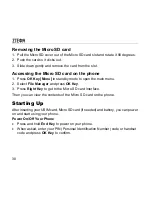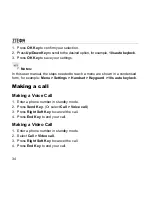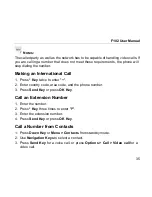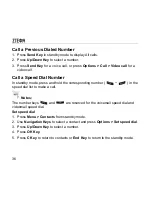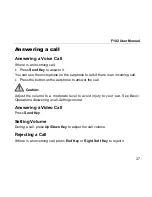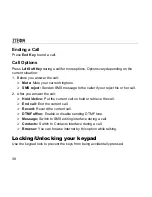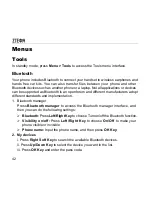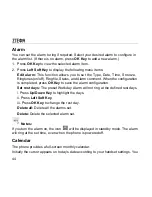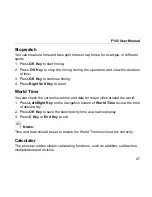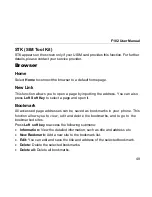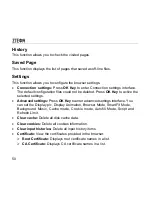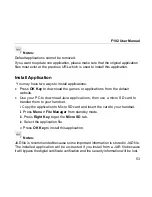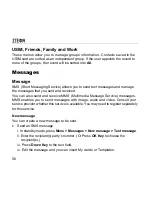F102 User Manual
43
After the counterpart verifies the pass code, you can add the device successfully.
Press
Left Soft Key
, you can do such operations:
–
New device:
Search for a new device.
–
Authorize Device:
Authorize the device to connect without confirmation.
–
Browse device:
Connect to the selected device and you can save or delete
files if you are authorized.
–
Rename:
Rename the selected device.
–
Delete:
Delete the selected device from the device list.
–
Delete all:
Delete all the devices in the device list.
–
Property:
View the properties of the selected device.
3. New device
You can search Bluetooth devices and create a Bluetooth connection.
i. Turn on the Bluetooth function and make your phone visible in
Bluetooth
manager
.
ii. Select
New device
to search for new Bluetooth devices.
iii. Select a device from the displayed list of available devices and press
OK
Key
to confirm.
iv. Enter the pass code when asked for permission to connect to the device.
4. Help
Provide the help information of Bluetooth.
Содержание F102
Страница 1: ...F102 UMTS GSM GPRS Mobile Phone User Manual ...
Страница 15: ...F102 User Manual 15 ...