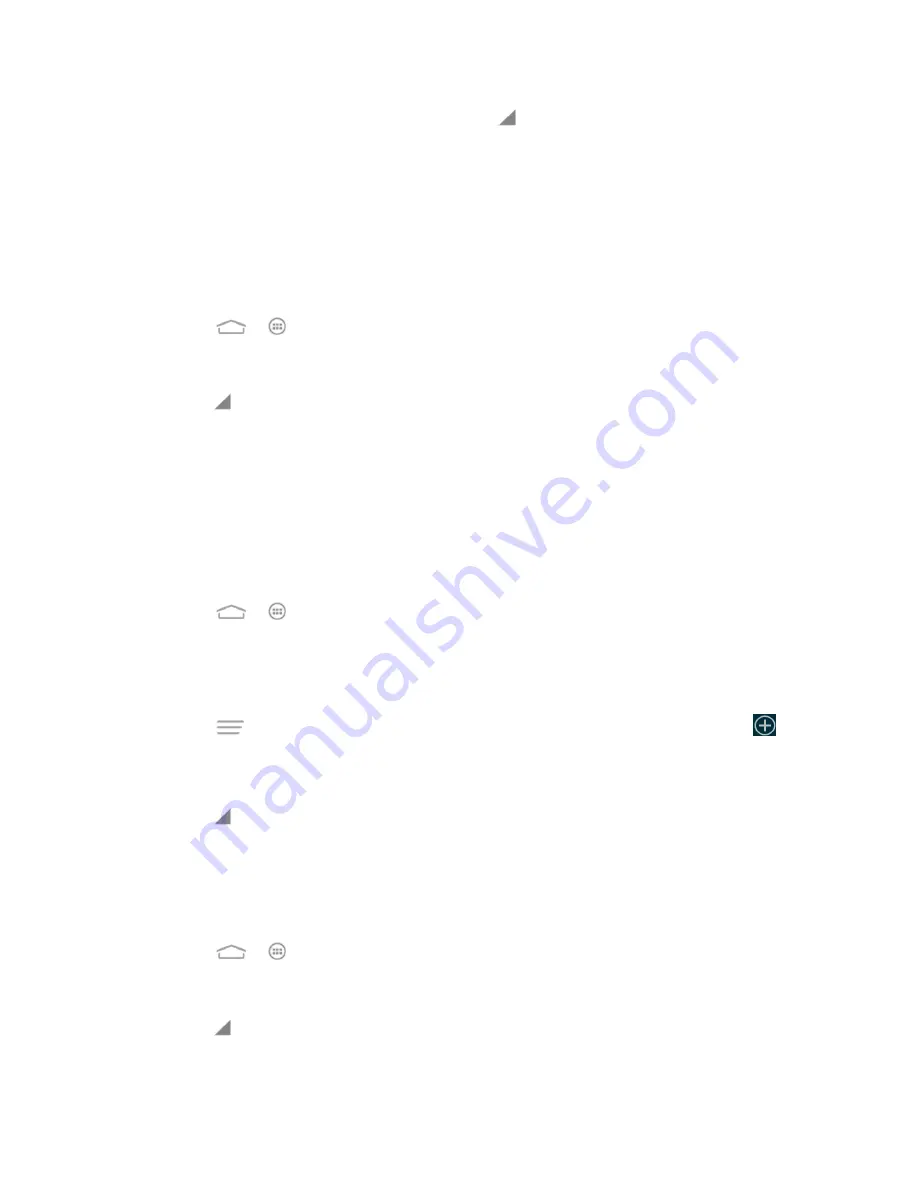
Apps and Entertainment
78
2. Select a music file in the music library. Touch
next to the track to open a list of
options.
3. Touch
Add to playlist
>
New
.
4. Enter the playlist name and touch
Save
.
Manage Playlists
You can play, rename, or delete the playlists.
1. Touch
>
>
Music
to open the music library.
2. Touch
Playlists
to view all music playlists.
3. Touch
next to the playlist you want to play or edit to open the options menu.
4. Touch
Play
,
Rename
Playlist
, or
Delete
Playlist
.
Note:
These options may not be available for certain automatically created playlists, such as
Recently added
.
Manage Songs in a Playlist
You can add more songs to a playlist or remove some tracks from a playlist.
1. Touch
>
>
Music
to open the music library.
2. Touch
Playlists
to view all music playlists.
3. Touch a playlist to open its content.
4. Touch
>
Add Songs
and select the music you want to add before touching
.
– or –
Touch
next to the song you want to remove and select
Remove from playlist
.
Set a Song as Ringtone
You can set a song or audio file as your default ringtone. This will not change the ringtones you
have assigned individually to specific contacts (see
Assign a Ringtone to a Contact
1. Touch
>
>
Music
to open the music library.
2. Select
Albums
,
Artists
,
Songs
,
Playlists
,
Folders
, or
GenreList
to view the songs.
3. Touch
next to the song you like to use to open the options menu.
4. Touch
Set as phone ringtone
.






























