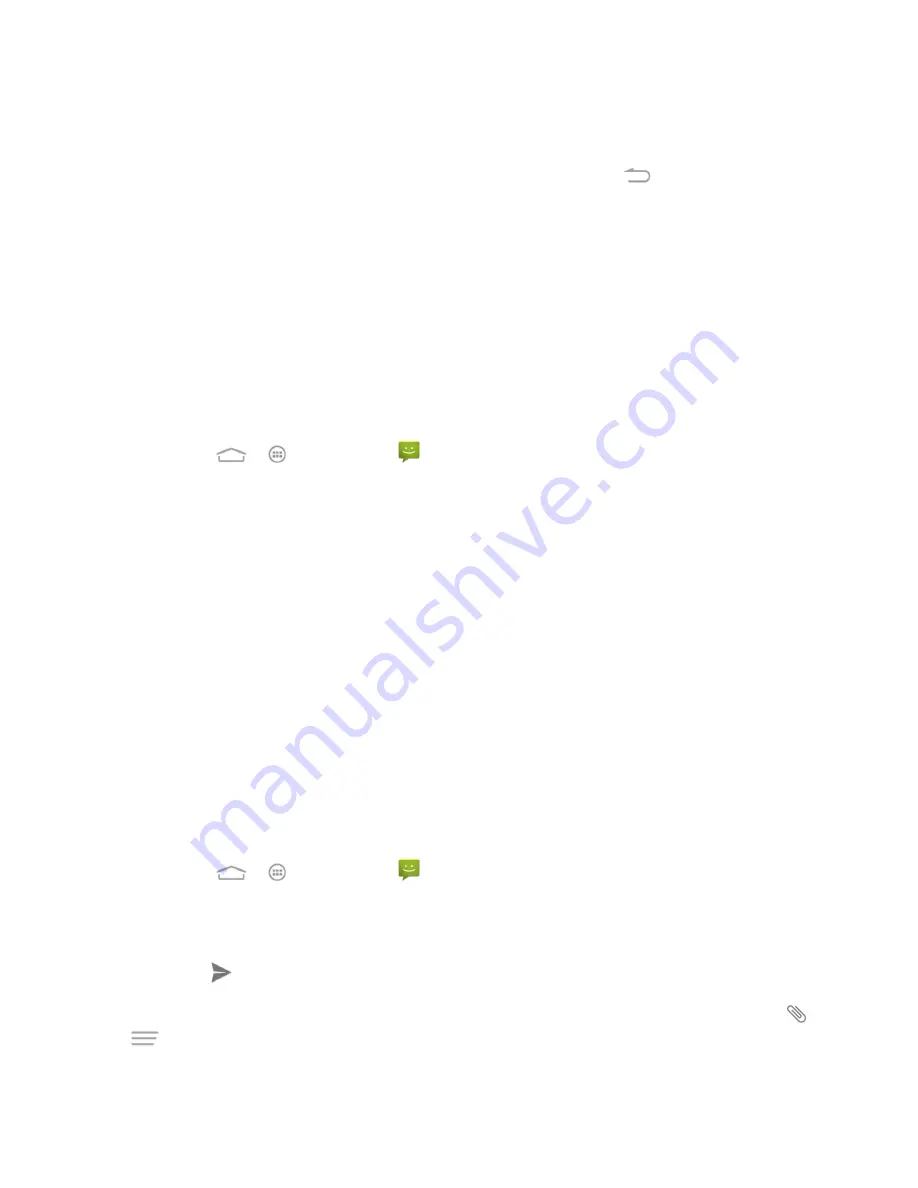
Accounts and Messaging
64
If you have a new message notification, slide the status bar down to open the
Notifications panel. Touch the new message to open and read it.
To return to the Messaging screen from a text message thread, touch
.
Note:
To view the details of a particular message, in the message thread, touch and hold the
message and select
View details
to open the Message details window.
Note:
If a message contains a link to a Web page, touch the message and, if necessary, touch
the link to open it in the Web browser.
Note:
If a message contains a phone number, touch the message and then, if necessary, touch
the phone number to open the dialpad screen. You can dial the number or add it to your
contacts.
View a Multimedia Message (MMS)
1. Touch
>
>
Messaging
.
2. On the Messaging screen, touch a multimedia message or message thread to open it.
3. Touch the attachment to open it. If the attachment is a vCard contact, it is imported to
your phone
’s contacts list. For more information, see
. If the attachment is a
vCalendar file, you can choose the calendar where you want to save the event. For
information on using Calendar, see
4. To save the attachment to the storage card, touch and hold the message with
attachment, and then touch
Save
attachment
on the options menu.
Note:
When Auto-retrieve in MMS settings is disabled, only the message header is downloaded.
To download the entire message, touch the
Download
button at the right side of the message.
Note:
If you are concerned about the size of your data downloads, check the multimedia
message size before you download it.
Reply to a Message
1. Touch
>
>
Messaging
.
2. On the Messaging screen, touch a text or multimedia message thread to open it.
3. Touch the text box at the bottom of the screen, enter your reply message, and then
touch
.
Note:
To reply to a text message with a multimedia message, open the text message, touch
or
>
Add subject
. The text message is automatically converted into a multimedia message.






























