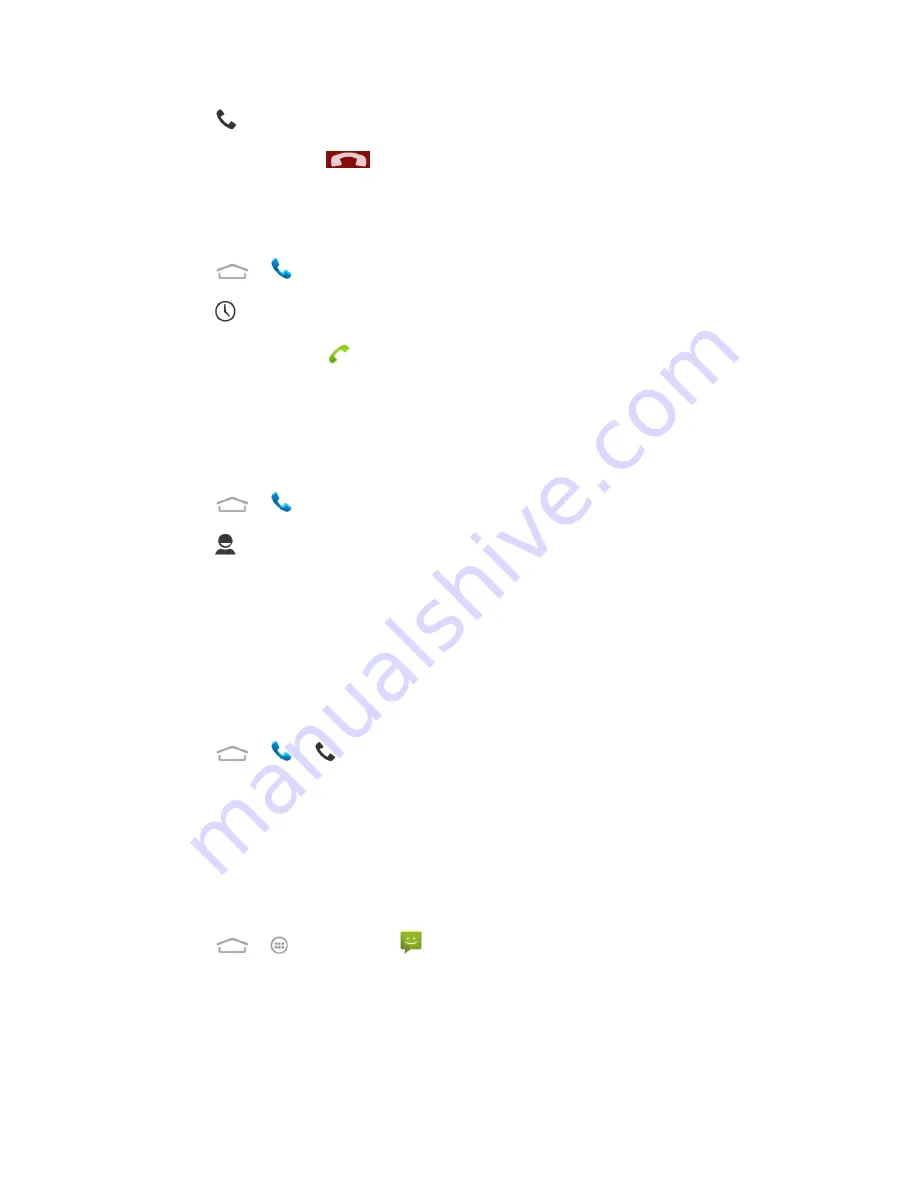
Phone Calls
25
3. Touch
at the bottom to call the number.
4. To end the call, touch
.
Call from Call Logs
The Call logs list lets you quickly place calls to recent incoming, outgoing, or missed numbers.
1. Touch
>
to display the phone app.
2. Touch
to display the call logs.
3. Touch the phone icon
next to a number or contact to place a call.
For additional options, touch the name or number.
Call from Contacts
You can place phone calls directly from entries in your Contacts list.
1. Touch
>
to display the phone app.
2. Touch
to display the contacts with phone numbers.
3. Touch a contact or number you want to call to place a call.
For additional information on Contacts, see
Call Using a Speed Dial Number
Speed dial numbers let you dial numbers by touching and holding a single number on the
dialpad. See
for information on assigning speed dial numbers.
1. Touch
>
>
tab to display the phone screen.
2. Touch and hold the speed dial key on the dialpad. The display confirms that you have
dialed the number when it shows ―DIALING‖ on the upper right side of the screen.
Call a Number in a Text Message
While viewing a text message, you can place a call to a number that is in the body of the
message.
1. Touch
>
>
Messaging
. If necessary, select a Gmail or email account.
2. Touch the conversation and then the message with the phone number.
3. If there are several numbers or links in the message, touch the number you want to call.






























