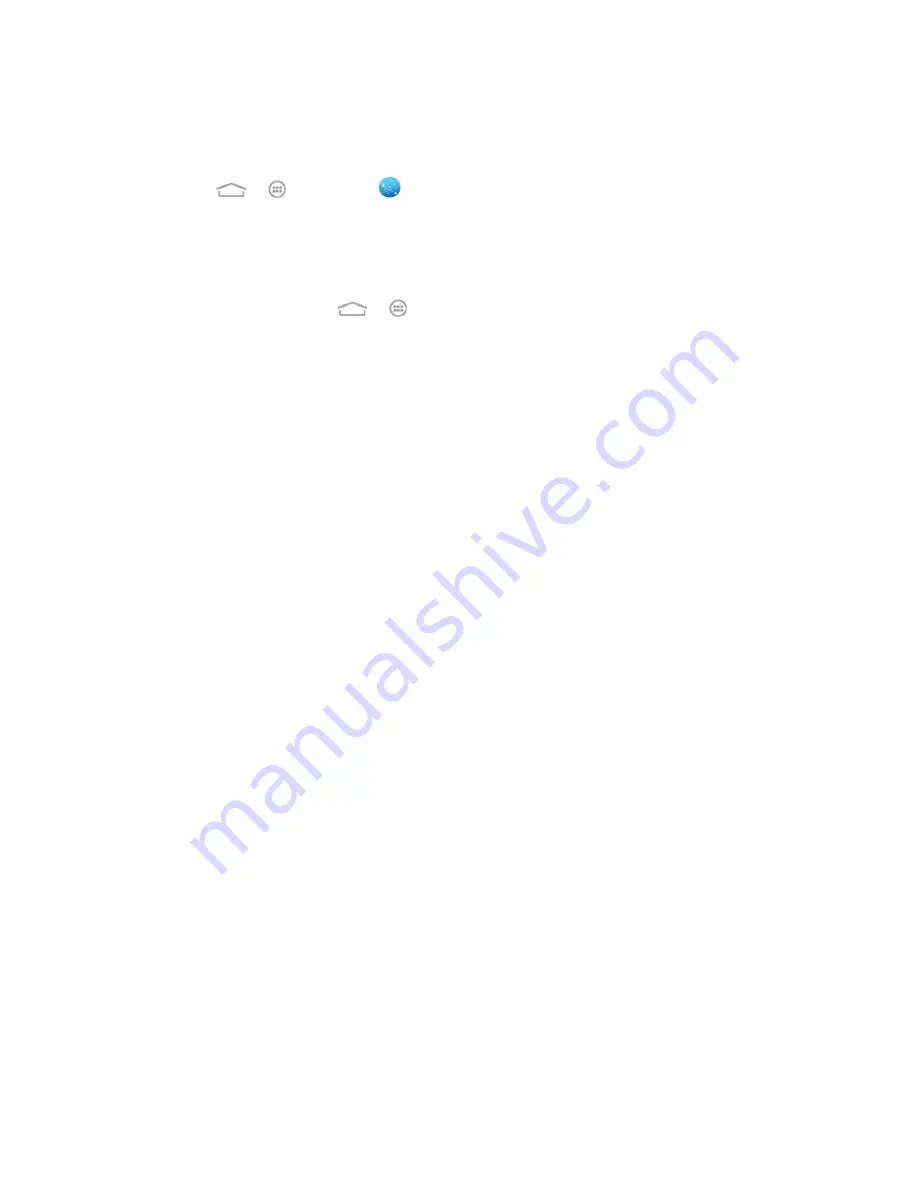
Web and Data
90
Launch the Web Browser
Launching the browser is as easy as touching an icon.
■ Touch
>
>
Browser
.
Tip:
If Browser is o
ne of your phone’s primary shortcuts, touch the Browser icon on the home
screen to launch it.
Tip:
Your phone supports additional Web browsers, including the preloaded Google Chrome.
To use Google Chrome, touch
>
>
Chrome
.
Learn to Navigate the Browser
Navigating through menus and websites during a data session is easy once you have learned a
few basics.
Note:
Before you access the default home page, you may be asked to enter your 10-digit
wireless phone number and touch
OK
. Entering your phone number is not required for access
to other Web pages.
Scrolling
As with other parts of your phone
’s menu, you’ll have to drag up and down to see everything on
some websites.
To scroll through a website’s page:
■ In a single motion, touch and drag across or up and down a page.
Selecting
To select onscreen items or links:
■ Touch an item or touch an onscreen link to select the link.
Links allow you to jump to Web pages, select special functions, or even place phone calls.
Pinching and Zooming
Zooming in and out on a Web page can be done now without the need of an onscreen zoom
tool. Just use your fingers to pinch in or spread out on the screen.
To zoom in:
1. Place your thumb and index finger on the screen.
2. Expand them outward (spread) to zoom in.
To zoom out:






























