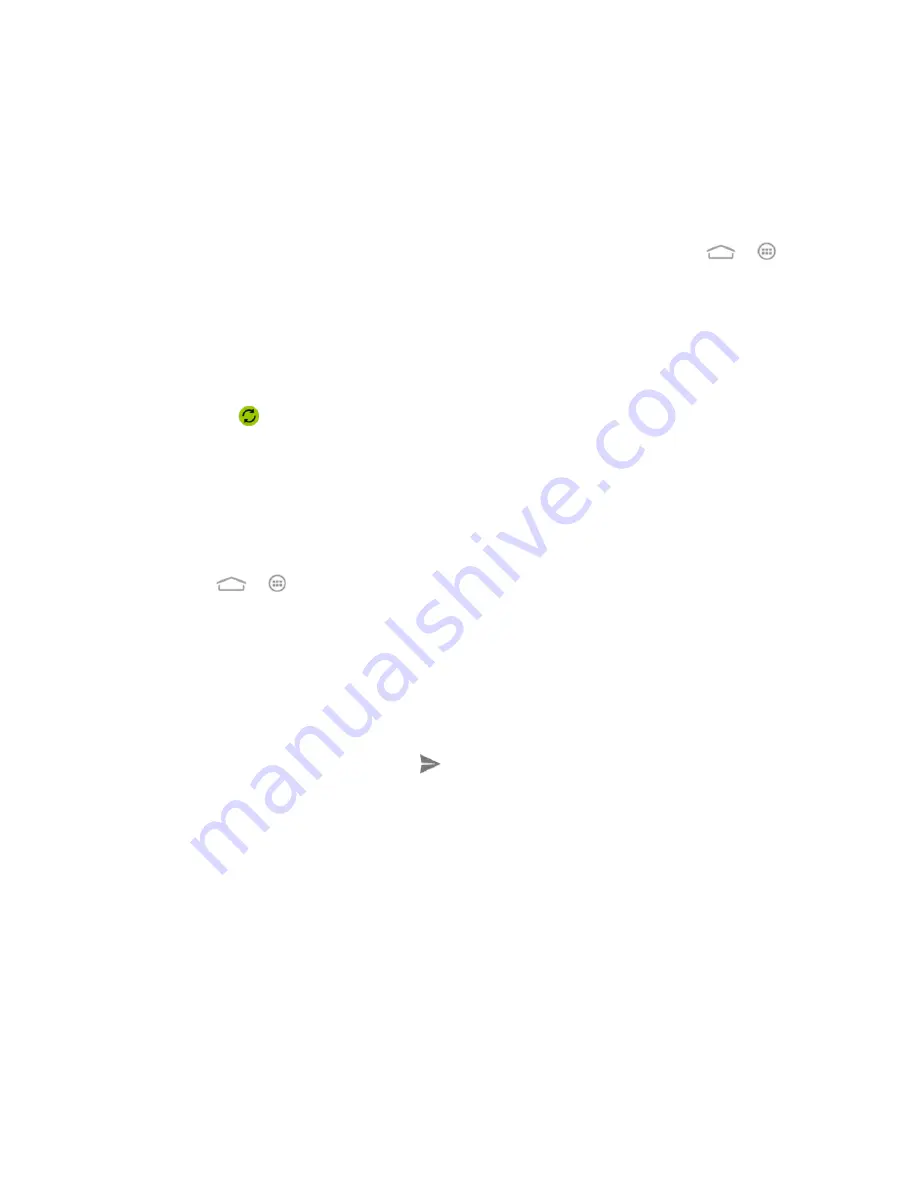
Tools and Calendar
117
Synchronize an Exchange ActiveSync Calendar
If you have set up a Microsoft Exchange ActiveSync account on your phone, you can also
synchronize Exchange ActiveSync calendar events on your phone. Calendar events on your
Exchange ActiveSync will also show in Calendar if you chose to synchronize with the Exchange
ActiveSync Server.
1. To check if Exchange ActiveSync items are set to be synchronized, touch
>
>
Settings
>
Corporate
.
If
Corporate
doesn’t appear under the Accounts heading in the Settings menu, you
do not have an Exchange ActiveSync account configured on the phone. For
information about adding an account, see
Add an Exchange ActiveSync Account
2. If your Exchange ActiveSync account is set for synchronization, you will see a green
sync icon
.
Send a vCalendar
You can send a calendar event as a vCalendar to someone’s phone or your computer using
several different share methods.
You can also send it as a file attachment with your message.
1. Touch
>
>
Calendar
.
2. Touch the calendar event you want to send, and then touch
Share
. In Month view, you
need to touch the day when the event takes place before you can touch the event.
3. Choose how to send the vCalendar (Messaging, Bluetooth, Email, or Gmail).
For
Messaging
, a new multimedia message window opens and automatically
includes the vCalendar as an attachment. Enter your message recipients, compose
your message, and then touch
For
Bluetooth
, you’ll be asked to turn on Bluetooth on your phone and connect to
the receiving Bluetooth device so the vCalendar can be sent. For more information,
see
For
, a new message window opens and automatically includes the vCalendar
as an attachment. Your default email account that’s selected in the Email application
will be used. For more information, see
For
Gmail
, a new message window opens and automatically includes the vCalendar






























