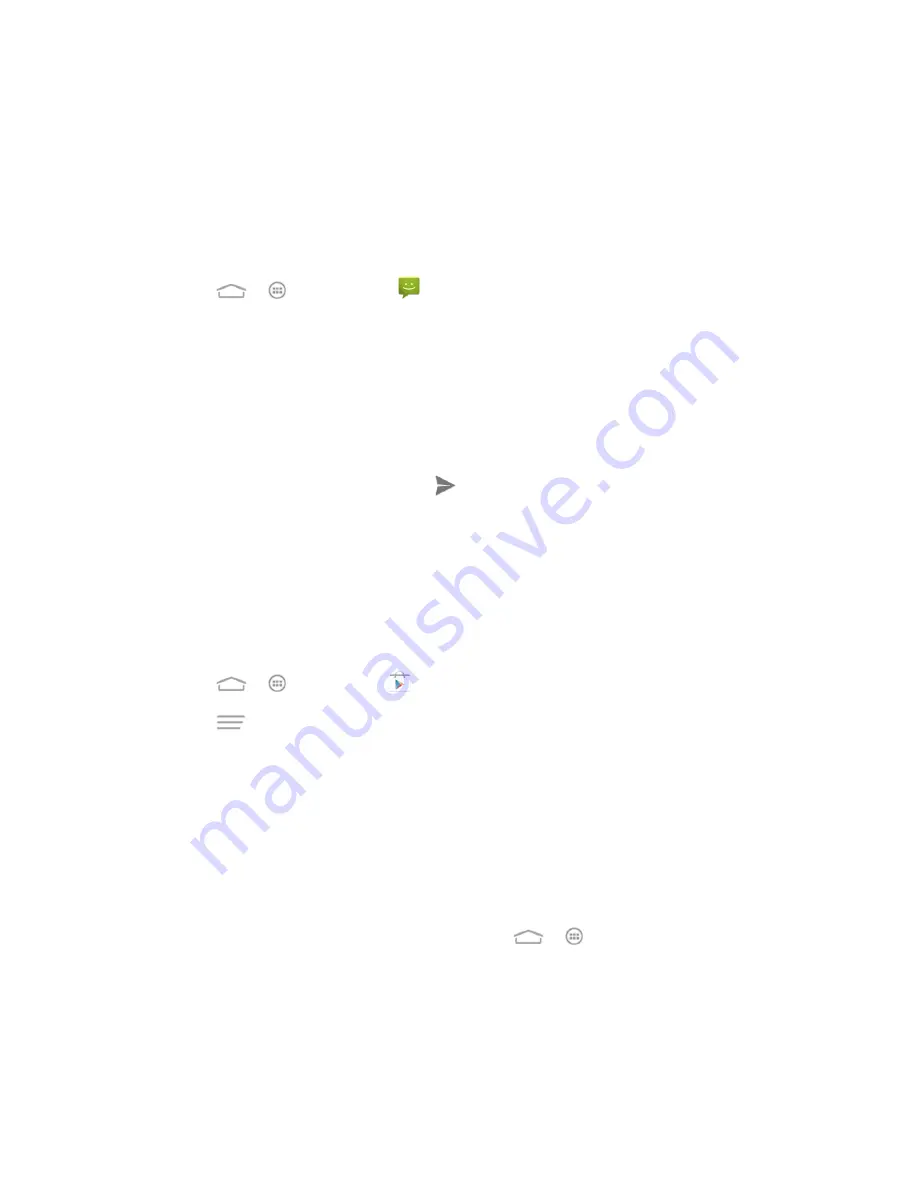
Tools and Calendar
130
2. Touch your Exchange ActiveSync or Email account to open the Sync screen.
If the Auto-sync option is on, check the items you want to keep in sync.
If the Auto-sync option is off, touch the items you want to synchronize to back up
related data.
To back up stored text messages:
1. Touch
>
>
Messaging
.
2. Touch a message thread and then touch and hold a text message. The Message options
context menu appears.
Note:
You can back up stored text messages by forwarding them to your own phone number.
Open the messages after you have updated your firmware.
3. Touch
Forward
.
4. Enter your phone number and touch
.
Note:
You can also use the Backup & restore app to back up text messages to your
microSDHC card and restore them from the card after you have updated firmware. See
To back up your applications:
Your app purchases are reloaded remotely and can be re-installed after the update is applied.
1. Touch
>
>
Play Store
.
2. Touch
>
My apps
>
ALL
tab.
3. Scroll through the list of previously downloaded Google apps and choose those you wish
to reinstall.
4. Follow the onscreen instructions.
Note:
You can also use the Backup & restore app to back up apps to your microSDHC card and
restore them from the card after you have updated firmware. See
As an added precaution, to preserve any data on your microSDHC card, please unmount it from
your phone prior to starting the update process. Touch
>
>
Settings
>
Storage
>
Unmount external SD card
.
Update Your Phone Firmware
Once you have backed up all your data, use the
Update Firmware
option to update your phone
firmware.






























