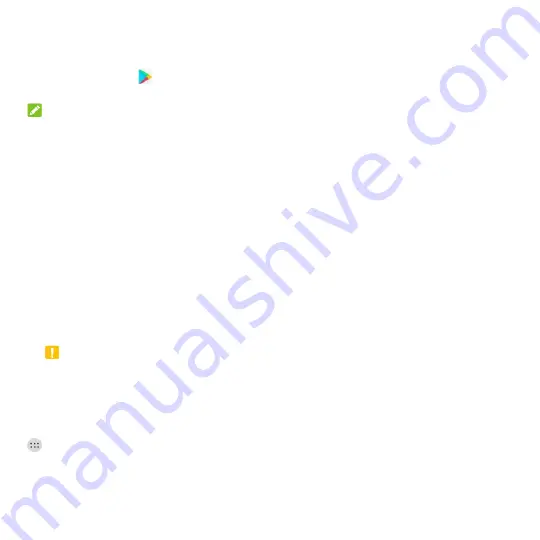
94
Google Play™ Store
Touch the
Home
key
>
. You can buy or rent music, books, movies, apps, and download them to
your phone.
NOTE:
The content you can access in Google Play Store depends on your region and your service provider.
Browsing and Searching for Apps
Browse through the categories (
APPS & GAMES
,
MOVIES,
MUSIC
, or
BOOKS
), find an item you're
interested in, and touch the name.
You can also search for apps using an app‟s name or description, or the developer‟s name. Just touch
the search box at the top and enter the search terms.
Downloading and Installing Apps
When you find the app you are interested in through browsing or searching, touch it to open its details
screen, where more information about the app is displayed.
1. Touch
INSTALL
(free apps) or the price (paid apps). If the app is not free, you need to sign in to
your Google Wallet™ account and select a payment method.
CAUTION:
Once installed, some apps can access many functions or a significant amount of your personal
data. The Play Store will show you what the app can access. Touch
ACCEPT
to proceed, or touch
the
Back
key to cancel.
2. Wait for the app to be downloaded and installed automatically. Payment needs to be authorized
before paid apps start downloading.
After the app is successfully installed, you can find it on your phone after touching the
Home
key
>
.






























