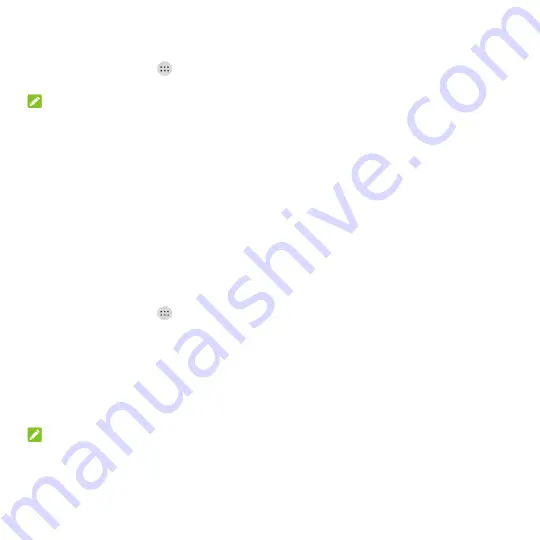
24
Changing Screen Brightness
1. Touch the
Home
key
>
> Settings > Display > Brightness level
.
2. Drag the slider to manually adjust the screen brightness.
NOTE:
Your phone can automatically adjust the screen brightness for available light. Touch the
Adaptive
brightness
switch to turn the feature on or off.
Setting the Home Screen Transition Effect
1. Touch and hold an empty area on a home screen.
2. In the window that appears at the bottom, touch
Home
.
3. Pick an effect and the phone will demonstrate how it works. Touch other effects until you find the
favorite one.
Protecting Your Phone With Screen Locks
You can protect your phone by creating a screen lock. When it is enabled, you need to touch and hold
on the screen,
draw a pattern or enter a numeric PIN or password to unlock the phone‟s screen and
keys.
1. Touch the
Home
key
>
> Settings > Security > Screen lock
.
2. Touch
None
,
Long press
,
Pattern
,
PIN
or
Password
.
Touch
None
to disable the screen lock.
Touch
Long press
to enable screen lock and allow unlocking with a „touch and hold‟ gesture.
You can unlock the screen by touching and holding the display.
Touch
Pattern
to draw and redraw a pattern that you must draw to unlock the screen.
Touch
PIN
or
Password
to set a numeric PIN or a password that you must enter to unlock the
screen.
NOTE:
Remember the pattern, PIN or password you set.






























