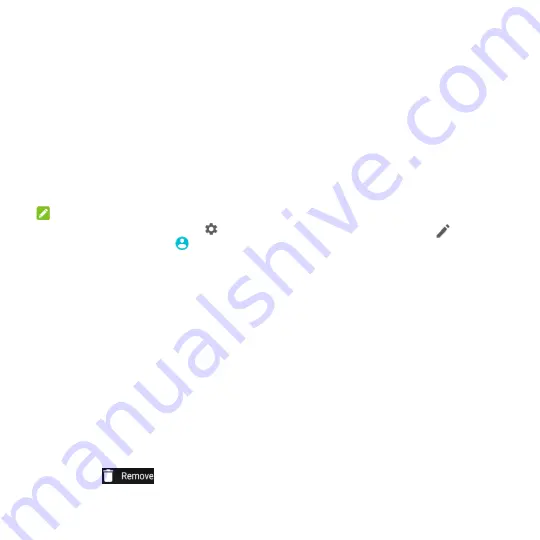
29
Do not disturb:
Touch to turn on Do not disturb mode and select options. Touch
MORE
SETTINGS
for more options, or touch
DONE
to turn on Do not disturb mode with the options you
have selected. Touch again to turn off Do not disturb mode. Press and hold to open the Do not
disturb menu. (See
Using Do Not Disturb Mode
.
)
Auto-rotate:
Touch to turn on or off the auto-rotate screen feature.
Hotspot:
Touch to turn on or off the portable hotspot feature. Press and hold to get to the settings
screen.
Battery Saver:
Touch to turn Battery saver on or off. Press and hold to open the Battery saver
menu.
Sound/Vibrate/Silent:
Touch to switch between sound, vibration, and mute. Touch and hold to
open the Sound & vibration menu in Settings. See
Switching to Silent or Vibration Mode
.
Wi-Fi Calling:
Touch to turn Wi-Fi Calling on or off.
NOTE:
In the Quick Settings screen, touch
at the top to get to the
Settings
menu;
touch to change
control switch position
; touch
to
switch between owner and guests
.
Managing Widgets
Add Widgets
1. Touch and hold an empty area of the home screen.
2. Touch
Widgets
.
3. Touch and hold a widget and drag it to a home screen panel.
Move Widgets
1. Touch and hold a widget on the home screen.
2. Drag it to the place you need.
Remove Widgets
1. Touch and hold a widget on the home screen.
2. Drag it to
to remove it.






























