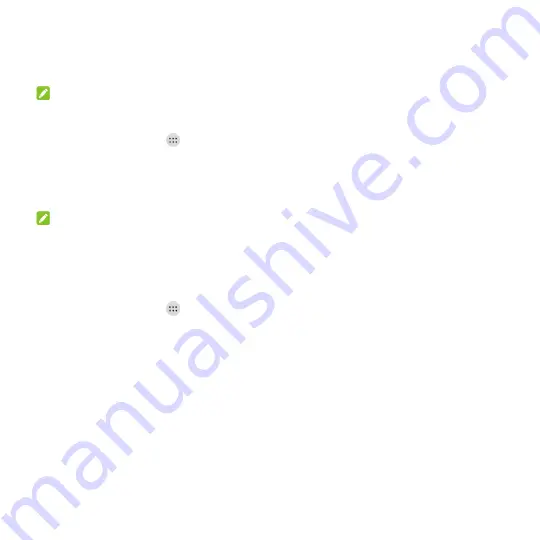
45
Share Your Mobile Data Connection as a Wi-Fi Hotspot
You can s
hare your phone‟s data connection with other devices by turning your phone into a portable
Wi-Fi hotspot. The feature needs data connection on a mobile network and may result in data charges.
NOTE:
When the portable Wi-Fi hotspot feature is enabled, you cannot use your phone
‟s Wi-Fi capability to
access the Internet. You still remain connected to the Internet via your mobile data network.
1. Touch the
Home
key
>
> Settings > More > Tethering & Mobile HotSpot
.
2. Check
Mobile HotSpot
.
After a moment, the phone starts broadcasting its Wi-Fi network name (SSID).
3. On another device, locate your phone via Wi-
Fi and connect with it to start using the phone‟s mobile
data.
NOTE:
To stop sharing your data connection, uncheck
Mobile HotSpot
.
Set Your Wi-Fi Hotspot
You can change the name of your phone's Wi-Fi network (SSID), secure your portable Wi-Fi hotspot,
and set other options.
1. Touch the
Home
key
>
> Settings > More > Tethering & Mobile HotSpot > Mobile HotSpot
settings
.
2. Touch
Configure Mobile HotSpot
and set your name and security options as follows.
Network name:
Enter or edit a network SSID (name) that other devices see when scanning for
Wi-Fi networks.
Channel:
To avoid interference with other Wi-Fi networks, try using a different channel.
Security:
Choose a security option:
Open
(not recommended) or
WPA2 PSK
(other users can
access your mobile hotspot only if they enter the correct password). When you select
WPA2
PSK
, touch the
Password
field to edit the security password.
Show Password:
Check or uncheck to display or hide the password.
Broadcast network name(SSID):
Broadcast or hide your network SSID. If the broadcast is
disabled, other users need to get your network SSID to find the Wi-Fi hotspot.
3. Touch
SAVE
to save your settings.






























