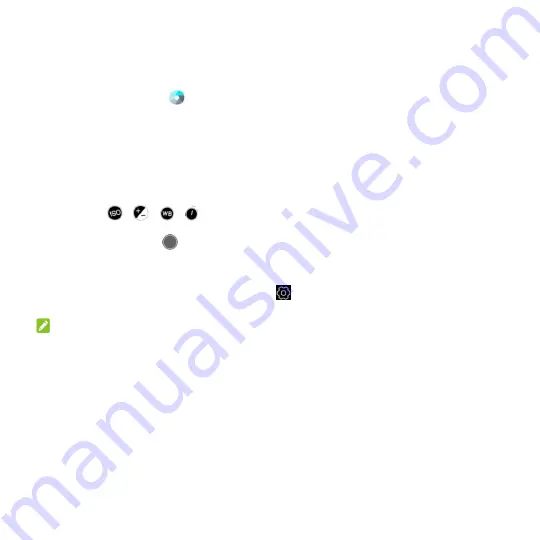
77
Using Manual Camera Mode
You can use manual camera mode to adjust more camera options for your photo such as ISO, white
balance, exposure, etc.
1. Touch the
Home
key
>
.
2. Touch
MANUAL
.
3. Aim the camera at the subject and you can make the following adjustments.
Drag
the green square
to any area on the screen that you want to focus on. Touch and hold it to
lock the focus.
Drag the yellow circle to any area on the screen where you want the camera to meter exposure
so as to adjust the photo brightness. Touch and hold the square to lock exposure.
Touch
,
,
,
to set ISO, overall exposure, white balance, or interval for time
lapse pictures.
4. Touch the shutter icon
to take the photo.
Customizing Camera/Camcorder Settings
Before capturing a photo or a video, you can touch
to open the following camera and camcorder
setting options.
NOTE:
Some camera and video options will change in different camera modes.
Options in Photo Mode
Resolution:
Set the resolution for your photo.
Timer:
Set a time delay before the camera takes a picture automatically after you touch the
shutter icon.
Composition:
Set whether to display the grids or guides on the screen.
Gradienter:
Turn on or off gradienter.
Shutter tone:
Turn on or off the shutter tone.
Geo-tagging:
Select whether to store the GPS location in your captured photos and videos.
Volume key:
Assign the function of the
Volume
key.
Anti-banding:
Set the anti-banding value when you take pictures of TV or computer screens to






























