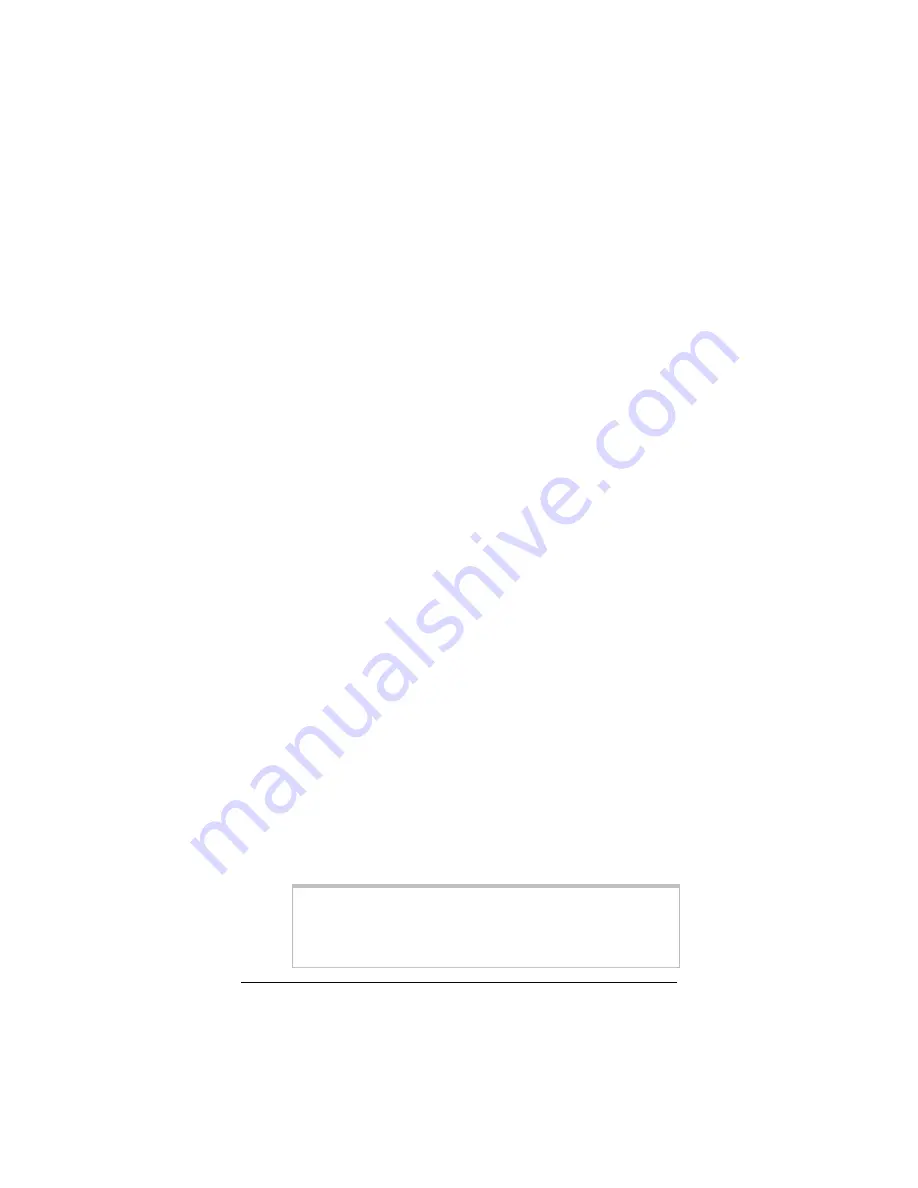
9
6666
Phone filters are not absolutely required, but we
HIGHLY
RECOMMEND that you install a filter on EVERY phone
and fax that is sharing the ADSL phone line.
(Do not plug
a filter between the phone wall jack and the X5.) Phone filters
block the ADSL frequencies so that someone making a normal
phone call will not hear modem noise on the line. They also
keep phone conversations from interfering with ADSL
performance.
You may have received ADSL phone filters with your X5. If
you did not, or if you need more filters, they are available at
most retail stores that carry consumer electronics.
Plug each phone or fax cord into the filter’s
PHONE
end and
plug the filter’s
LINE
end into the wall jack.
Congratulations!
You have installed the hardware. Now, continue
with the next section,
Establishing Communication
.
Step 3: Establishing
Communication
You must set up the X5 so that it can communicate with your
Internet service provider. To do this, you must use the
Zoom
Configuration Manager
.
1111
Log in to the
Zoom Configuration Manager
from the
computer on which you installed the X5 software:
a
aa
a
On your desktop, double-click the
Zoom
icon.
This icon should have been placed there automatically
when you installed the software earlier. (If the
Zoom
icon
is not there: Open your Web browser and, in its address
bar, type
http://10.0.0.2
if you are using the Ethernet
port or
http://10.0.0.3
if you are using the USB port,
then press the
Enter
key on your keyboard.)
Note:
Even though you are not yet configured to browse the
Internet, your Web browser can access the Web interface
of the X5 modem.
Содержание ADSL X5
Страница 36: ...3524 A 27340 2004 ...
























