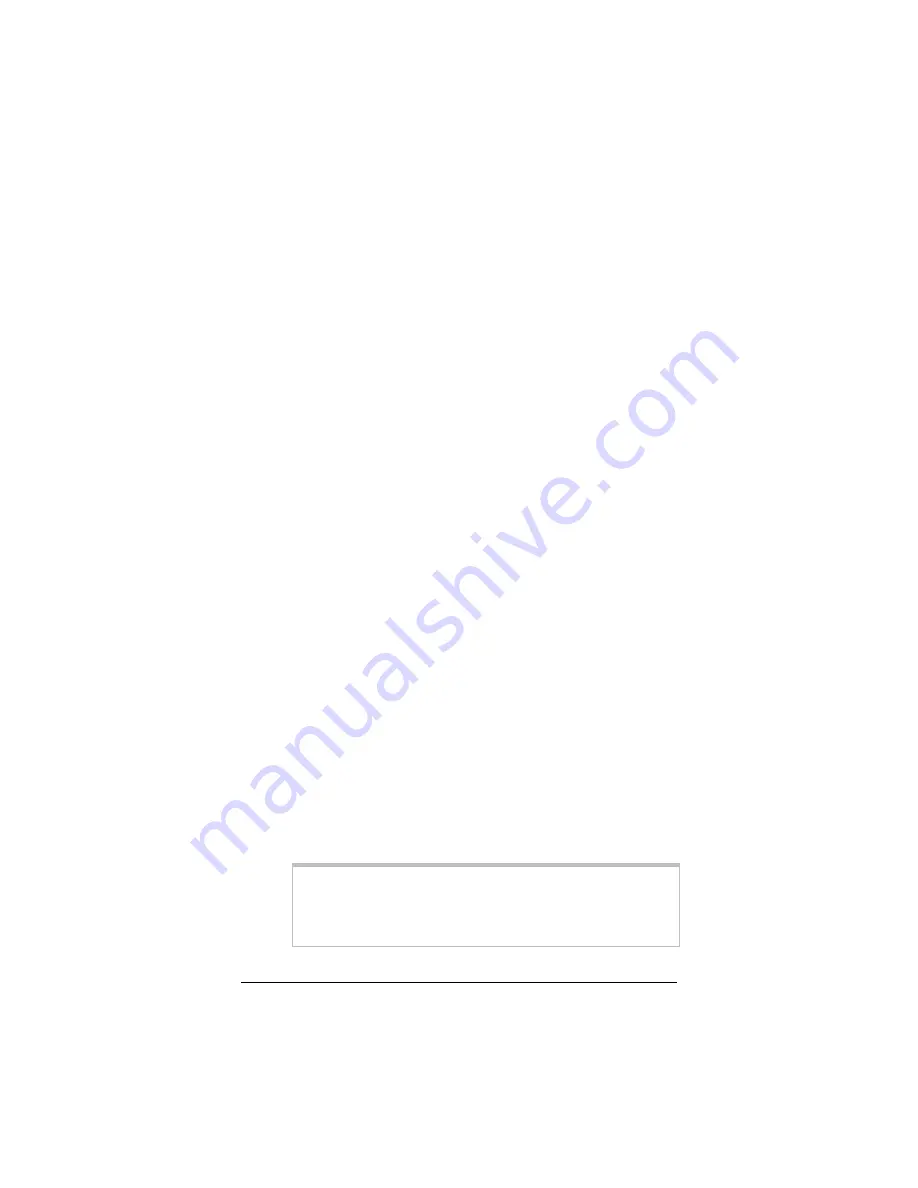
25
•
Verify that the Web browser on the computer on which you
installed the software is configured for a
network connection
(this might be called a “Local Area Network” or “broadband”
connection). If you need help configuring your Web browser,
refer to the User’s Guide on the CD for more detailed
instructions.
•
Verify that your computer’s TCP/IP properties are correct.
Open the
Internet Protocol (TCP/IP) Properties
dialog box
(depending on your computer, this may just be called
TCP/IP
Properties
) and ensure the following is selected, depending on
whether you are using dynamic (DHCP) or static IP
addressing:
¾
If you are using DHCP (most users):
Ensure that
Obtain an IP address automatically
is selected and that
either
Obtain a DNS server address automatically
or
Enable DNS
is selected. All fields should be blank.
¾
If you are using a static IP address:
Verify the
following, depending on your computer:
Windows 2000/XP:
Ensure that
Use the following
IP address
and
Use the following DNS server
addresses
are selected and that the correct
IP
address
,
Subnet mask
,
Default gateway
, and
Preferred DNS server
values appear.
Windows 98/Me:
Ensure that
Specify an IP
address
is selected and that the correct
IP Address
and
Subnet Mask
values appear. On the
DNS
Configuration
tab, ensure that
Enable DNS
is
selected and that something appears in the
Host
box.
(If not, enter any name, word, or combination of
letters and numbers.) Ensure that the
DNS Server
Search Order
box contains either
10.0.0.2
(if you are
connecting the X5 though a LAN port) or
10.0.0.3
(if
you are connecting the X5 through its USB port).
Note:
If you need help accessing your computer’s TCP/IP
settings, refer to the User’s Guide on the CD for more
detailed instructions.
Содержание ADSL X5
Страница 36: ...3524 A 27340 2004 ...












































