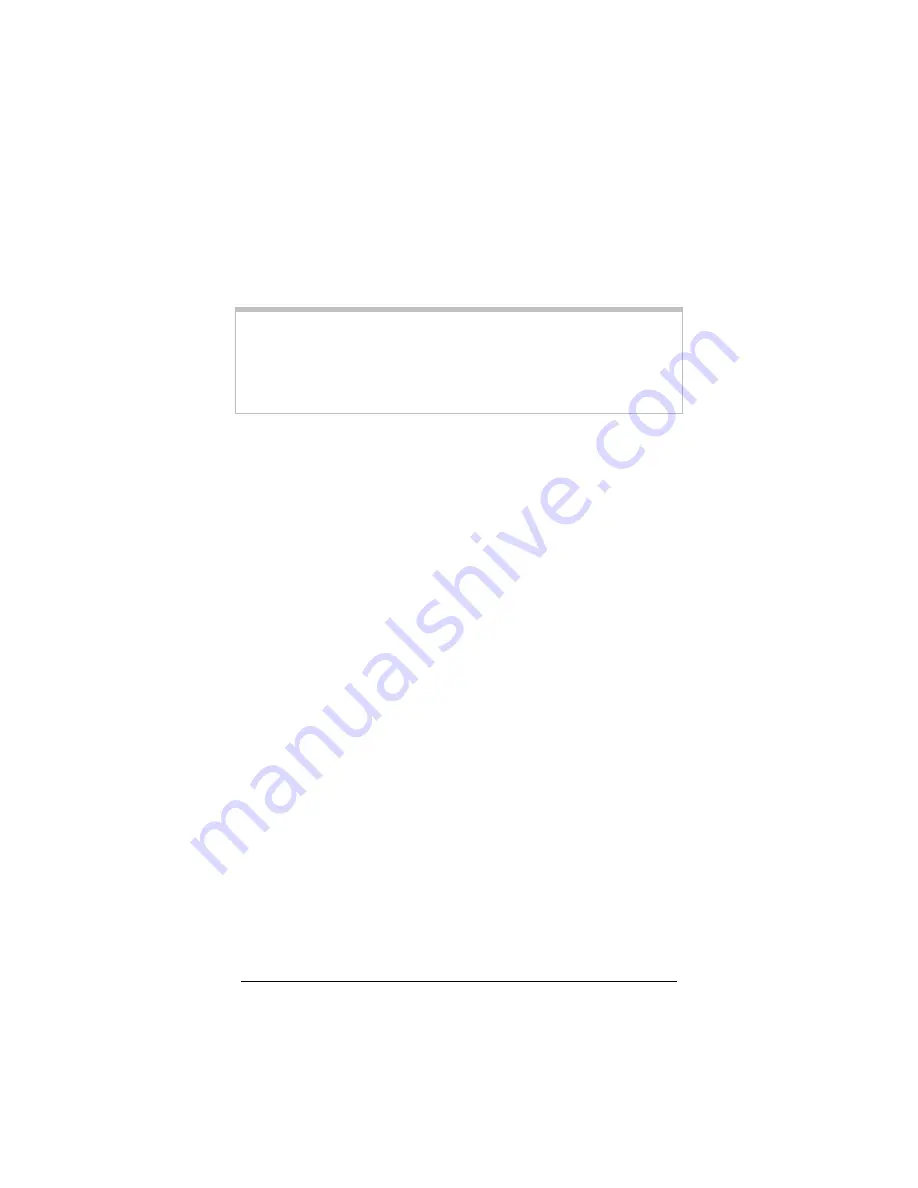
ADSL X6v User Guide
150
Windows TCP/IP Settings
How you configure your Windows computer’s network settings
differs, depending on your operating system. Go to the section that
corresponds to your Windows operating system.
Note
: If you are using a Windows computer, you do not have to
configure the TCP/IP settings. This is because your Windows
computer will automatically configure them for you. Only
Windows users who are troubleshooting the X6v
will need to verify
the TCP/IP settings.
Windows XP
1
To open the
Internet Protocol (TCP/IP) Properties
dialog
box, follow these steps:
a
From the desktop, click the
Start
button, point to
Control Panel
, and then click
Network and Internet
Connections
.
b
Right-click the
Local Area Connection
icon, and select
Properties
.
c
Select your NIC card’s TCP/IP entry (it should include
TCP/IP in it, but not AOL, Dial-up, or Adapter) and
click the
Properties
button.
2
Ensure the following is selected, depending on whether you are
using dynamic (DHCP) or static IP addressing:
a
If you are using DHCP (most users): Ensure that
Obtain
an IP address automatically
is selected and that either
Obtain a DNS server address automatically
or
Enable DNS
is selected. All fields should be blank.
b
If you are using a static IP address: Ensure that
Use the
following IP address
and
Use the following DNS
server addresses
are selected and that the correct IP
address, Subnet mask, Default gateway, and Preferred
DNS server values appear.
Содержание ADSL X6v
Страница 1: ...ZOOM ADSL X6v U S E R G U I D E ...






























