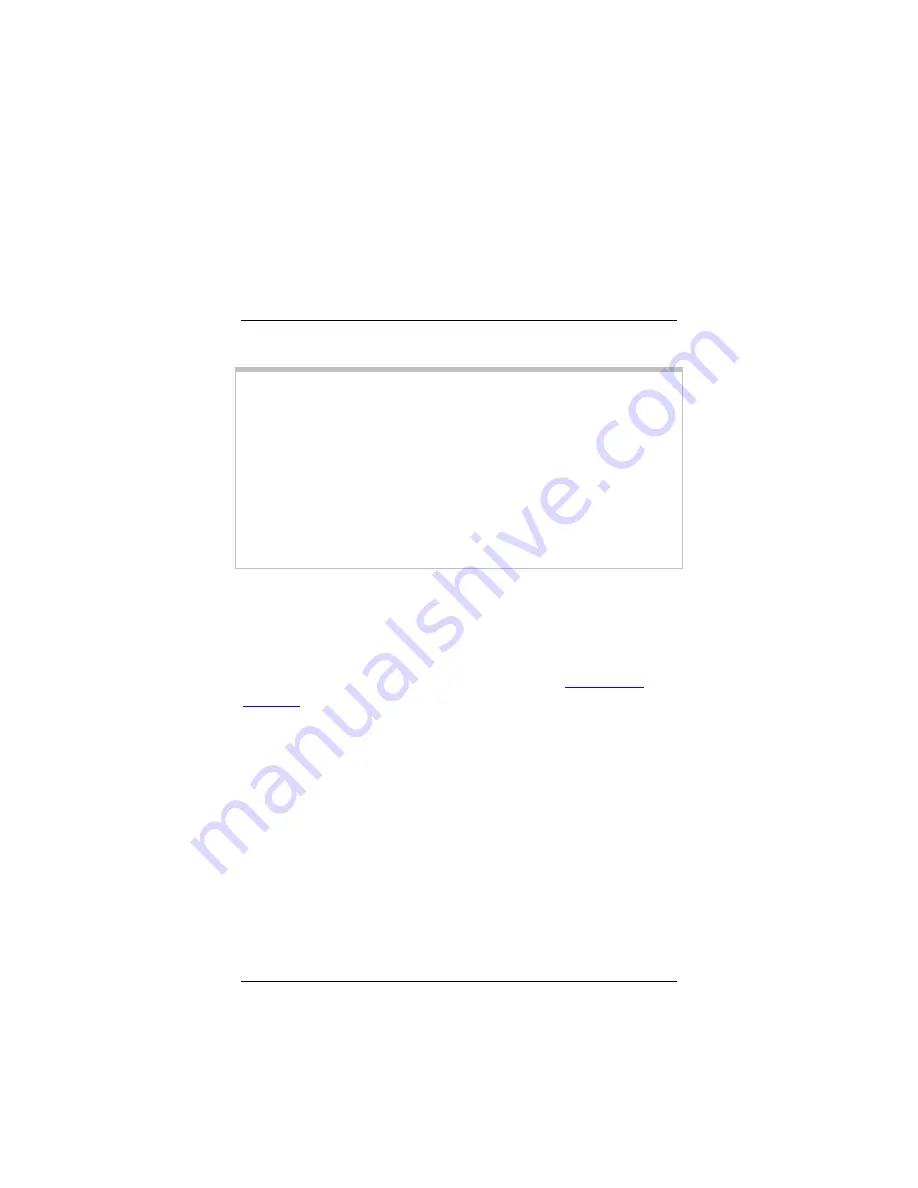
ADSL X6v User Guide
10
¾
If you want to be able to switch between Internet calling
and standard landline calls, you will need a traditional
landline telephone connection. This connection provides
emergency backup if you lose power.
Installing the X6v
¾
Macintosh and Linux users: please go to page 12.
Important!
If possible, use a computer that is centrally located
in your home or office and that has easy access to an ADSL line. A
central location helps assure good wireless performance. If you do
not have a desktop computer located centrally in your home (if, for
example, the desktop is in the basement), or you only have
notebook computers, you should still directly connect this desktop
computer or one of your notebooks to the X6v
to configure it.
Once the X6v
is set up and your Internet connection is working,
you can unplug the computer from the unit and move the X6v
to a
more central location.
Windows Installation
Windows users can quickly install the software and hardware then
configure the X6v using Zoom's Install Assistant on the CD. If you
have already run the Install Assistant, please go to
Setting Up a
Network
on page 19
.
If you encountered a problem using the Install Assistant, follow the
instructions for Macintosh and Linux users starting on page 12.
1
Choose the Windows computer that you will use for setup.
This can be any Windows Vista™, XP, 2000, Me or 98SE
computer with an available Ethernet port.
2
Switch off the computer. Wait a few seconds, then switch it
on. Wait until the computer completes its power-up process.
3
Close all open programs, including any anti-virus software or
pop-up blockers.
4
Insert the X6v CD into the computer's CD drive. The CD
should start automatically after a few seconds.
Содержание ADSL X6v
Страница 1: ...ZOOM ADSL X6v U S E R G U I D E ...











































