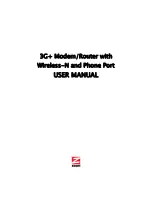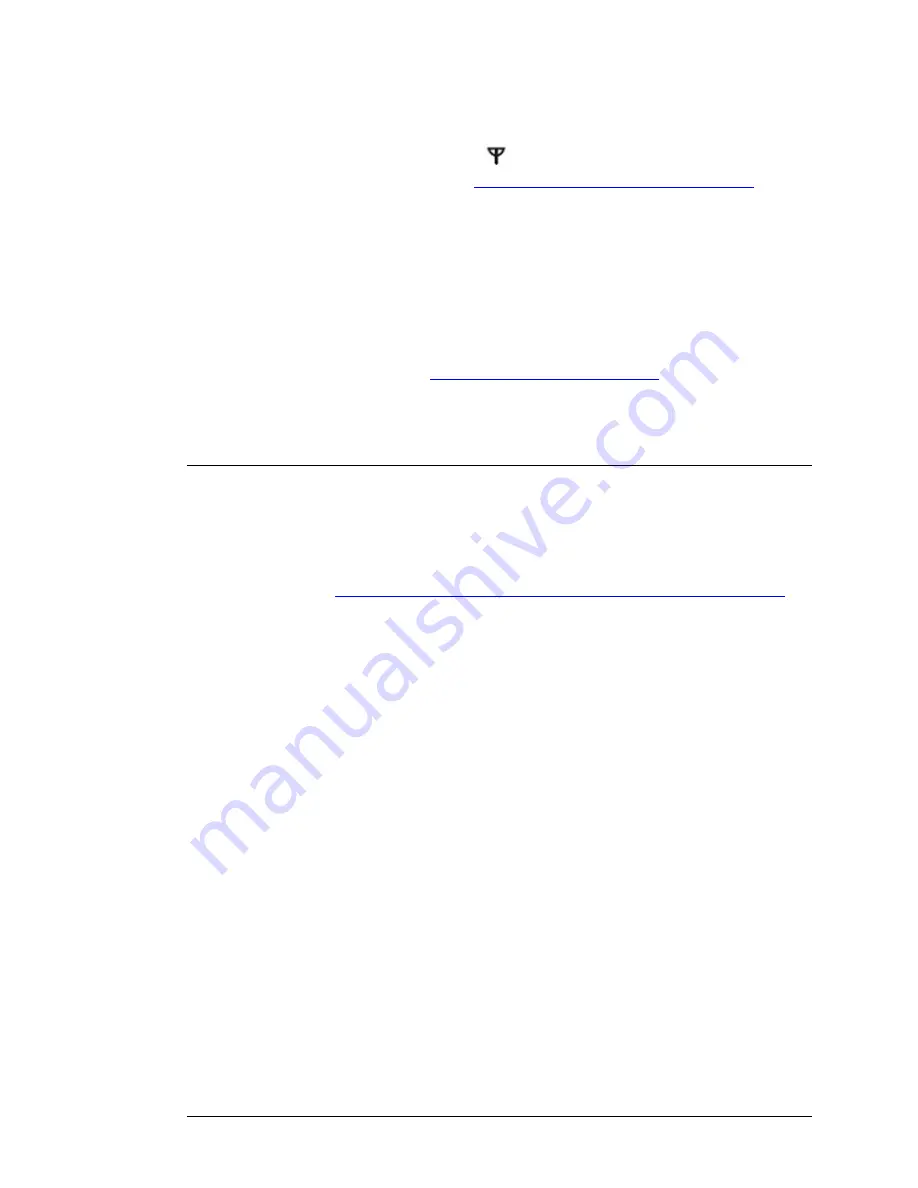
Important:
Use only the power cube shipped with the Modem/Router. Other power
cubes may damage the device
.
7
Check that the Signal Strength light
has changed from red to green or amber. If
the light remains red, please go to
Troubleshooting your Internet Connection
.
A red
light means that the Modem/Router can not talk to the mobile broadband network. A
green light means you have strong signal, and an amber light means you have a
weak signal. If your light is amber, you may try changing the antenna orientation or
moving the unit to another location. Normally best cellular performance occurs
when the antenna is vertical and when the Modem/Router is not too deep inside a
building. For best performance, the Modem/Router should not be on top of a metal
surface.
8
Turn on the computer. An Ethernet (LAN) LED on your Modem/Router’s front panel
should light up sometimes, corresponding to the Ethernet (LAN) port you used. If it
doesn’t light up, please see
Appendix B: Troubleshooting Tips
.
Resetting the Modem/Router to the Factory Configuration
In the unlikely event that you need to reset the Modem/Router to the factory default
configuration, insert the blunt end of a paper clip into the RESET hole on the front
panel of the Modem/Router. Hold the clip in place for ten (10) seconds. The Status
light will begin blinking rapidly. Once it does release the reset button.
Now continue on to
Chapter 3: Using the Modem/Router’s Configuration Manager
to
configure the Modem/Router.
Chapter 2: Installing the Hardware 9
Содержание 4530 Series
Страница 1: ...3G Modem Router with Wireless N and Phone Port USER MANUAL ...
Страница 2: ......
Страница 99: ...or country to country ...