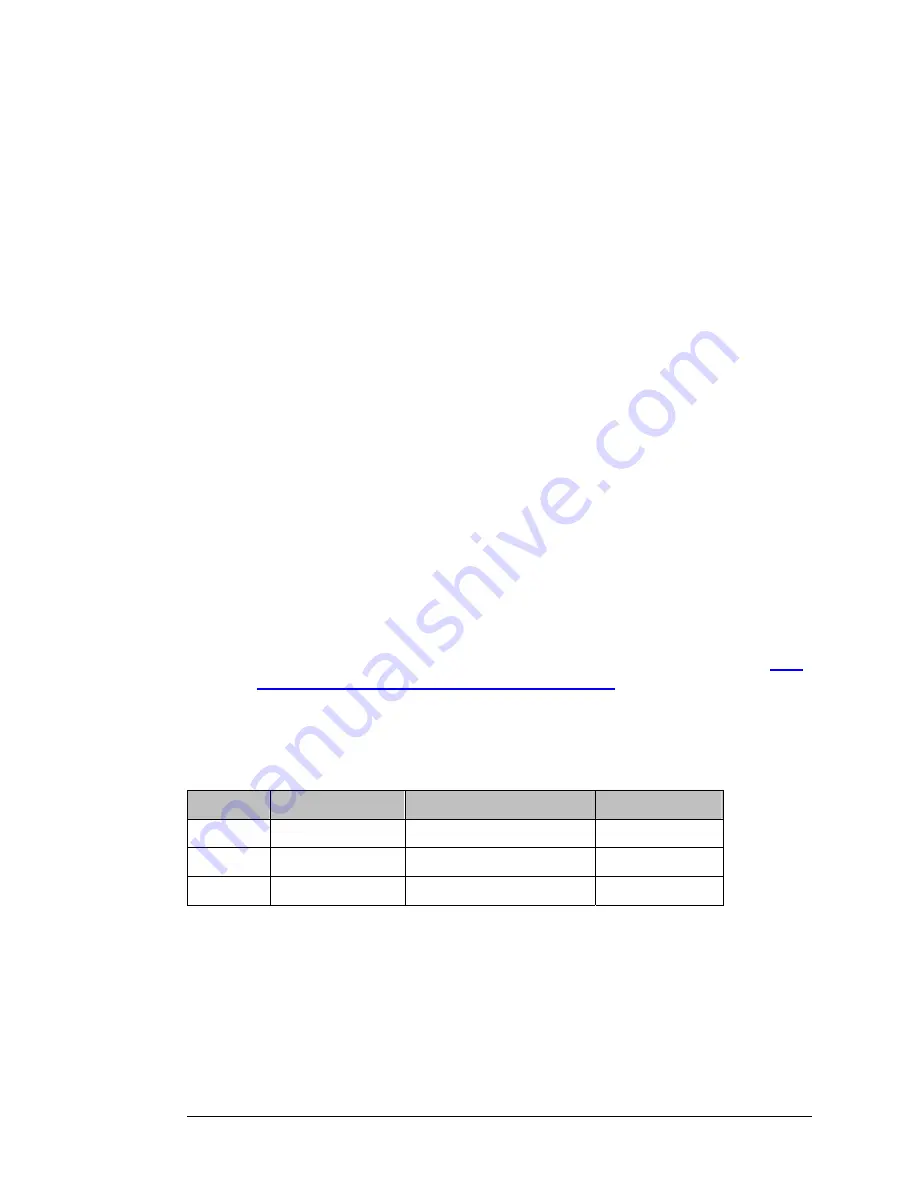
Server IP
This is the IP Address of the computer or gaming device that you want to
allow access to. If you do not know the IP address you can look it up by
selecting
Basic Settings > DHCP Server
, then clicking on
Client List
. To
make this virtual server permanent, then you should set up a fixed mapping
to your computer or gaming device on the
DHCP Server
page. Doing this
ensures that your computer will keep the same IP address
Service Ports
This is the port number you want to allow access to your computer on. To
enter multiple ports use the dash format; for example, 2004-2009.
Private Ports
This Modem/Router receives incoming packets on the specified
Service
Port(s)
. You can change the destination port to a different port number. The
packet is then passed to the LAN using the
Private Port
destination port
number..
Protocol
Select
UDP
,
TCP
, or
Both
depending on what type of protocol your game or
application uses.
Enable
Click to enable the Virtual Server
Use Rule#
You can enable your virtual server for certain periods of time by assigning it
a
Rule #
. You must first set up the appropriate
Scheduling Rule
. See
The
Schedule Rule and Schedule Rule Setting Pages
on page 82 for more
information.
For example, if you have an FTP server (port 21) at 192.168.2.5, a Web server (port
80) at 192.168.2.6, and a game at 192.168.2.7, then you need, at minimum, to specify
the following mapping.
ID
Service Port
Server IP
Enable
1 21
192.168.2.5
Yes
2 80
192.168.2.6
Yes
3 5000
192.168.2.7
Yes
66 3G+ Modem/Router with Wireless-N and Phone Port User Manual
Содержание 4530 Series
Страница 1: ...3G Modem Router with Wireless N and Phone Port USER MANUAL ...
Страница 2: ......
Страница 99: ...or country to country ...
















































