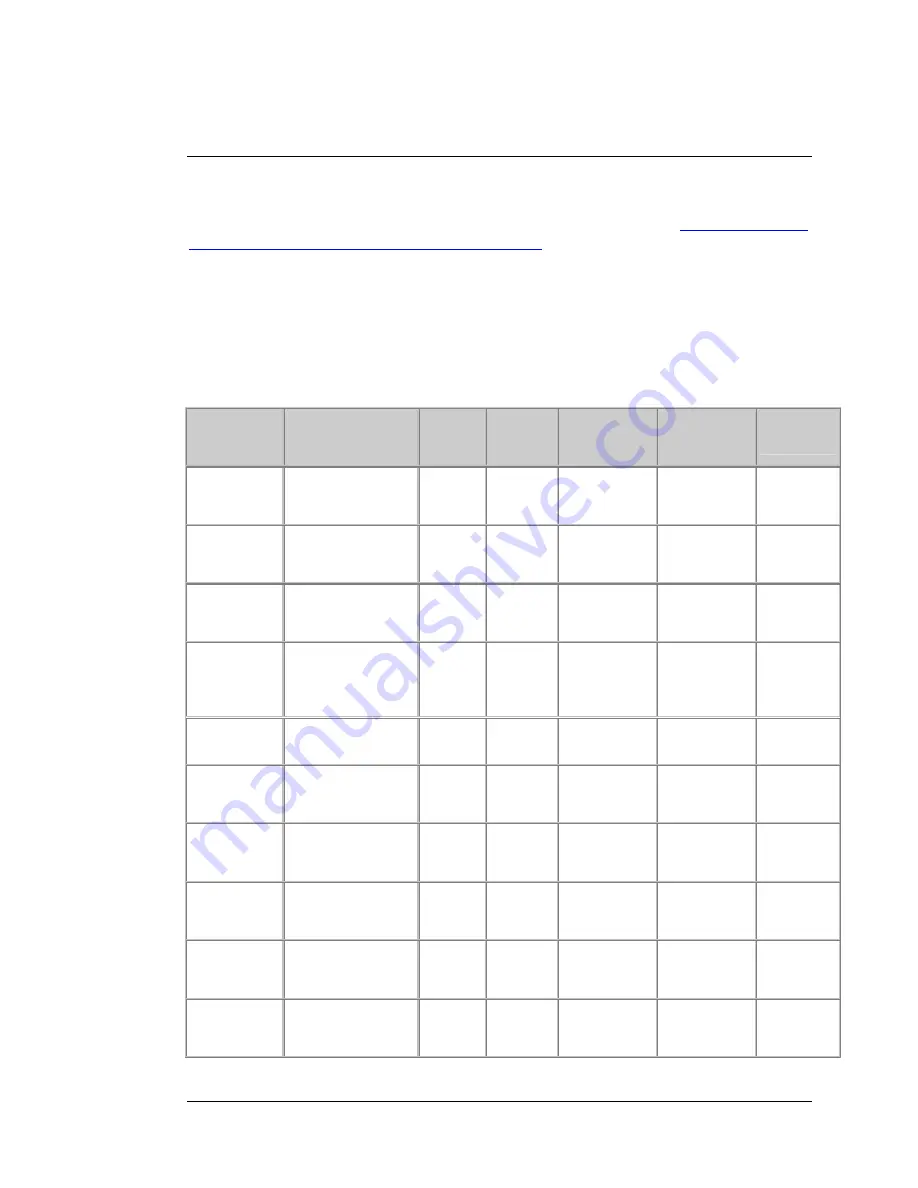
Appendix A: Mobile Broadband Settings
This chart lists
APN
,
Dialed Number
,
Username
, and
Password
settings for different
providers. If auto-configure did not work you may need to manually enter the settings
for your provider. For instructions on how to do this, please refer to
Chapter 7: Using
the Configuration Manager’s Advanced Program
.
If you are unable to connect to the Internet using the Modem/Router, you should try
entering the different settings for your service provider. Begin by entering the first
setting for your provider. If that doesn’t work, try entering the next setting. If a field is
empty in the chart, then leave that setting blank.
U.S. Mobile Broadband Service Providers
Provider
APN
Dialed
Number
for 3G
Dialed
Number
for 4G
Username
Password
Other
Settings
AT&T (1)
Check with
provider
*99#
*99***3#
OR
*99***1#
AT&T (2)
ISP.CINGULAR *99***1#
*99***3#
OR
*99***1#
AT&T (3)
ISP.CINGULAR
*99#
*99***3#
OR
*99***1#
WIXDC001@
W5.MYCING
ULAR.COM
CINGULAR1
AT&T
voice/data or
iPhone SIM
card
WAP.CINGULAR *99#
*99***3#
OR
*99***1#
WAP@CING
ULAR.COM
CINGULAR1
Cingular
ex-AT&T
proxy
guest
guest
Cingular
with
acceleration
ISP.CINGULAR
ISPDA@CIN
GULARGPR
S.COM
CINGULAR1
Cingular
w/o
acceleration
ISP.CINGULAR
ISP@CINGU
LARGPRS.C
OM
CINGULAR1
Cingular
non-contract
WAP.CINGULAR
WAP@CING
ULARGPRS.
COM
CINGULAR1
T-Mobile
Check with
provider
*99#
*99***3#
OR
*99***1#
T-Mobile
US GPRS
Internet
internet2.voicestre
am.com
Appendix A: Mobile Broadband Settings 89
Содержание 4530 Series
Страница 1: ...3G Modem Router with Wireless N and Phone Port USER MANUAL ...
Страница 2: ......
Страница 99: ...or country to country ...













































