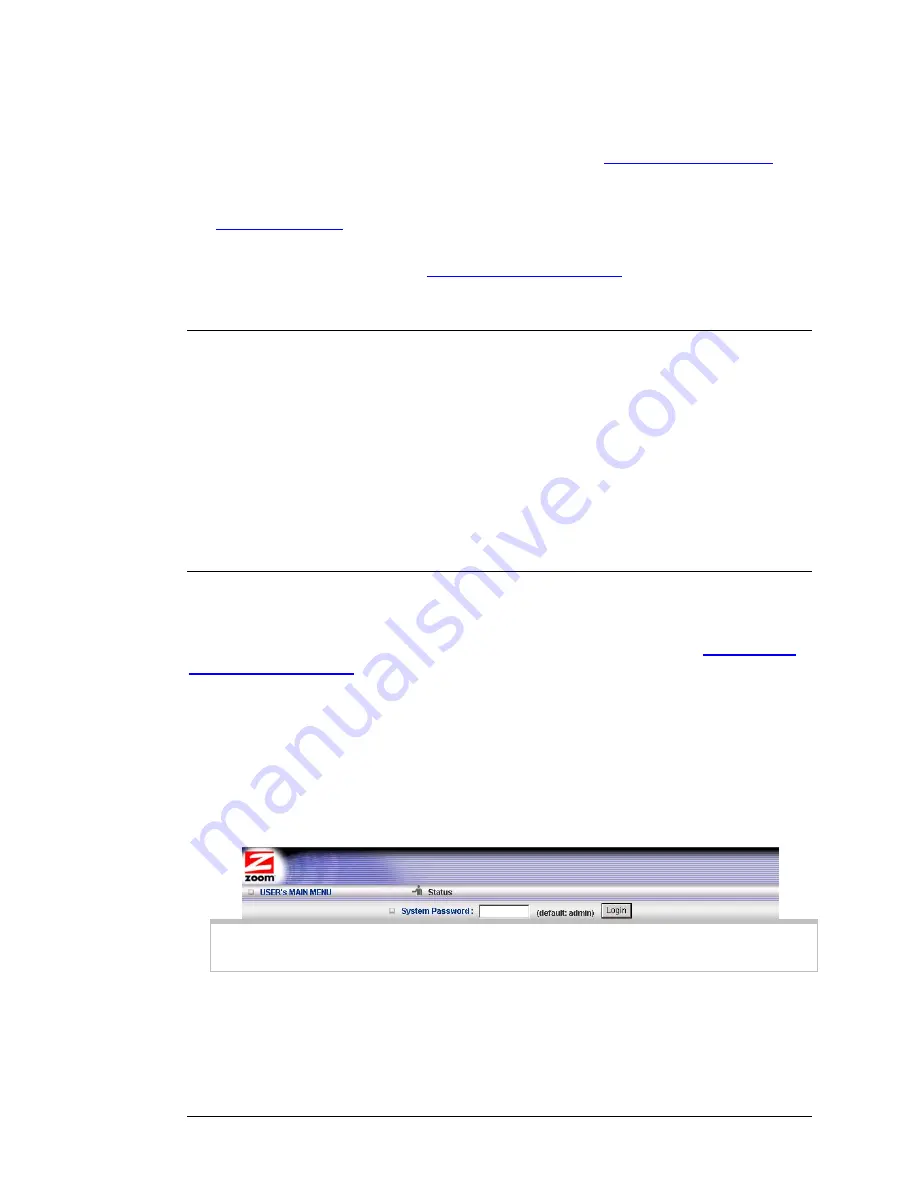
¾
You want your Mobile Broadband connection to be terminated by the
Modem/Router if you haven’t used the Internet for a specified period of time. The
default setting is
Auto Reconnect (always on).
See
The Basic Setup Page
(
Connection Control
) on page 55 for details.
¾
You want to change the default wireless security on your Modem/Router. See
Wireless Settings
on page 59
for details.
¾
You want to back up Modem/Router settings that you made using the
Configuration Manager. See
The Backup Setting Dialog
on page 87 for details.
Online Help
The
Advanced
program provides both online and context-sensitive help that guides
you in changing the settings on each menu.
¾
To access
online help
, click [
HELP]
on the menu's Toolbar. Each [
HELP]
page
describes the fields on the active page and, when applicable, the required or
recommended entries.
¾
The
context-sensitive help
automatically displays a question mark to the right of
the cursor, then opens a message box in the left pane of the page. The message
box contains text that describes the active field and its required or recommended
entry.
Launching the Configuration Manager's Advanced Program
If you are connected to the Modem/Router through your computer’s Ethernet port,
you can go right ahead and log into the configuration manager. If you are using a
wireless connection to access the Modem/Router, you must first set up the wireless
connection. If you are unsure how to set up a wireless connection see
Establishing
your Wireless Network
on page 28. Turn on your computer and Modem/Router, then
launch your Web browser.
5
In the Web browser address bar, type the Modem/Router's default IP address,
http://192.168.2.1
and then click
Enter
to launch the Configuration Manager.
When the Configuration Manager's
MAIN MENU
opens, it displays a
Status
page that summarizes the basic settings and current values for your setup.
6
On the Toolbar, type
admin
(the default password) in the
System Password
field, then click
Login
.
Note
: If you have changed the
System Password
, you will use the new password
to log in.
7
Click
Advanced
on the Toolbar to launch the
Advanced
program.
54 3G+ Modem/Router with Wireless-N and Phone Port User Manual
Содержание 4530 Series
Страница 1: ...3G Modem Router with Wireless N and Phone Port USER MANUAL ...
Страница 2: ......
Страница 99: ...or country to country ...






























