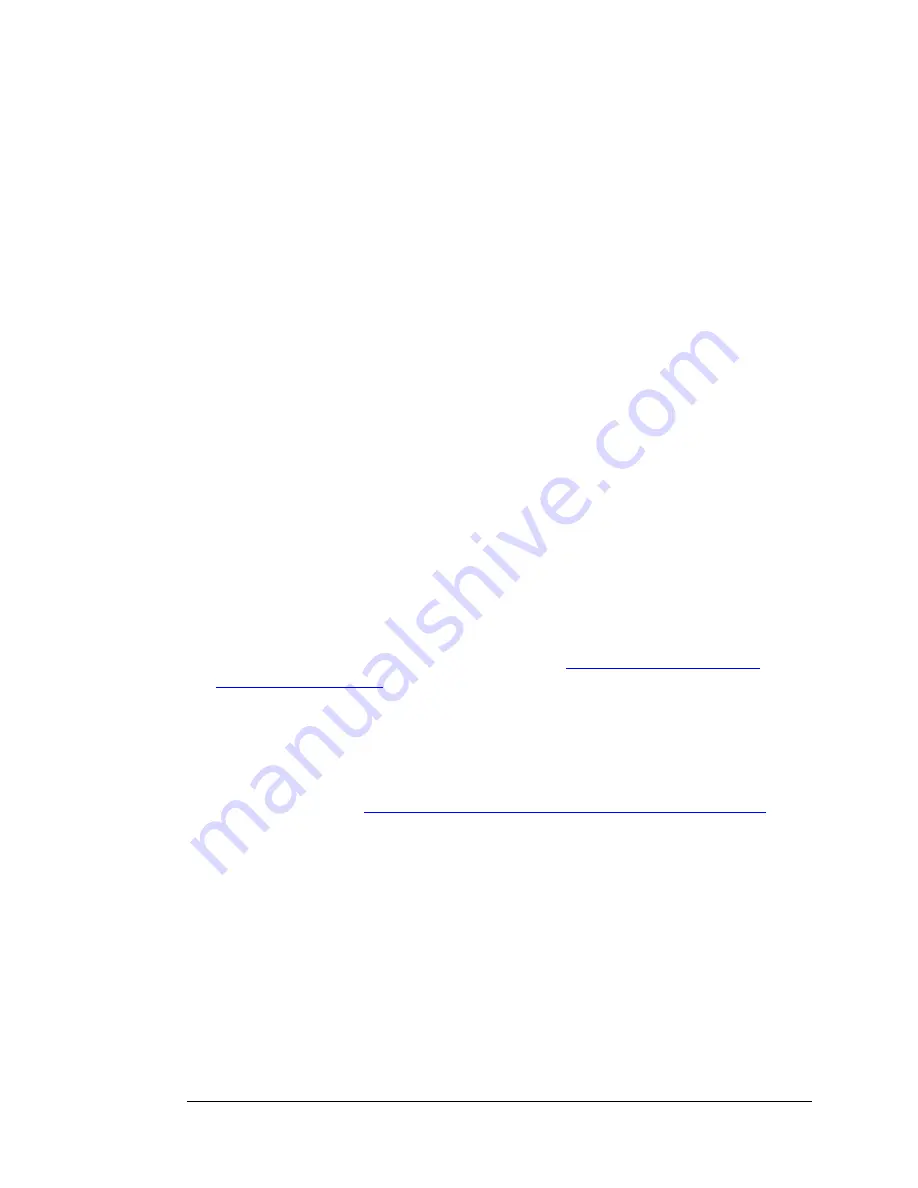
Authentication
Set to
Auto
, by default. Optionally, click
P
assword
A
uthentication
P
rotocol
(
PAP
), or
C
hallenge
H
andshake
A
uthentication
P
rotocol (
CHAP
), if
supported by your service provider.
Primary DNS
and
Secondary DNS
Identifiers for the
D
omain
N
ame
S
ervers. These identifiers are provided by
your service provider.
Connection Control
Specifies the method for connecting or disconnecting the WAN session
based on network activity.
Auto Reconnect (always on)
is the default. Other
options are
Connection-on-Demand
or
Manual
.
Maximum Idle Time
Specifies the duration (in seconds) of inactivity before the device
disconnects. The default is
0
, which disables this feature.
Keep Alive
Disabled
by default. Select
LCP Echo Request
to keep the connection alive.
Using your 3G+ modem as a Backup
You can use the built-in 3G+ modem to provide Internet access if your DSL or Cable
service stops working. To setup 3G Failover first you need to setup the 3G+ modem
and verify that it works then you setup your cable or DSL connection.
To set up the 3G Failover, follow the instructions below:
1
Run the
Setup Wizard
. On the
Select WAN Type
page choose the built-in mobile
broadband modem as your WAN connection. See
Launching the Configuration
Manager’s Setup Wizard
on page 12.
2
Next you need to change the WAN connection to your cable or DSL modem. Run the
Setup Wizard
again this time selecting your Cable or DSL modem as your WAN
connection type.
3
Once you have configured your Cable or DSL modem you need to enable
3G
Failover.
To enable
3G Failover
select Basic Settings from the Configuration Manager’s
Advanced Page. See
Launching the Configuration Manager’s Advanced Program
on
page 54 if you don’t know how to access the Advanced setting page.
4
On the Basic Setup page click the
Check the Wan Connection
checkbox.
5
Enter the Domain Name Server IP address that your Cable or ADSL modem uses in the
Internet host
textbox. This is the IP address that the Modem/Router will use to verify that
your DSL or Cable connection is active. To get the IP address of your Domain Name
server:
a
Go to the
Status
page from the Zoom Configuration Manager.
Locate the Domain Name Server.
b
In the
WAN Status
column, copy one of the displayed IP
addresses (either the primary or secondary DNS IP address).
c
From the Configuration Manager, click on
Advanced
and
Chapter 7: Using the Configuration Manager’s Advanced Program 57
Содержание 4530 Series
Страница 1: ...3G Modem Router with Wireless N and Phone Port USER MANUAL ...
Страница 2: ......
Страница 99: ...or country to country ...
















































