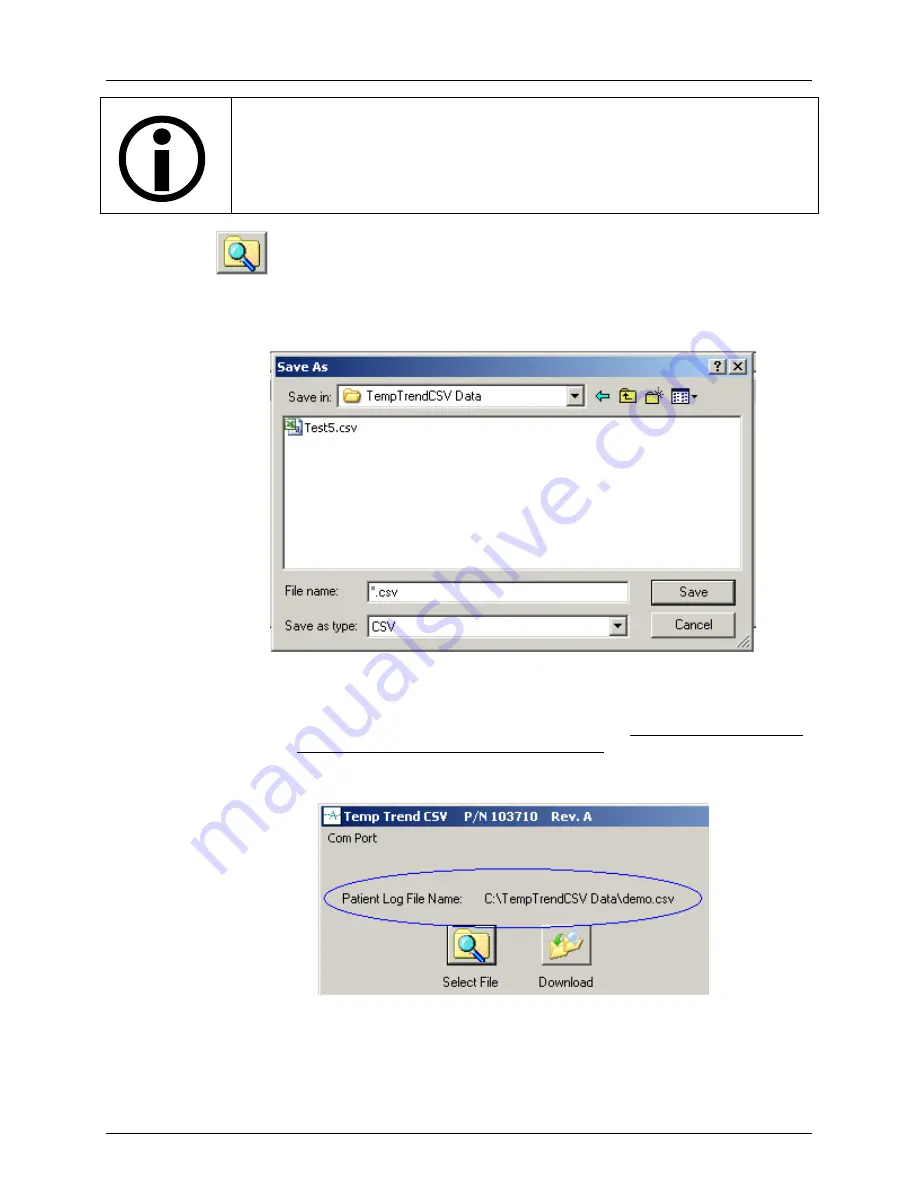
TempTrend
CSV
7
HINT:
It is safe to just try each port setting offered within
TempTrend™ CSV
until
you find the one that works.
TempTrend™ CSV
will not allow you to select a port
that is not connected to the System. You will simple receive a warning message as
per Figure 5-3.
Select File
Click on this icon to:
1.
Select the directory into which you want to save the data logs. The default
directory is: C:\TempTrendCSV Data
Figure 5-5.
Select File Dialog Box
2.
You can either select an existing file name or create a new one.
To select an existing file name, double click on it. All existing data within the
file will be over written with the new download.
To enter a new file name, replace the *.csv with the file name of your
choosing. Type it in place of the *.csv in the file name box.
Figure 5-6.
Fully Qualified File Name Displayed
The full path name of the patient data log file that you selected is displayed above the
Select File
icon.
600479-001 Rev 2 115/147
Содержание thermogard xp
Страница 1: ...Operation Manual 600479 001 Rev 2 1 147...
Страница 4: ...Safety Information 1 Safety Information 600479 001 Rev 2 4 147...
Страница 13: ...Introduction 1 Introduction 600479 001 Rev 2 13 147...
Страница 25: ...Receiving Inspection Assembly 1 Receiving Inspection Assembly 600479 001 Rev 2 25 147...
Страница 32: ...Operation 1 Operation 600479 001 Rev 2 32 147...
Страница 95: ...Accesories HMIA 1 Hospital Monitor Interface Accessory HMIA 600479 001 Rev 2 95 147...
Страница 109: ...TempTrend CSV 1 TempTrend CSV 600479 001 Rev 2 109 147...
Страница 120: ...Alarms Corrective Actions 1 Alarms Corrective Actions 600479 001 Rev 2 120 147...
Страница 125: ...Troubleshooting 1 Troubleshooting 600479 001 Rev 2 125 147...
Страница 131: ...Maintenance 1 Maintenance 600479 001 Rev 2 131 147...
Страница 140: ...Warranty Service 1 Warranty Service 600479 001 Rev 2 140 147...
Страница 145: ...Specifications 1 Specifications 600479 001 Rev 2 145 147...
















































