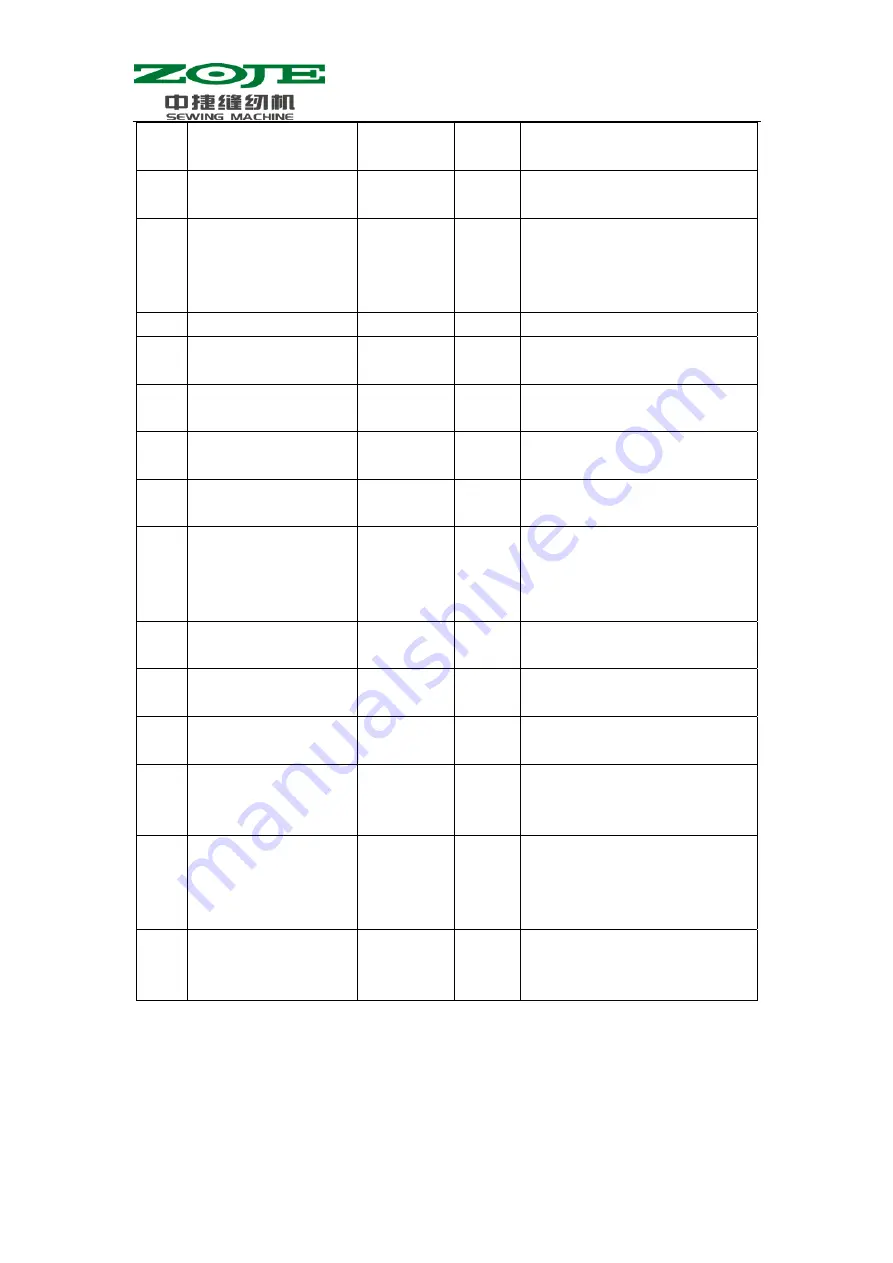
34
No. Definition
Adjustment
Range
Initial
Value
Remarks
direction at
thread-trimming
45.--
Guide diameter of needle
hole for feeding cloth at
thread-trimming (Changing
step can be set at 0.2mm.)
16~40 16
1.6mm~4.0mm
50.--
Thread-trimming Angle
0~9 5
56.--
Limited range of motion in
+X direction (Right)
-20-20mm 20
In the initial status, regardless shape of
presser.
57.--
Limited range of motion in
-X direction (Left)
-20-20mm -20
In the initial status, regardless shape of
presser.
58.--
Limited range of motion in
+Y direction (Back)
-20-20mm 10
In the initial status, regardless shape of
presser.
59.--
Limited range of motion in
-Y direction (Front)
-20-10mm -20
In the initial status, regardless shape of
presser.
62. 0
Pattern Update
0: Normal
Mode
1:Pattern
update mode
0
For updating the pattern, please refer to
【
5 Updating pattern via U disk
】
67.--
Default parameter transfer
0 or 1
1
For this parameter, please refer to
【
3.3
Recovery to Default Setting
】
68.--
Main-shaft stop
compensation
-10-+10 0
90.--
Preset value for bottom
thread counter
0~9999 0
91.--
Current value for
production (bottom thread)
counter
0~9999 0
150. 0
Invalidity of head tilt safety
switch
0
:
Normal
1
:
The safe
shape of head
tilt is invalid.
0
241.
0
Functional Selections
0
:
Bar-tacking
7
:
Button
sewing
0
Note: the parameters above are only for the repair technicians, and ordinary users are forbidden to
change those parameter
















































