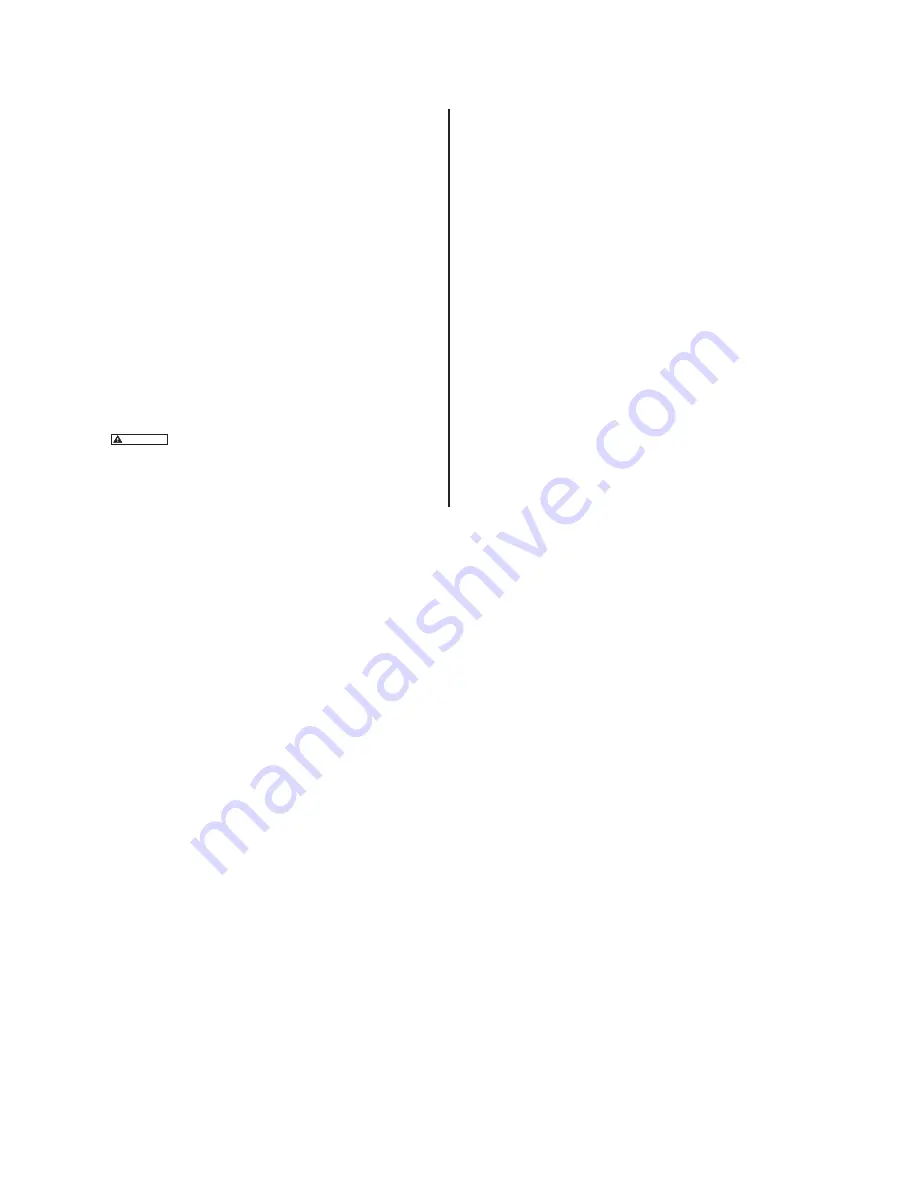
8
© Copyright 2022 Zoeller
®
Co. All rights reserved.
CONNECTING THE FIT TO Z CONTROL
®
By connecting the Fit to the Z Control
®
Cloud using the built-in WiFi, the user can set up free alert messages via email, text, and mobile app “push”
notifications. In addition, the user can verify the Fit’s readiness, remotely silence alarms and reset the unit, configure settings, and modify how
notifications are sent. Other visual information such as input status and battery level are available through the web and app interfaces.
There are 2 ways to connect the Aquanot Fit to the Z Control
®
cloud.
1. The simplest method is to use the Z Control
®
mobile app. These instructions are below under “Use the Mobile App”.
2. The second method is to use your mobile device or computer to connect to the Fit directly. Instructions for connecting directly are
provided below under “Use Your Mobile Device Or Computer To Connect Directly To The Fit Controller”.
Use the Mobile App (iOS and Android)
Before you begin:
•
Know what your WiFi network is named (i.e. its SSID) and its password. Double check you know the correct password and exactly how it
is spelled, including capitalization. This will prevent the most common troubleshooting issues.
•
Verify that your mobile device has working Wi-Fi and detects a strong signal from your Wi-Fi network when you are standing next to the
Fit controller. If the signal is weak or varies, your network may not be able to provide a stable connection for the Fit. Try repositioning
the controller if possible, and be sure there are no physical or interference barriers nearby. The use of an off-the-shelf range extender
may be necessary in some installations.
•
Verify your WiFi network is connected to the internet and that it is broadcasting a visible, secure, 2.4Ghz network.
•
2.4 Ghz network is required. If you only see 5 Ghz networks, you may need to log into your dual band router to choose to broadcast the
networks separately.
•
Band steering may need to be temporarily turned off during setup.
•
The 2.4Ghz network must use WPA or WPA2 security. WEP and Open networks are not compatible with the Fit.
•
Any VPNs or other network controls may need to be temporarily turned off during setup.
•
Locate the Fit’s Device ID and data matrix on the top sticker.
•
Like most internet connected devices, the Fit’s WiFi connectivity should be used behind a secure firewall. Most routers have a firewall
built into them. Consult a networking professional for specific questions about firewalls.
TROUBLESHOOTING INFORMATION
1. DC Pump won’t run.
(a) Check for proper connections.
(b) Check all wire terminal points. Clean if required.
(c) Check for low battery. Service battery if required.
(d) Check 30 amp fuse on controller (see fig. 3). If fuse is blown, replace
with 30 amp automotive blade fuse.
(e) Remove pump. Check for obstruction in pump preventing impeller
from rotating.
(f) Float switch was not “on” for more than 1 second. A quick up/
down of a switch will not turn the pump on because the controller
is designed with “splash activation protection”.
(g) During a float fault, the operational float is disregarded until the
controller is reset.
2. Pump runs but moves very little or no water.
(a) Check for low battery. Battery will recharge if green System Ready
LED indicates power has been restored and the float switch is in
the off position.
(b) If immediate usage is required, remove and replace dead battery
with a fully recharged battery.
(c) Under certain conditions the pump may continue to run on a low
battery without sufficient power to remove water. Pump will stop
running once battery is below minimum voltage threshold.
(d)
CAUTION
Weak batteries can be recharged but may not store
sufficient energy for full service. A weak, recharged battery can
only be detected by reduced pumping time or by professional load
testing equipment. The battery should be checked by a qualified
battery dealer.
(e) Verify pump is connected completely.
(f) Check to make sure pump weep hole is clear and unit is not airlocked.
(g) Make sure discharge piping is not blocked.
3. Pump cycles too frequently.
(a) Check positions of rubber stops on the operational float rod and
adjust if necessary.
4. Pump runs, but pumps water intermittently.
(a) Pump may be air locking. Check flow of water incoming to sump. If
water is entering the sump at a high velocity creating a turbulent
condition, a mixture of air and water may cause a complete or partial
air lock and reduce or stop the flow of water in the discharge pipe.
(b) Baffle the incoming stream of water to reduce turbulence. Diverting
water stream against wall of basin usually corrects an air lock
problem.
5. Water level stays high. DC Pump continues to run.
(a) Battery is low or pump may have blockage in screen, impeller, or
piping system.
(b) If power has been restored and water in sump remains high check
primary pump. Service if required.
6. Alarm sounds during battery recharge cycle.
(a) To silence alarm if alarm will not reset, unplug the charger from
115 V wall outlet, then disconnect the black lead from charger
on negative (-) battery post. Check battery. Replace if necessary.
Reconnect and refer to Installation Instructions.
NOTE: The Z Control
®
Cloud may provide additional information.
To perform a Factory Reset, hold the Silence and Test buttons together. A Factory Reset restores all settings to their original setting. Be sure all
switches, pump, battery and AC connections are good before the Factory Reset.












