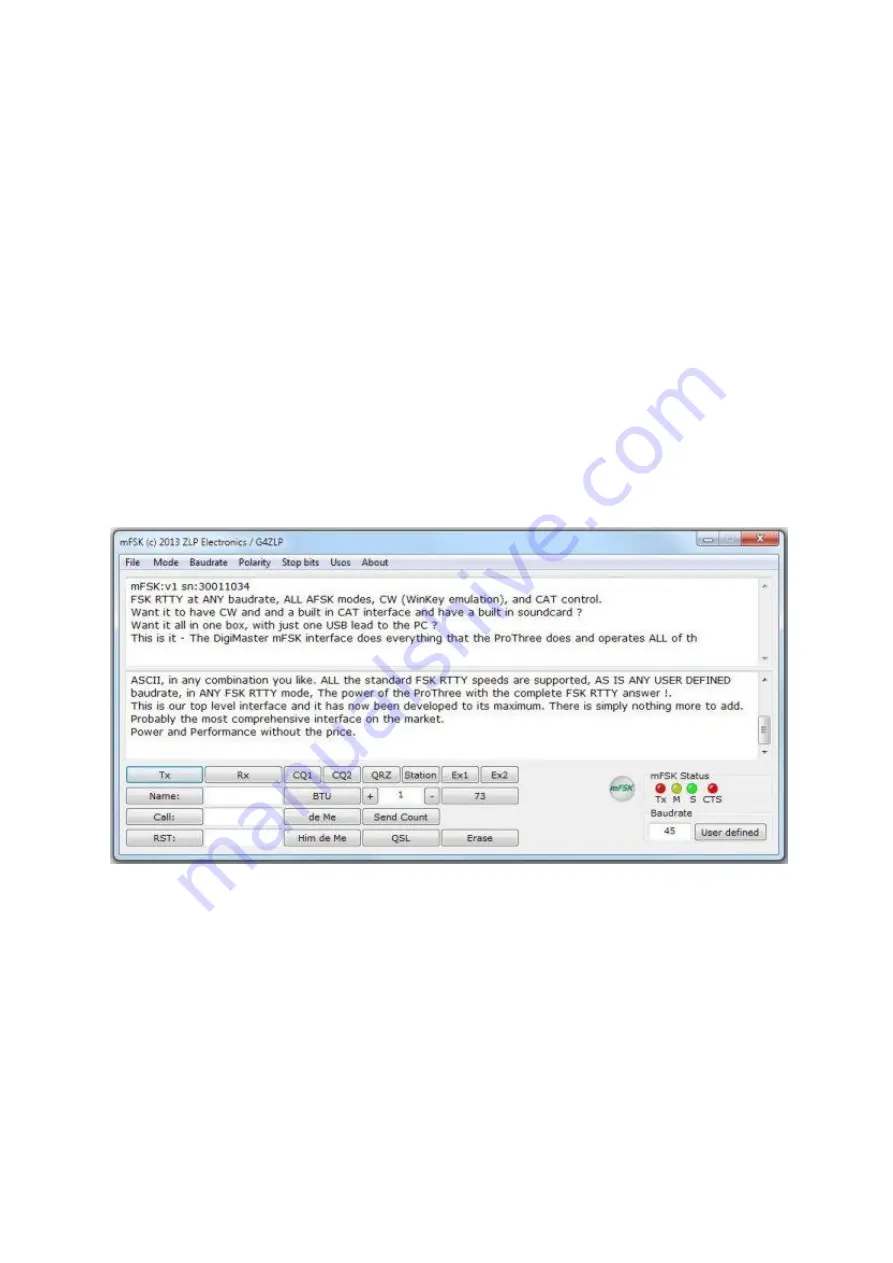
UnShiftOnSpace
On
Off
All combinations of the above parameters are valid and are supported by the mFSK module.
The FSK RTTY options “Mark” frequency and “Shift” can only be set by your radios menu system or
via your radio control (CAT) software.
Software Installation:
Simply unzip the files into a directory on your PC, example C:\mFSK
Then, from your desktop create a “short cut” to the program C:\mFSK\mFSK.exe
This will create a shortcut on your desktop.
Double click on the shortcut icon and the mFSK program will open;
If you get an error message saying that there is a missing DLL, (this can happen if mscvr100.dll isn’t
already on your PC) you can download the “DLL” file into the same directory as you placed microFSK,
The DLL file “mscvr.dll” can be found via a link next to the microFSK link on the software page of the
website, and it is called “mscvr100.dll”. Simply download, unzip it and place it in the same directory
as microFSK.
Connecting the software to the mFSK module.
The “File” menu option provides 2 options;
[1] mFSK port selection.
[2] Exit.
Click the menu option “File”, then “mFSK port selection”, then select the port to which the mFSK is
attached. A message similar to the following will appear;-
“mFSK:v1 sn:30001016”
The interface is now ready for use with the software’s default parameters.
Содержание DigiMaster Pro3
Страница 4: ......
Страница 11: ...In FLWKey Select Configure then select the port to which the Keyer is attached ...
Страница 13: ...In WinTest ...
Страница 15: ...The following window will open Double click the USB audio CODEC which will open another window ...
Страница 18: ......
Страница 21: ...FSK in UR5EQF software Since UR5EQF uses the MMTTY engine EXTFSK the configuration is same as in MMTTY above ...






















