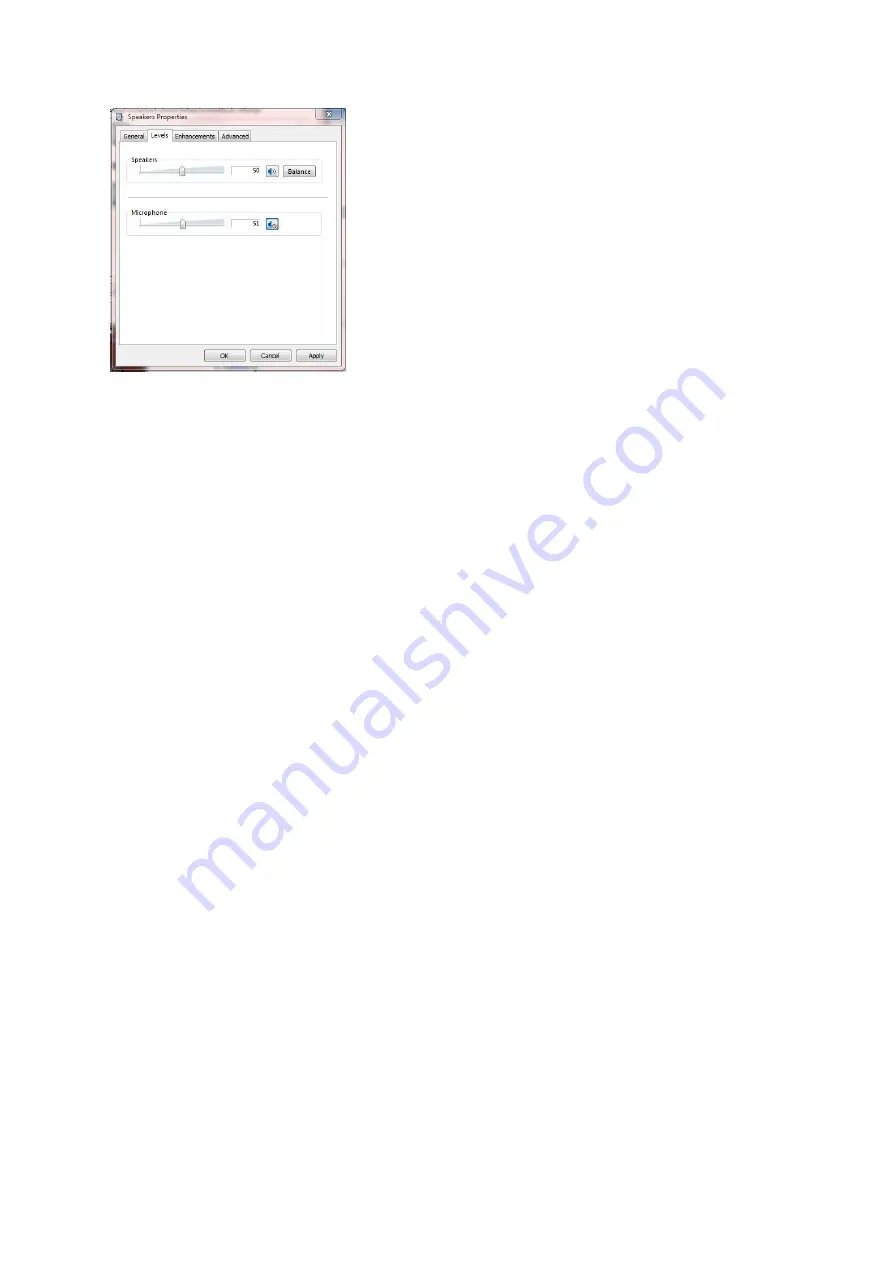
Set the levels so as to provide appropriate levels for your setup.
Ensure that the “Microphone” level in the above window is muted – this is NOT the same microphone
adjustment used for the interfaces audio/data input.
Tips for setting best operating I/O levels.
Adjust the Pro3’s level controls to maximum.
Set the radios power to maximum, and adjust the “Speakers” and “Microphone” levels so as to be just
slightly more than what is needed.
Now use the Pro3’s controls to adjust the I/O levels you use.
This method ensures that you have sufficient control over the Rx and Tx levels from the interface
without needed to resort to the Windows controls.
You should also bear in mind that many radios also have adjustments that can be made to change
input and output levels (or gain), some radios can be adjusted by the radios menu system.
It is important that you leave the Windows balance control at the centre position.
Do not set any “Enhancements” as DATA mode programs work best when the audio response is
“flat”.
When using ANY DATA interface, users often simply set the power output on the radio and overdrive the radio with a
strong signal from the DATA interface and end up with a poor TX signal or high ALC... An easy way to set and get a
good TX signal is as follows;
Set your radios power control to maximum. (so that the radios alc is NOT activated).
Set the interfaces drive control knob to maximum.
Adjust the drive level using Windows volume control, this will set your radios power output.
Adjust the Windows volume control so that the drive is just slightly more than you want, bearing in mind that 10 or 20
watts is often more than adequate.
You can now use the drive level control on the DATA interface to give you full range of adjustment (altering the drive
will adjust the radios power output) and maintain a reasonably low ALC across the audio band.
That’s it, all done.
RESTART HRD AND DM780 after making configuration changes.
Now get on the air and have some FUN.
14.070, 21.070 are popular frequencies for psk.
Содержание DigiMaster Pro3
Страница 4: ......
Страница 11: ...In FLWKey Select Configure then select the port to which the Keyer is attached ...
Страница 13: ...In WinTest ...
Страница 15: ...The following window will open Double click the USB audio CODEC which will open another window ...
Страница 18: ......
Страница 21: ...FSK in UR5EQF software Since UR5EQF uses the MMTTY engine EXTFSK the configuration is same as in MMTTY above ...





























