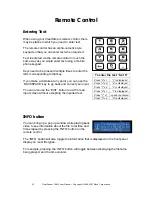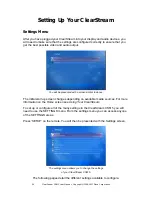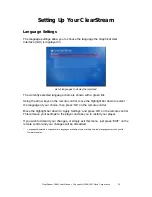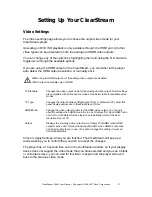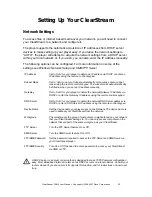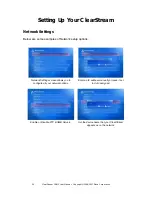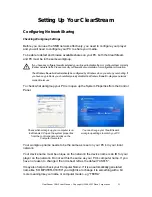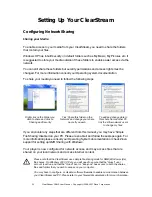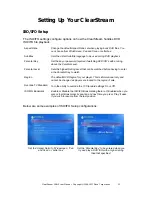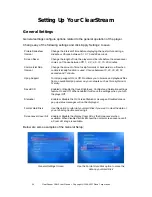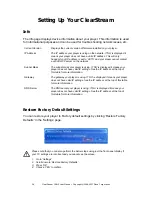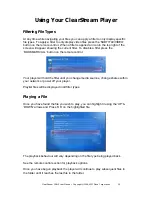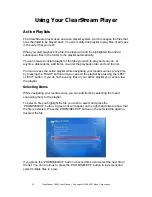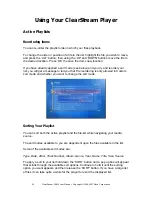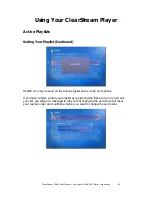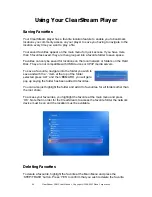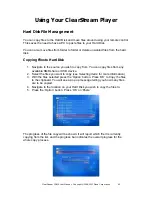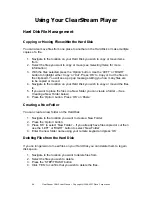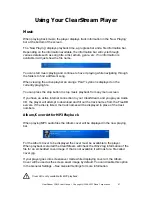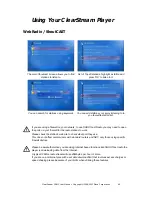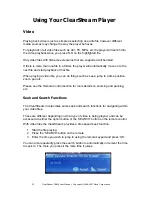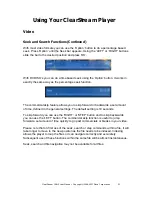36
ClearStream CS615 User Manual - Copyright © 2008, 2007 Ziova Corporation
Setting Up Your ClearStream
Info
The Info page displays device information about your player. This information is used
for informational purposes and can be used for trouble shooting network issues, etc.
Current Version
Displays the current version of firmware installed on your player.
IP Address
The IP address your player is using on the network. If ‘NA’ is displayed it
means your player does not have a valid IP address. This will only
happen if your IP address is set to ‘AUTO’ and your player cannot contact
a valid DHCP server on the network.
Subnet Mask
The subnet mask your player is using. If ‘NA’ is displayed it means your
player does not have valid IP settings. See the IP address at the top of
this table for more information.
Gateway
The gateway your player is using. If ‘NA’ is displayed it means your player
does not have valid IP settings. See the IP address at the top of this table
for more information.
DNS Server
The DNS server your player is using. If ‘NA’ is displayed it means your
player does not have valid IP settings. See the IP address at the top of
this table for more information.
Restore Factory Default Settings
You can restore your player to Factory default settings by clicking ‘Restore Factory
Defaults’ in the ‘Settings’ page.
Please note that you can also perform the below steps using just the front panel display if
your TV settings are incorrect and you cannot see the screen.
1. Go to ‘Settings’
2. Scroll down to ‘Restore Factory Defaults’
3. Press
‘OK’
4. Choose ‘YES’ to confirm.