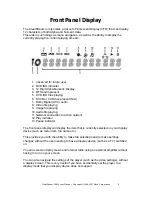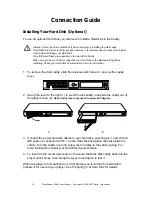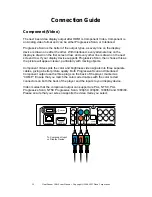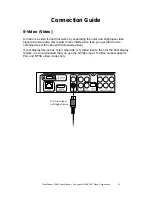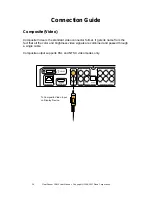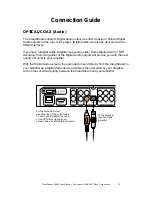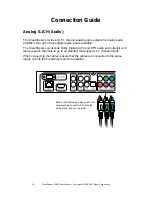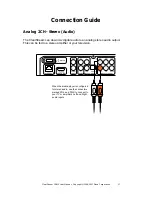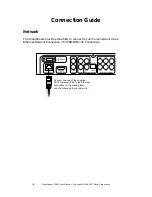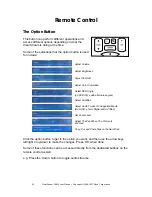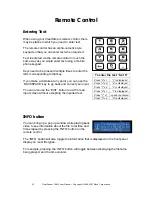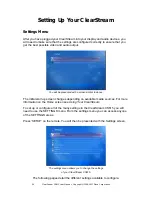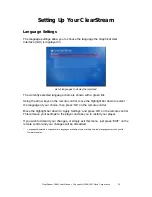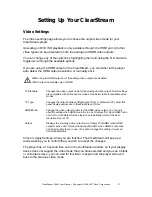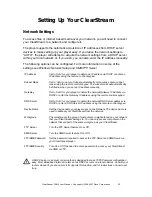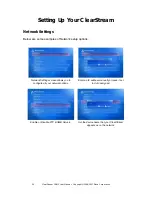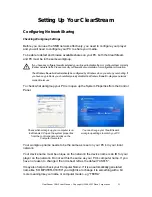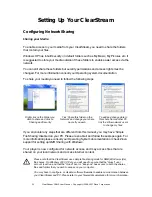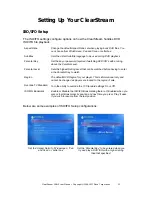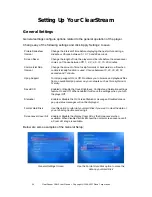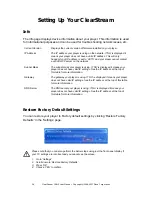ClearStream CS615 User Manual - Copyright © 2008, 2007 Ziova Corporation
21
Remote Control
Zooming and Panning
Press the Zoom button or press the option button until you see the Zoom option,
then press left or right to adjust the zoom level.
While zoomed in you can also pan the screen around to see the rest of the picture.
Press the Pan button or press the option button until you see the Pan option, then
the arrow keys can be used to pan in all four directions moving the zoomed-in
section around.
Navigation
To navigate through the ClearStream’s Menu options and
File browser use the four directional arrow keys.
To select the currently highlighted item Press ‘OK’
For longs lists displayed on screen you can use the ‘PAGE
UP/DOWN’ button to move up and down a whole screen at
a time.
Use the ‘EXIT’ button to return/go back one level and Press
‘MENU’ to go straight to the Home page.
For fast navigation in large lists you can jump to files/items starting with a specific
letter using your remote control keypad. For example, you can press the number ‘8’
to move to the first file in a list that starts with the letter ‘T’. See
Entering Text
for
more information.