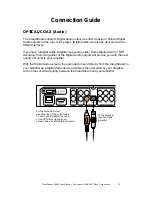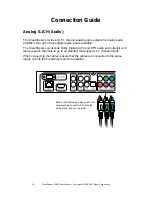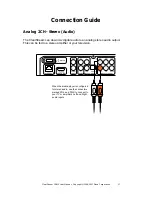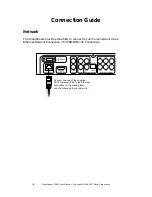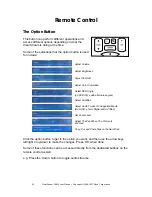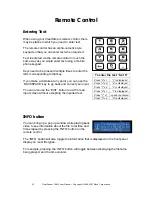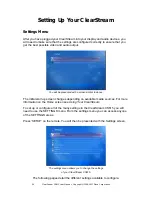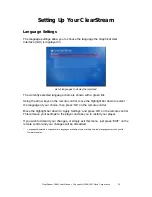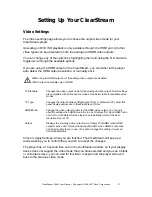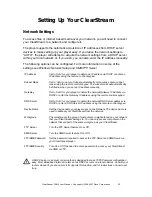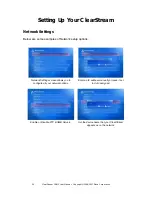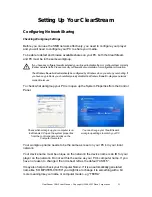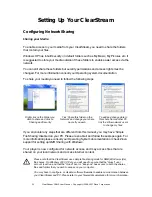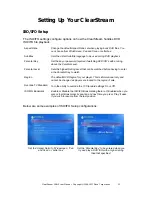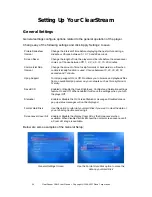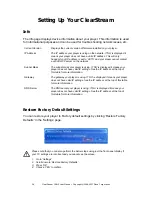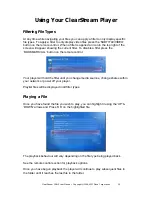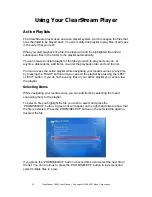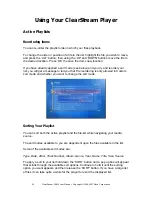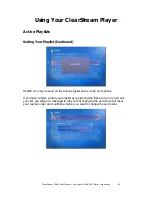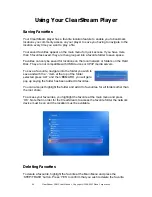ClearStream CS615 User Manual - Copyright © 2008, 2007 Ziova Corporation
29
Setting Up Your ClearStream
Network Settings
To access files or internet based media over your network, you will need to connect
your ClearStream to a network and configure it.
The player supports the automatic acquisition of IP addresses from DHCP server
devices to make setting up your player easy. If you leave the network settings to
“AUTO”, the player will attempt to acquire the network settings from a DHCP server
within your local network or, if you wish, you can also enter the IP address manually.
The following options can be configured. For more information on some of the
settings see
Windows Network Setup
and
SMB/FTP Server
IP Address
Set to ‘Auto’ for your player to obtain an IP address via DHCP or enter an
IP address using the remote control keypad.
Subnet Mask
Set to ‘Auto’ to set you Subnet automatically or manually enter a subnet
mask using the remote control keypad. The subnet mask will automatically
be filled in when you set an IP address manually.
Gateway
Set to ‘Auto’ for your player to obtain the network Gateway IP address via
DHCP or enter the Gateway IP address using the remote control keypad.
DNS Server
Set to ‘Auto’ for your player to obtain the network DNS Server address via
DHCP or enter a DNS Server IP address using the remote control keypad.
Device Name
Set the device name your player uses on the Network. The device name is
used to address your ClearStream from the network.
Workgroup
The workgroup is the group of computers or neighborhood on your network
that your ClearStream belongs to. You can only access computers on the
network that are part of the same workgroup as your ClearStream.
FTP Server
Turn the FTP Server feature On or Off.
SMB Server
Turn the SMB Server feature On or Off.
FTP/SMB Password
Set the password required to access the FTP Server and SMB Server on
your ClearStream player.
FTP/SMB Security
Turn On or Off the need to enter a password to access your ClearStream
via SMB or FTP.
A DHCP server is a server or device that is designed to make TCP/IP network configuration
easy. Most Broadband Internet routers act as DHCP servers on a local network. Consult your
routers manual if you are unsure if it supports this function, and for instructions on how to set
it up.