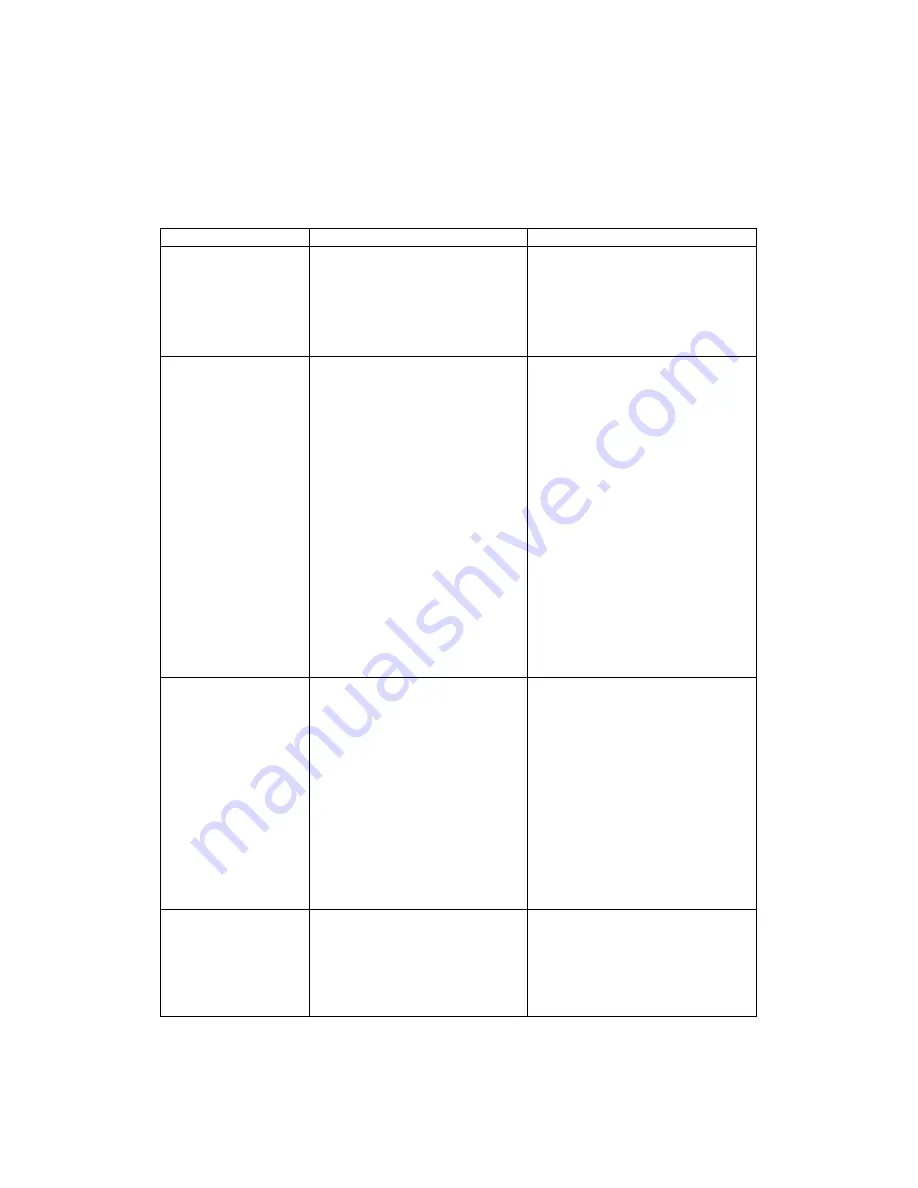
60
ClearStream User Manual - Copyright © 2007, 2006 Ziova Corporation
Appendix C
Troubleshooting
Problem Possible
Cause
No Picture
•
ClearStream
not
plugged in
•
ClearStream
not
switched on
•
Video cables not
connected
•
Check
power
cable
•
Check
power
switches
•
Ensure the video cables
are connected between
the player and the
ClearStream
Network Not
Working
•
Wrong network type
selected
•
IP address settings
incorrect
•
Cable not plugged in
•
Wireless
access
point
not working
•
Ensure that you have
selected the correct
network type
•
Check your IP settings in
the Network settings
page
•
If using wired network,
check the network cable
is plugged in on both the
ClearStream and your
network hub. A link light
should show up on the
ClearStream if the cable
is connected correctly
•
If using wireless
network, check that your
wireless access point is
powered on
Wireless Network
Not Working
•
WEP encryption is
enabled and the WEP
key is incorrect
•
Incompatible
wireless
adapter
•
Wireless signal is too
weak
•
Ensure that you have
entered the correct WEP
key for you access
router
•
Ensure
that
your
wireless router supports
802.11b/g
•
Adjust the wireless
antennas for better
signal, or move either
your wireless router or
ClearStream for better
reception
ClearStream
cannot obtain IP
address
•
DHCP server not
running
•
Ensure that there is a
server or device that
acts as a DHCP server if
using the auto setting in
the network settings
page.









































