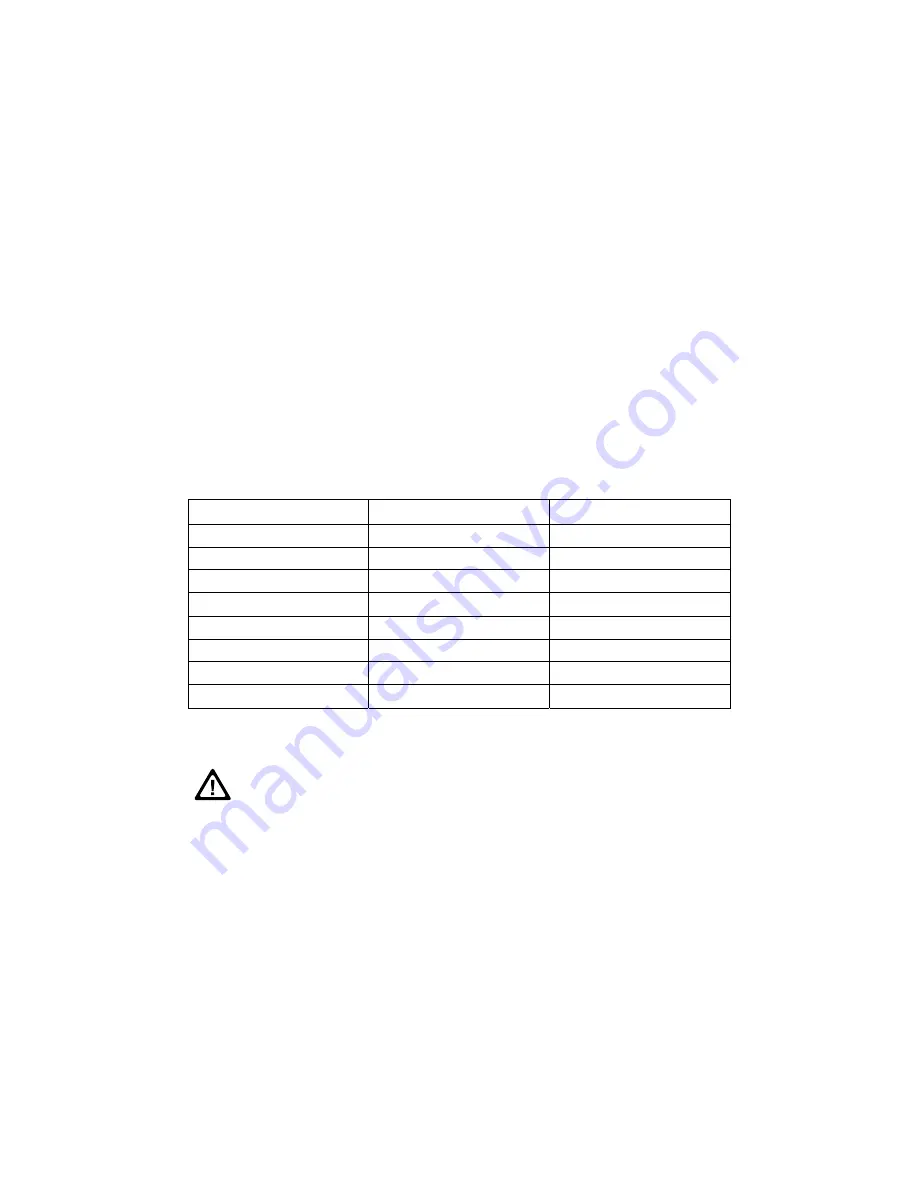
ClearStream User Manual - Copyright © 2007, 2006 Ziova Corporation 25
Video Settings
The Video settings page allows you to choose what video mode you wish the
ClearStream player to output in.
Please be aware, that if you select resolutions higher than standard DVD settings,
the player will not be able to upscale the output of commercial copy protected DVDs
on the analog video outputs.
It will only be able to do upscaling of commercial DVDs via the HDMI port to a HDCP
compliant device. This is due to copy protection requirements.
Upscaling of all other video types can be done on both the analog and HDMI video
outputs.
To modify video settings, choose ‘Settings’ from the main menu, then select ‘Video’.
Video Output Resolution
When using analog outputs, you can select the output resolution for the player in the
Video Settings page, by highlighting the ‘TV Standard’ option at the top of the menu
and pressing the ‘ok’ button to toggle through the video modes.
The available video modes that the ClearStream supports are…
Mode Setting
Output Resolution
Frames per Second
PAL
720x576
50 interlaced
NTSC 720x480
60
interlaced
NTSC Progressive
720x480
60 progressive scan
PAL Progressive
720x576
50 progressive scan
720p50
1280x720
50 progressive scan
720p60
1280x720
60 progressive scan
1080i50 1920x1080
50
interlaced
1080i60 1920x1080
60
interlaced
Please ensure that your TV supports the mode that you select.
If you cannot see a picture on your screen due to having selected a mode
that your screen does not support, you can still navigate to this menu using
the display on the front of the player.






























