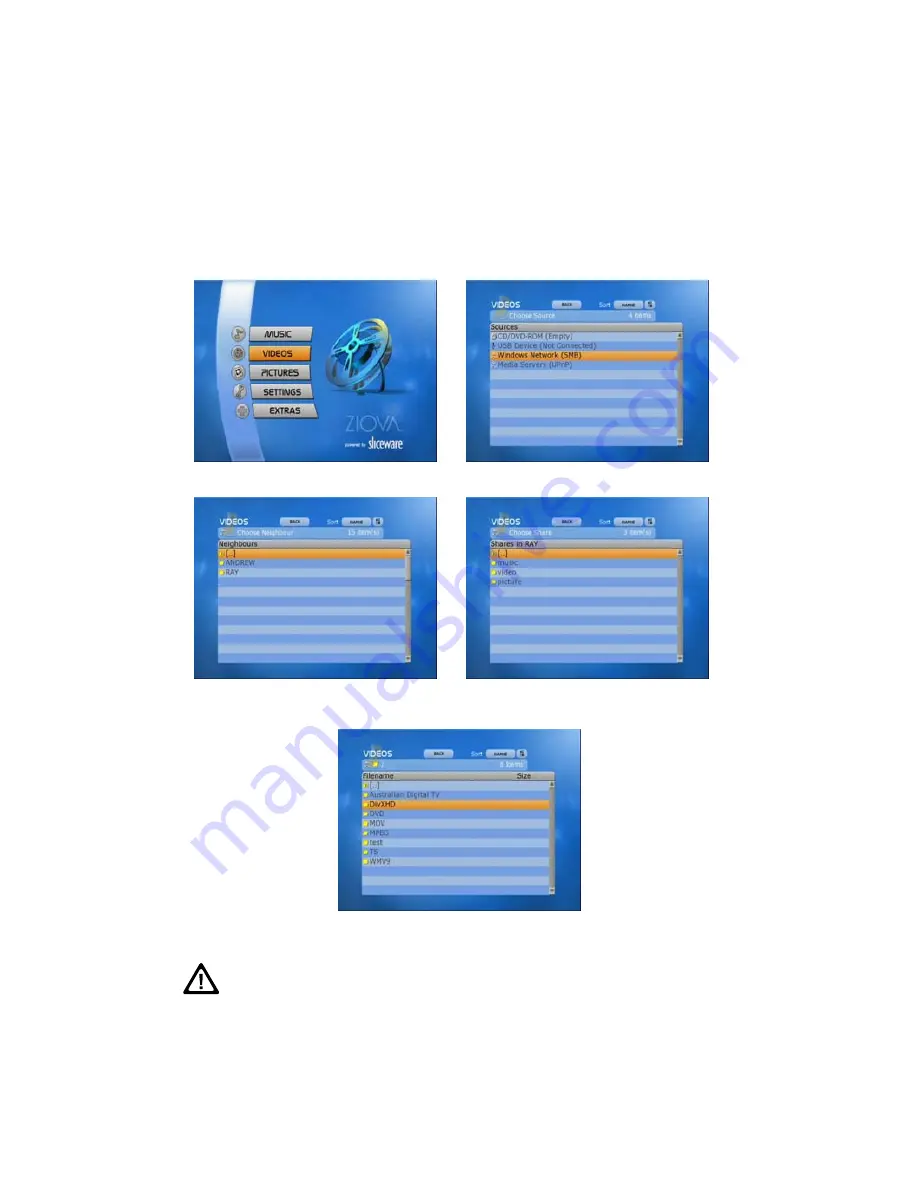
52
ClearStream User Manual - Copyright © 2007, 2006 Ziova Corporation
Browsing SMB Network Shares
Your ClearStream has the ability to browse SMB network shares to make it easy for
you to play content that you have stored on computers on your network.
Once your network is configured and you are connected to your local network, all
you have to do is choose “Windows Network (SMB)” when you are choosing your
media source.
1. Select “Videos” from the start screen
2. When prompted for a source,
choose “Windows Network(SMB)”
3. A list of your “Neighbour” computers on
your local network will be shown.
Choose the computer you wish to browse.
4. A list of available shares on that computer
will be shown.
Choose the share that has your files on it.
5. Browse the folder list, choose the file you wish to play, and press “OK” to play it.
Make sure that files and shares are granted access to “Everyone”.
You may need to enable the “Guest” account on Windows PCs.






























