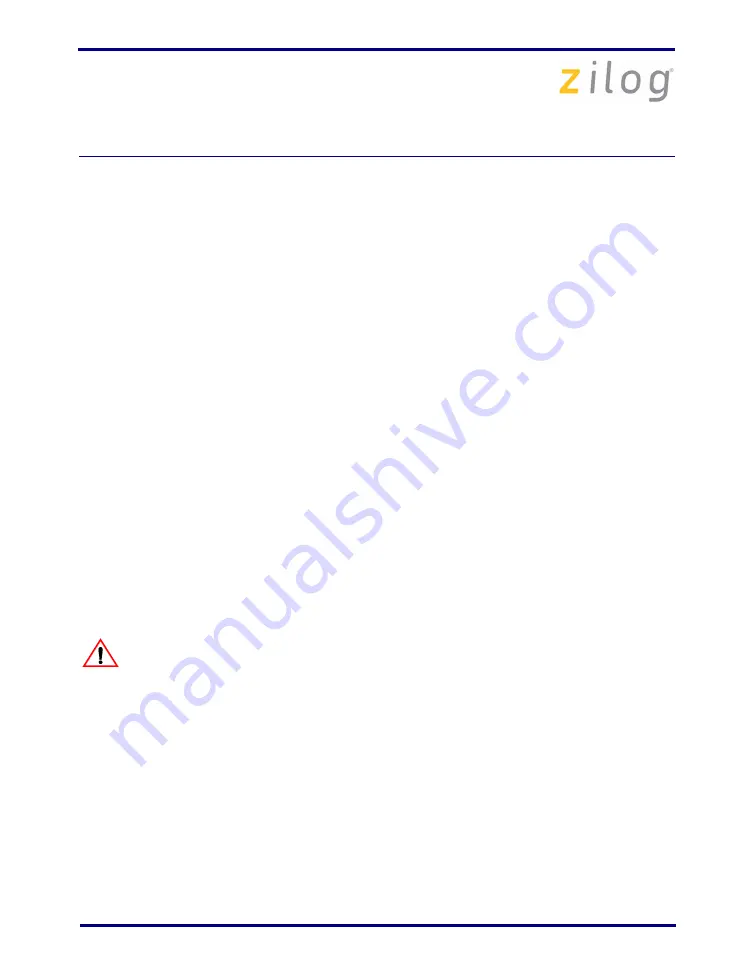
ZNEO
®
Series of Microcontrollers Development Kit
QS005703-0908
Page 4 of 18
–
J3 IN
–
J6 OUT
–
J7 OUT
–
Switch S2 in the RUN position.
–
Switch S3 is used to control the sequence in which LEDs D2, D3, and D4 flash
when running the Demo program.
For complete details on jumper settings for ZNEO Series development kits, refer to
the
Z16F2800100ZCOG ZNEO
®
Series Development Kit User Manual (UM0202).
3. To run the preprogrammed Demo software, connect power, set the STOP/RUN switch
S2 to the RUN position, and press reset switch S1. LEDs D2, D3, and D4 should blink
in sequence.
4. After running the Demo software, disconnect power from the development board.
5. Install the included USB Smart Cable. If you have previously installed a USB Smart
Cable as part of another Zilog
®
Development Kit, the drivers are already present on
your system. Plug the USB Smart Cable supplied with the ZNEO development kit into
an available USB port. The USB Smart Cable drivers automatically installs.
If the USB Smart Cable is never installed on your system, see
on page 5 to install the USB Smart Cable for the appropriate operating system.
Refer to the
readme.txt
file included with the ZNEO installation for additional
information.
Do not connect the power supply to the development board before
connecting a USB Smart Cable to both the host PC and development
board.
Installing the ZDS II–ZNEO
®
Series Software
Follow the steps below to install the ZDS II–ZNEO
®
Series software:
1. Insert the ZDS II CD into your computer’s CD-ROM drive.
DemoShield
launches
automatically. If it does not automatically launch, go to the root of the CD-ROM and
double-click the file
launch.exe
.
Caution:



















