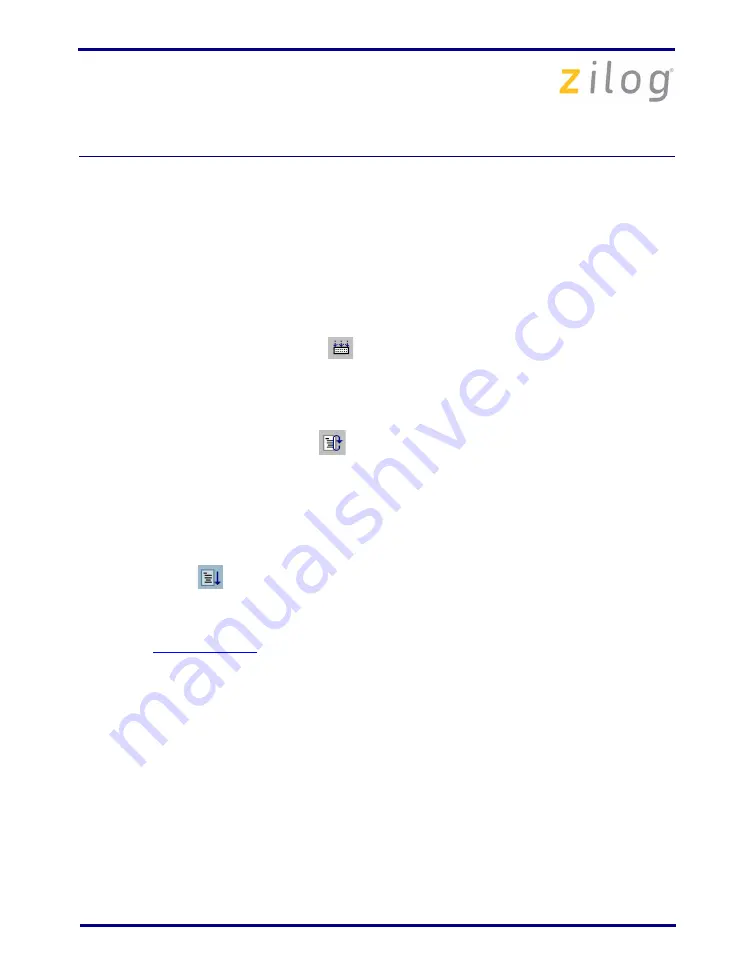
ZNEO
®
Series of Microcontrollers Development Kit
QS005703-0908
Page 17 of 18
•
In ZDS II, select the
Project
→
Settings
menu item. In the
Debugger
tab of the
Project Settings
window, in the
Target
section, verify that the
Z16F2800100ZCOG
option is selected. Verify that the drop-down menu in the
Debug Tool
section is set to
USBSmartCable
.
Click the
Setup
button in the
Debug Tool
box and verify that the serial number for the
USB Smart Cable interface is present. If the serial number is missing, reinstall the
USB Smart Cable driver software.
•
In ZDS II, click the
Rebuild All
button. Verify that the project rebuilds with no
errors.
•
Verify that the development board is not currently running any code — no LEDs
should be blinking.
•
In ZDS II, click the
IDE Reset
button. ZDS II will connect to the development
board and download code to it.
•
Open the Windows Hyperterminal application (located in your
Accessories
program
group) and connect a DB9-to-DB9 cable between your host PC and console port P2 of
the development board. Set the communication settings to 57600 8 bits, no parity, one
stop bit. This is noted on
main.c
.
•
Click the
Go
button. LEDs D2, D3, and D4 should blink in sequence. The hyper-
terminal should display the ‘Hello World!’ message.
If you perform these steps and cannot get the demo code to run, contact Zilog Technical
Support at
www.zilog.com
.




















