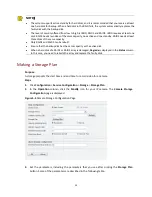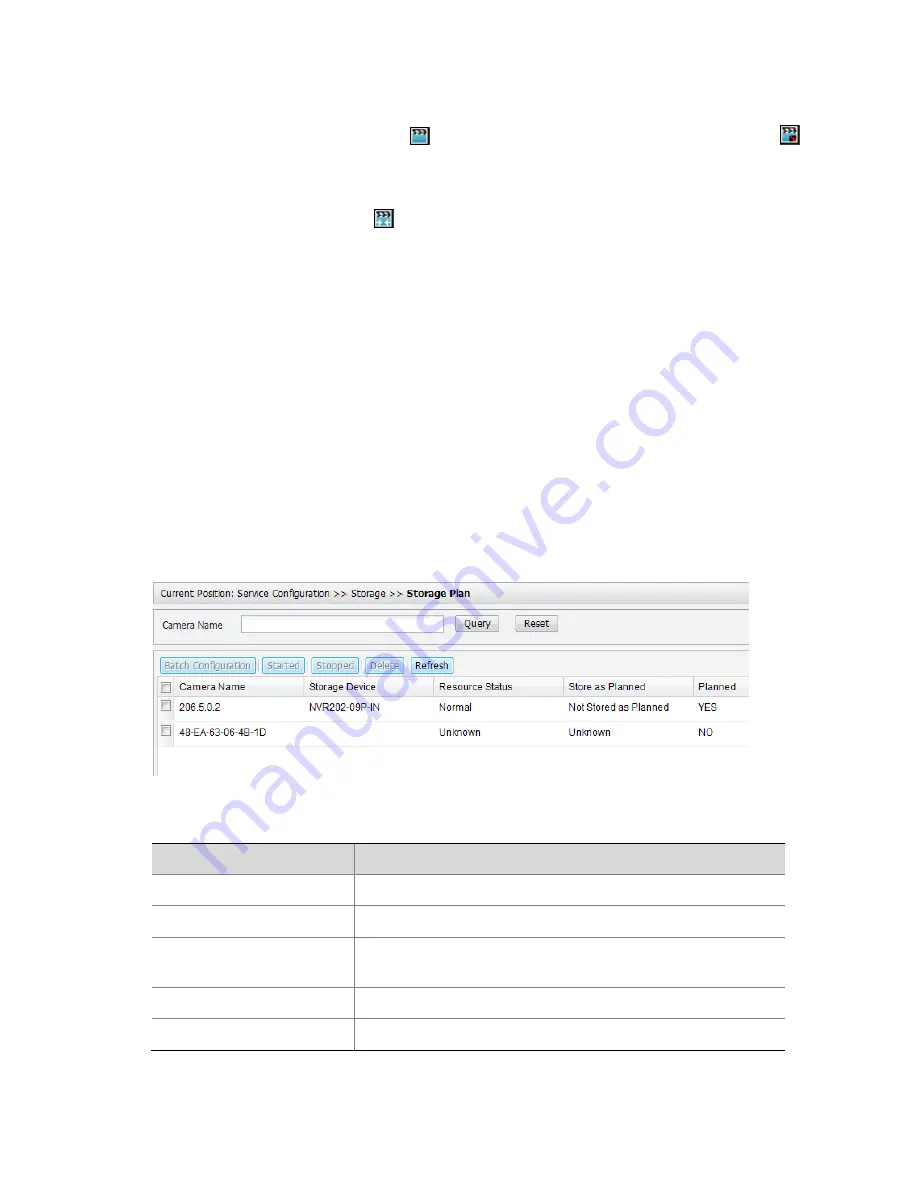
32
To record video to your PC, click the pane displaying the live video you want to record in the
live view window, and then click
(
Local Record Start
icon). To stop recording, click
(
Local Record Stop
icon).
To record video to your NVR, click the pane displaying the video you want to record in the live
view window, and then click
(
Center Storage Start
icon). To stop recording, click the icon
again.
Planned Recording
Purpose
Planned recording means that recording is performed automatically according to a storage
plan, which means a storage plan must be created first. For the steps to create a storage plan, see
Making a Storage Plan.
A storage plan is immediately effective once created. If a storage plan is stopped, you can follow
these steps to start it.
Steps
1.
Click
Configuration
>
Service Configuration
>
Storage
>
Storage Plan
. The
Storage Plan
page
is displayed.
Figure 6-1
Storage Plan Page
Table 6-1
Descriptions for Columns on the Storage Plan Page
Parameter
Description
Storage Device
Current storage device for the camera.
Resource Status
Status of the storage device.
Store as Planned
Indicates whether video from a camera is stored according to a
plan.
Planned
Indicates whether storage has been planned.
Status
Indicates whether the storage plan is started or stopped.