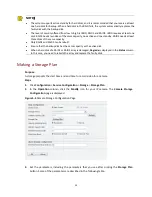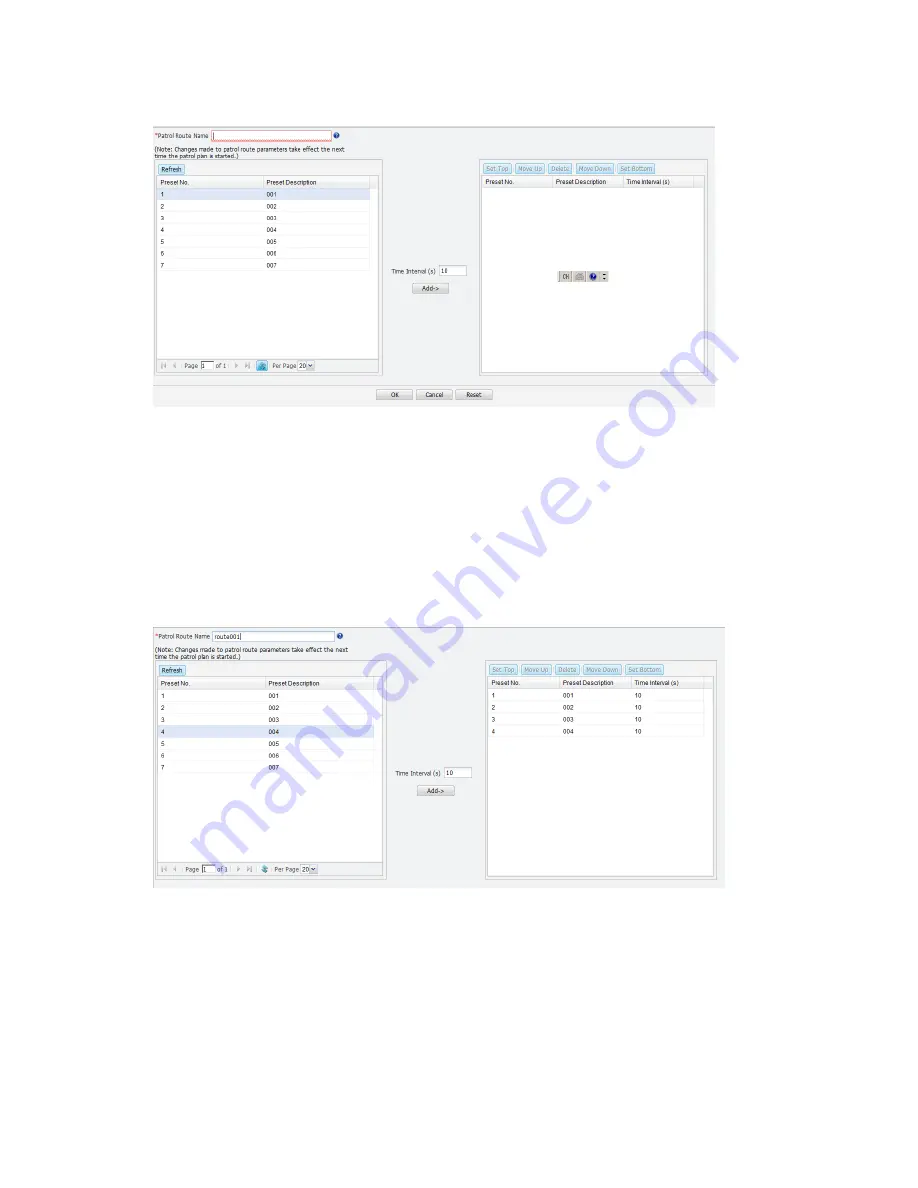
25
Figure 4-13
Add Patrol Route Page
3.
In the
Patrol Route Name
text box, enter a name for the patrol route, for example,
route1
.
4.
From the
Preset
list, select the preset positions you want to add to the route, for example,
preset positions 1, 2, 3, 4, and then click the
Add
button. To adjust the sequence of the preset
positions, use the
Set Top
,
Move Up
,
Move Down
,
Set Bottom
buttons.
5.
In the
Time Interval
text box, enter a number to set the duration that the PTZ camera stays at
each preset position, for example, 10 seconds. The following shows the example settings.
Figure 4-14
Example Preset Positions and Time Interval for a Patrol Route
6.
Click the
OK
button. The patrol route (route001) is added to the
Patrol
drop-down list on the
PTZ control panel.