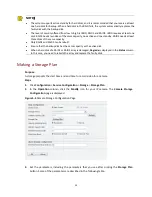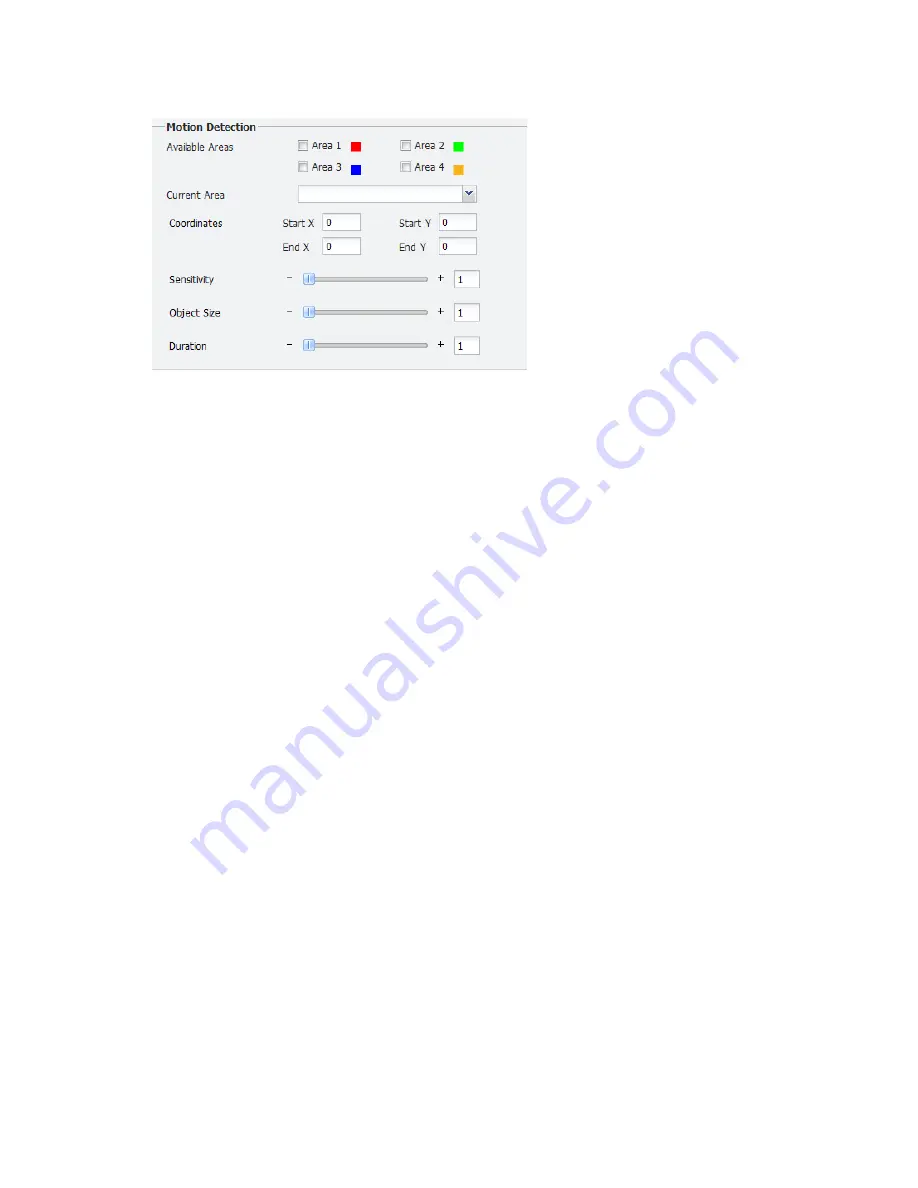
21
Figure 4-7
Setting Motion Detection
3.
Configure the
Available Areas
parameter
to
set the number of OSDs.
4.
Select the area you want to set from the
Current Area
drop-down list. For example,
Area 1
.
5.
Configure the
Coordinates
parameter to set the coordinates of the detection area. You may
also use your mouse to select the detection area in the
Live Preview
area on the left and then
drag the detection area to the right position.
6.
Configure the
Sensitivity
parameter to set the detection sensitivity by entering a number in
the text box or moving the icon using your mouse. The greater the number, the higher the
sensitivity.
7.
Configure the
Object Size
parameter to set the size of the object by entering a number in the
text box or resizing the object in the
Live Preview
area using your mouse.
8.
Configure the
Duration
parameter to set the maximum duration of movement before an
alarm is raised. For example, if you set this parameter to 10, an alarm will be raised when an
object in the specified area moves for 10 seconds.
9.
Repeat steps 4 through 8 to set all the motion detection areas.
10.
After you have completed all the settings, click
OK
.
Configuring Privacy Mask
Purpose
Use this function to set a mask area on images from a camera to protect the privacy, for example,
the license plate number of a car. This function is supported by cameras connected with Uniview
protocol.
Step
1.
Click
Configuration
>
Resource Configuration
>
IPC
.
2.
Double-click the name of the camera you want to configure and then click the
Privacy Mask
tab. The following shows the
Privacy Mask
area.