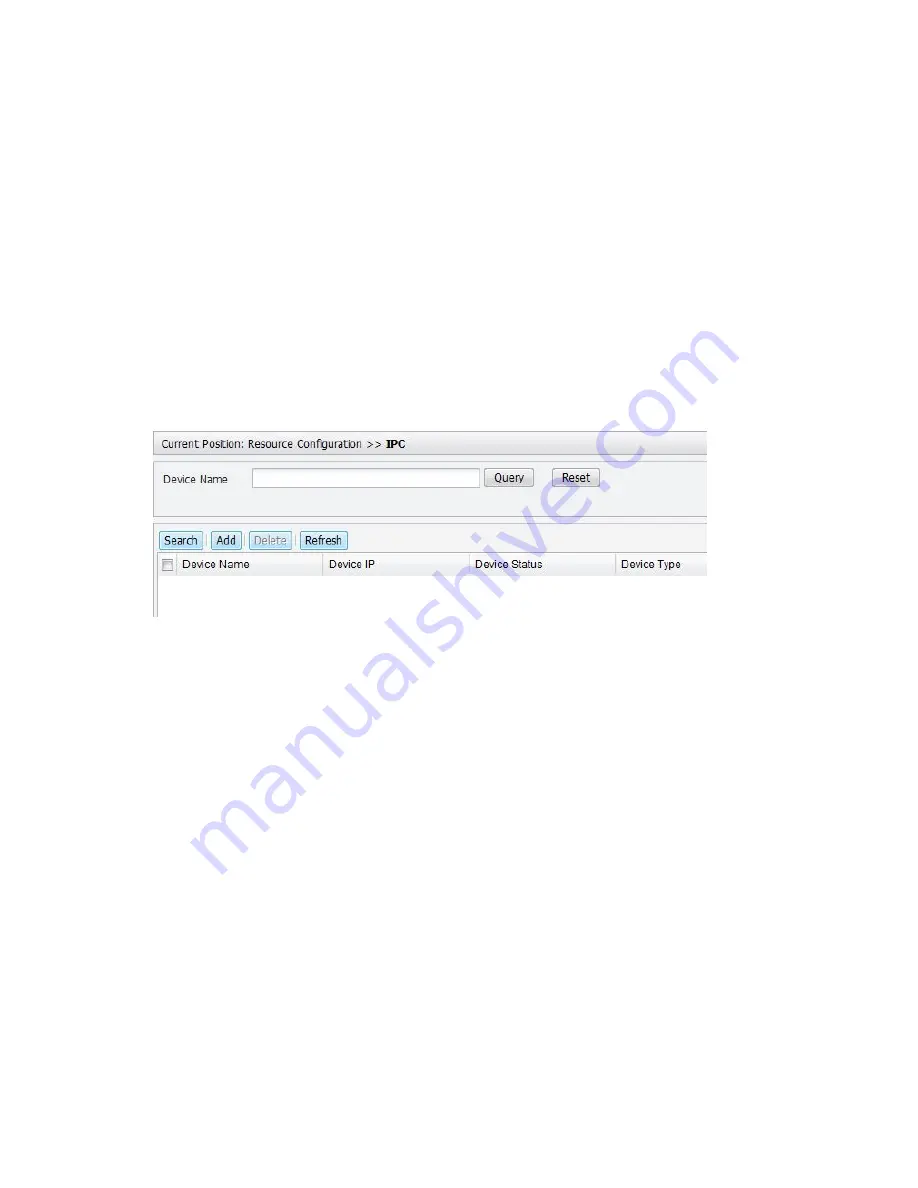
3
Adding and Connecting a Camera to Your NVR
Purpose
Add a camera to your NVR and view live video from the camera. The parameters that can be
configured vary with the camera model.
Prerequisite
The network connection between the camera and your NVR is functional.
Initial configuration has completed for your camera. For detailed information about initial
configuration for a camera, see the manual delivered with the camera.
Steps
1.
Click
Configuration
>
Resource Configuration
>
IPC
. The
IPC
page is displayed. You can add
the camera directly or using the search function on the IPC page.
Figure 1-5
IPC Page
Adding a Camera Directly
1.
Click
Add
. The
Add Device
dialog box is displayed. The Add Device Dialog Box may vary with
the protocol you select.

























