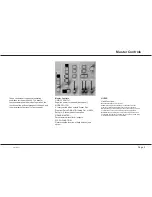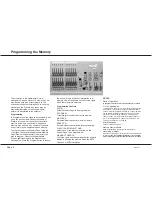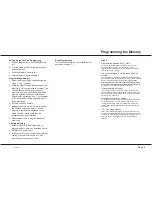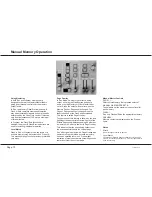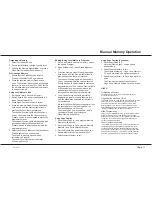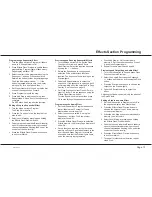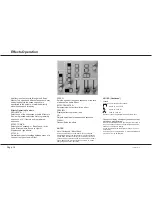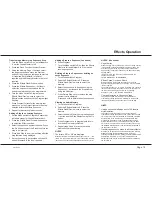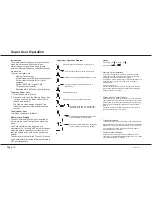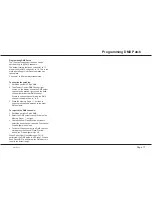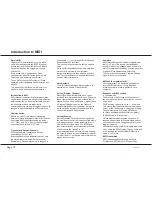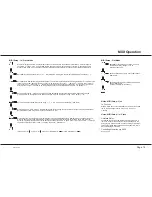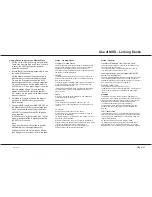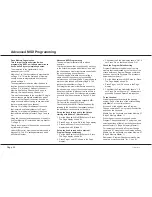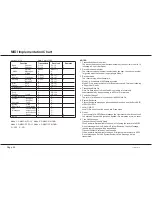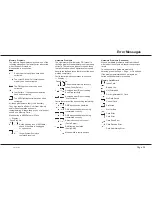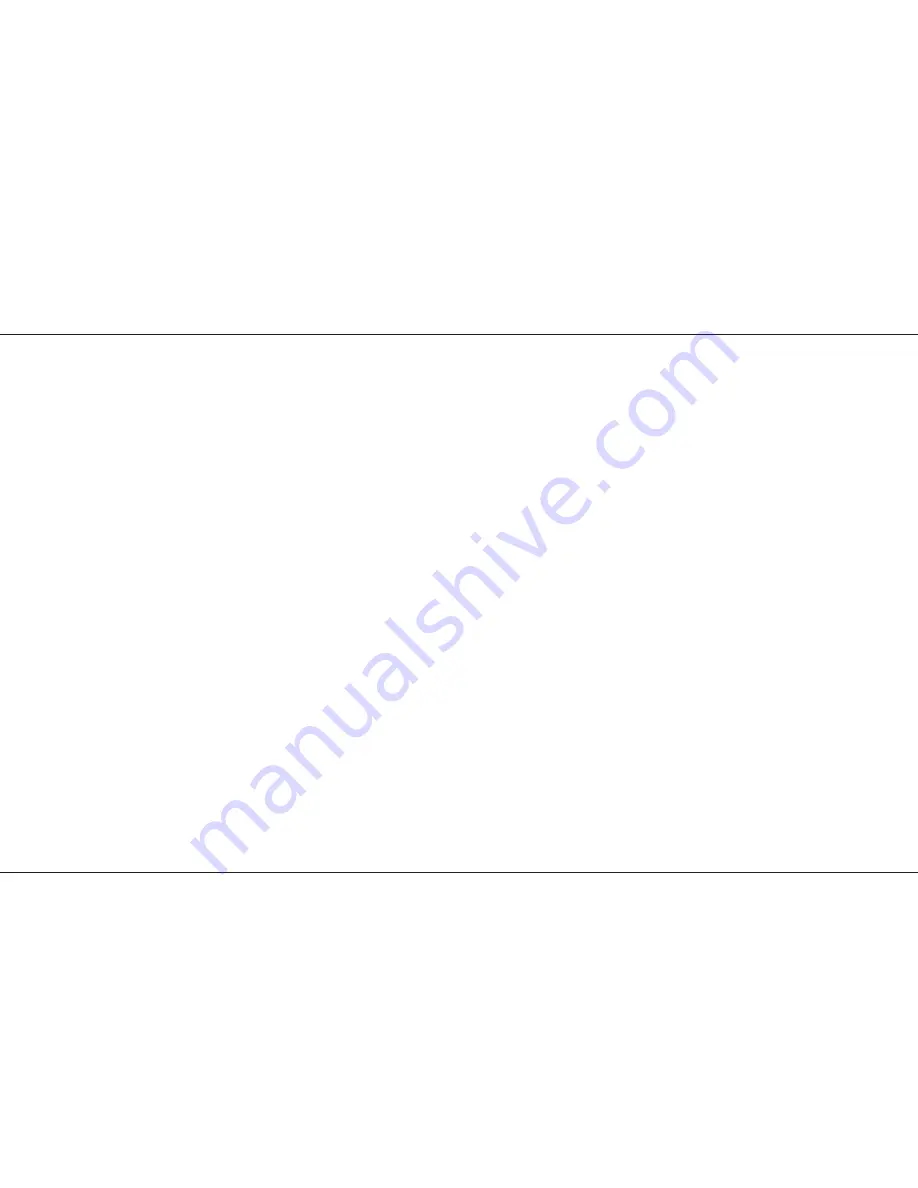
Introduction to MIDI
Simple MIDI
Unpack your Lightmaster XL, plug in a MIDI
cable from a keyboard to the MIDI ‘IN’ socket,
ensure that the Mode switch is set to Presets.
Any note played on the keyboard will turn a
channel on.
If this doesn’t work, someone has been
experimenting with MIDI on the desk, go into
Super User and perform a desk Reset.
To use MIDI to link desks for Master / Slave
operation or for transferring desk memories, see
page 20.
The introduction to MIDI below will help if you
need or want to know the technical details.
Introduction to MIDI
MIDI (Musical Instrument Digital Interface) was
originally designed as a means of communication
between electronic musical instruments. Some of
the concepts involved are important to
understand before starting to program the desk to
respond in a particular way to MIDI commands.
Communication
MIDI is a means of two way communication
between musical instruments. Most MIDI devices
have three MIDI connectors known as ‘ports’ -
‘IN’, ‘THRU’, and ‘OUT’; Some (usually the less
expensive) have ‘IN’ and ‘OUT’ only.
Transmit and Receive Channels
MIDI has separate Transmit and Receive
channels numbered 1 to 16.
By setting Receive to a particular channel, only
the signals that are wanted will be received.
Alternatively, Receive may be set to respond to
all channels (‘—’) so that any MIDI information
transmitted will be received.
The Transmit channel must be set to a specific
value.
For two MIDI instruments to communicate with
each other in a system with many other
instruments connected, they must be set up to
use Transmit and Receive channels that are not
used by other instruments.
Note Numbers
The MIDI standard assigns ‘Note Numbers’ to
musical notes. Middle C is number 60.
Voices (Program Changes)
Most MIDI musical instruments have ‘voices’
such as Piano, Harpsichord and so on. Changing
these clearly changes the type of sound that is
played. When a voice is changed, a signal called
a Program Change is sent on the Transmit
channel assigned to the instrument. Any device
which has been set up to receive data on this
channel will respond if appropriate.
Velocity Sensing
Some keyboards have this function. It enables
the musician to control the loudness of the music
by playing notes and chords delicately for soft
music or hard for loud music. The MIDI signal
that is transmitted by such instruments consists
of a Velocity in the range 0 to 127.
If the instrument does not have Velocity sensing,
the Velocity is fixed by the manufacturer, often at
63 rather than 127 so that the music that is being
played is not too loud.
/p18/3
Summary
MIDI instruments send a stream of signals from
their ‘OUT’ port. The signals sent principally
consist of Note On messages which consist of a
Note On command followed by a variable number
of pairs of Note Numbers and Velocities.
There may be the occasional Program Change
signal if the voice is changed.
MIDI and the Lightmaster XL
The Lightmaster XL is designed principally to
receive MIDI information. It only transmits
information that is of use to another XL or a
computer.
Response to MIDI Received
In Presets mode:
The first note of any octave will drive channel 1,
the second note of any octave will drive channel
2 and so on.
The Receiving Channel is set to ‘—’ by default.
This means that the desk will accept commands
on any of the 16 channels. Setting the Receiving
Channel Number to ‘NO’ using MIDI Setup
In / Slave will disable MIDI control completely.
In MIDI Setup In / Slave mode:
Unless programmed otherwise, the desk will
respond as described for Presets mode above.
The response may be changed as shown in the
diagram opposite.
MIDI Notes may be used to turn whole memories
on by using the MIDI Program Change command
or by resetting the desk Program Default to a
value of 13 or more.
MIDI Transmitted
MIDI is transmitted continuously except in
Program and MIDI Setup In / Slave modes.
MIDI Operation
Introduction to MIDI
Page 18
7359500/p18/3
Содержание Lightmaster XL
Страница 1: ...Lightmaster XL Manual...
Страница 29: ......