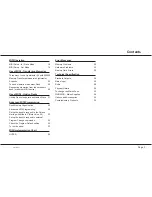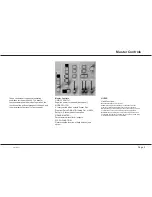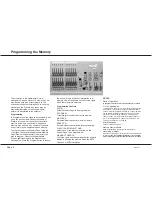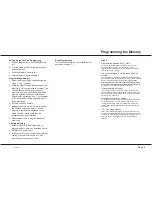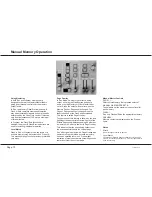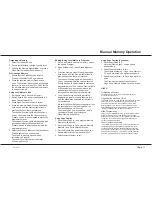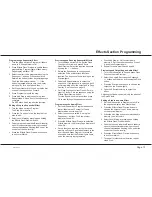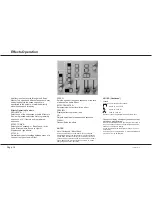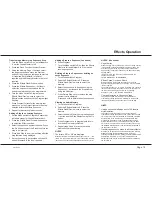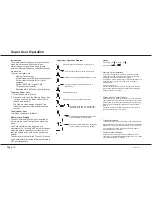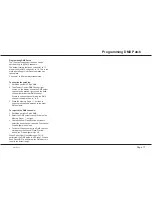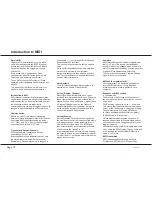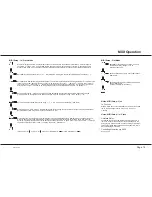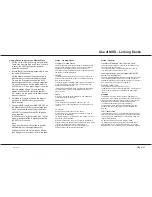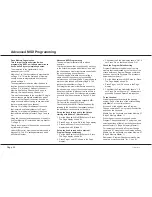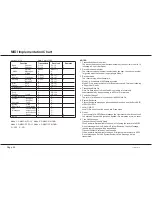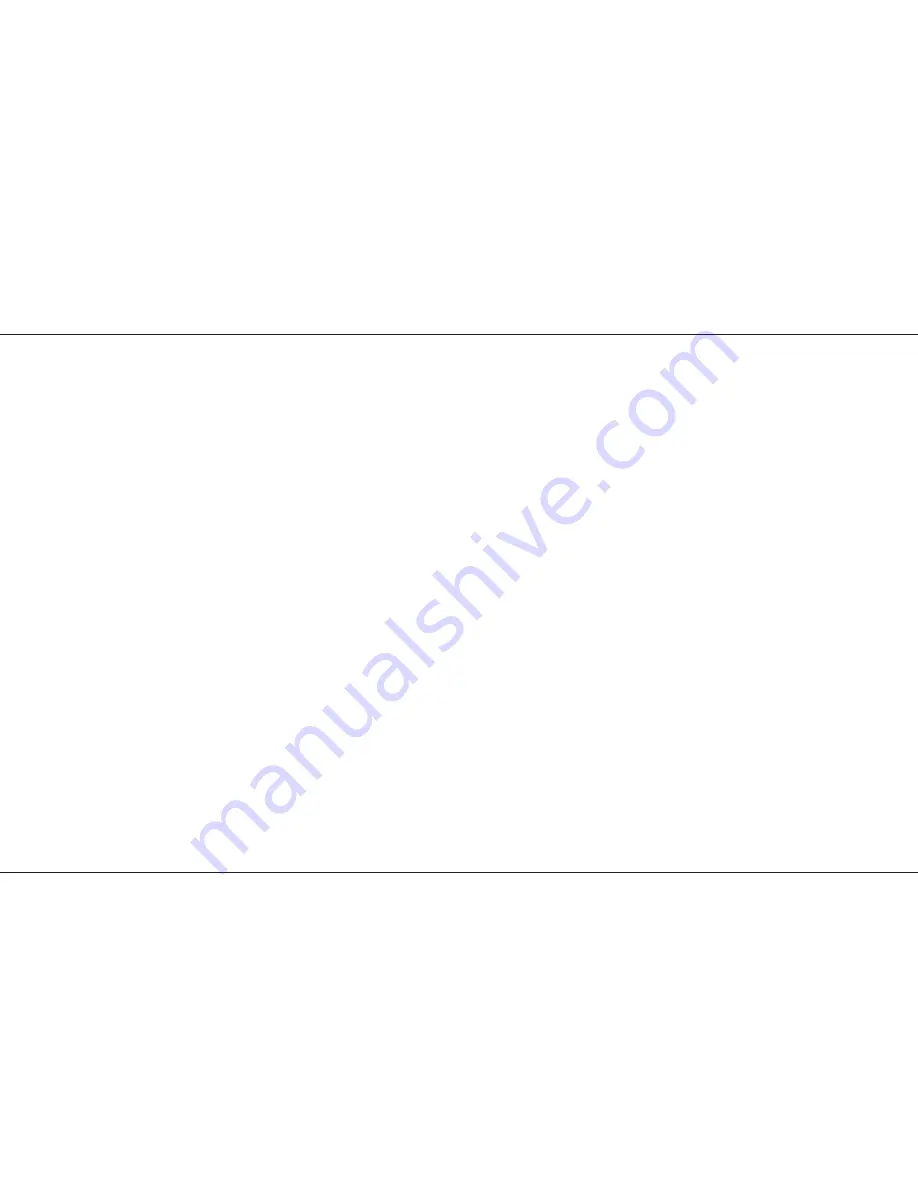
Setting Up the Desk for Programming
1 Set ALL faders at zero, set Grand Master to
full.
2 Turn the Mode switch to Program. Program
light will come on.
3 Push the Master A fader to full.
4 Check memory Page is showing ‘1’.
Programming a Memory
1 Select the memory Page required using the
Page ‘+’ and ‘-’ controls.
2 Press the Flash/Preview button to select the
memory (1-12) that you wish to program. The
Preview lights will show any previously
programmed scene; the Preview light of the
memory selected will flash slowly and the
Page display will change from 1 (for example)
to P1, a reminder that the page selected is
being previewed.
3 Set up a scene on Preset A.
4 Briefly press the Program button to transfer
the Preset A levels to memory. The new
memory is immediately displayed on the
yellow Preview leds to verify that this
information has been recorded.
5 Repeat steps 1 to 4 to program additional
memories.
Clearing a Memory
1 Select a memory to be programmed or
program a new memory as described above.
2 Set Master A down to zero.
3 Briefly press Program to clear the memory by
storing a scene with all levels at 0. Any
preview lights that were on go off.
Blind Programming
This is possible using the Level Match feature
described on Page 11.
/p9/3
HINTS
*
Programming Appears Not To Work
Check that the Grand Master and Master A are up to full,
since with Master A at zero, a blank memory will be
programmed. Simply fade up the Grand Master or Master A
and reprogram the memory.
*
The scene recorded is not the scene that was
wanted.
Check that none of the Memory Masters or the Effects Master
were up whilst you were programming. If any of these masters
were on, this will be shown on the Output Lights and the
memory that will be recorded will be the mixture of levels
set by Preset A and levels set by the Memory Masters that
were up. This is an essential feature of the desk.
*
Reprogramming a Memory
If the memory chosen is not empty (shown by the preview
lights coming on), pressing the Program button will overwrite
any previous information with the current settings of Preset A;
the old memory will be lost.
*
Changing the Memory Selected
To change the memory that you have selected within a Page,
simply press another memory Flash/Preview button. To
remove the memory preview information from the Preview
lights in Run, press the Flash/Preview button of the memory
once again.
*
‘PC’ in the Page Display
When ‘PC’ is shown (Preview Ch), this means that ‘Ch’ was
showing in the Page display when the memory was selected.
Pressing the Flash button again will return the display to ‘1’ or
using the Page +/- buttons will move to the correct Page
required.
Programming the Memory
7359500/p9/3
Page 9
Содержание Lightmaster XL
Страница 1: ...Lightmaster XL Manual...
Страница 29: ......