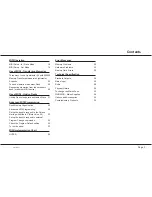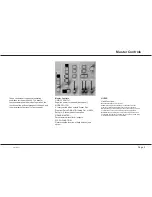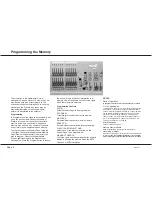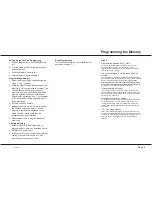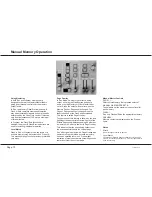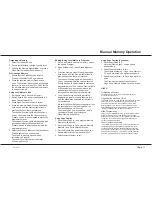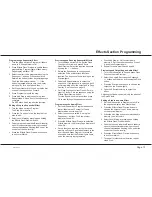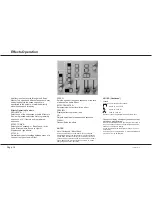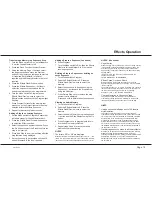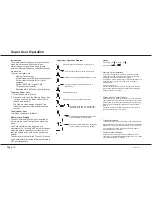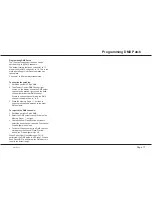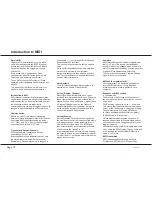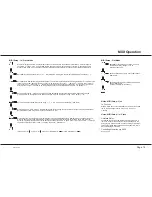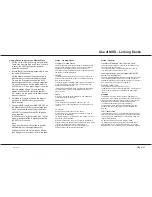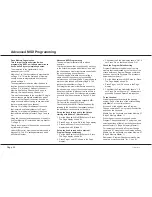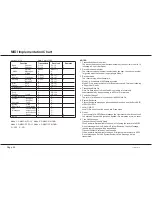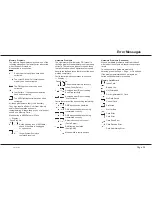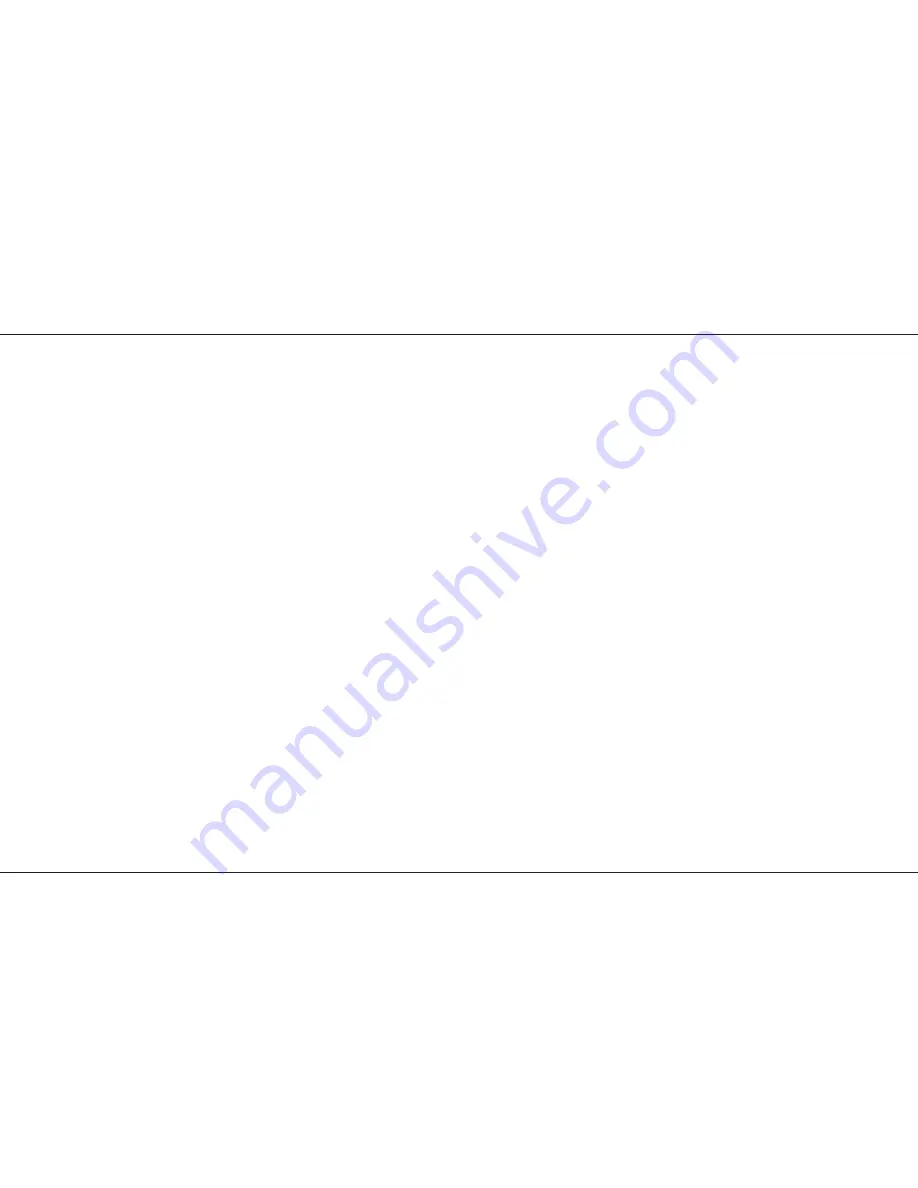
Programming a Sequential Effect
1 Turn the Mode switch to Program, all faders
down to 0, Grand Master to full.
2 Press Effects Flash/Preview to enable chaser
programming; Program light will flash slowly,
Page display will show ‘CA’.
3 Select the effect to be programmed using the
Se/- buttons. Press and hold the
Delete Step button to clear any existing steps.
The Step No display will show ‘—’ . If the
button is pressed an extra time, the display
will show ‘Er’ for a brief period, then ‘—’.
4 Set Preset Master A to full and set up the first
scene of the sequence on Preset A.
5 Press Program to record the step.
6 Press Add Step to add the next step, then
Repeat steps 4, 5 and 6 until the sequence is
complete.
Do NOT press Add Step after the last step.
Editing a Step in a Sequential Effect
1 Turn the Mode switch to Program.
The Step No is reset to 1.
2 Press the Go button to find the step that you
wish to edit.
3 Select Level Match by pressing and holding
the Effects Flash/Preview button.
4 Fade the required individual Preset A fader(s)
up until the associated preview light on each
channel has stopped flashing, then, under live
control, set the new level(s).
5 Press the Effects Flash/Preview button once
to exit Level Match.
Previewing and Running Sequential Effects
1 Turn the Mode switch to Run, Set the Flash
Function to Preview and press Effects
Flash/Preview. Select the required sequence
by using the + / - buttons.
2 Rotate the Speed knob to change speed,
select the Drive and/or Attack functions
required. The sequence is now running on the
Preview lights.
3 Fade the Effects Master up to output the
sequence. If the sequence is changed, it will
not immediately effect the output due to Page
Overlay. See the note on page 15.
4 Set Flash Function to either Flash or Solo in
order to Flash or Solo the sequence using the
Effects Flash/Preview button.
Turn the Speed knob to Manual, then press
Go to step through the sequence manually.
Programming the Audio Effect
1 Set the Mode switch to Program and ensure
that all faders are at 0 except for Grand
Master which should be at full.
2 Select the sequence called ‘A’ using the
Se/- buttons. The Step number
display will show ‘A1’.
3 Press the Effects Flash/Preview to select the
Effects memory; the Memory Page display will
show ‘CA’.
4 Set up the scene required for the first audio
memory on Preset A and fade Master A to the
level required. Press Program to record the
scene and note that the Preview lights come
on as the memory is programmed.
/p13/3
5 Press Add Step (or Go) to select Audio
memory 2. Set the scene required on Preset
A and press Program again.
6 Repeat for audio memories A3 and A4.
Previewing and Outputting an Audio Effect
1 Turn the Mode switch to Run and press Flash
Function to select Preview.
2 Select the Audio Effect using the Sequence
+/- buttons and the drive by pressing the Drive
button.
3 Press the Preview button once to observe the
outputs on the Preview lights.
4 Fade the Effects Master up to output the
effect.
Adjusting the Speed control will vary the attack of
the Audio Effect .
Editing a Step in an Audio Effect
1 Set the Mode switch to Program, select ‘A’ in
the sequence display, fade Master A up.
2 Press the Effects Flash/Preview button to
observe the output of the A1 audio memory
on the preview display.
3 Press the Add Step button to select the audio
memory you wish to edit.
4 Select Level Match by pressing and holding
the Effects Flash/Preview button.
5 Fade the required individual Preset A fader(s)
up until the associated preview light on each
channel has stopped flashing, then, under live
control, set the new level(s).
6 Press the Effects Flash/Preview button once
to exit Level Match.
7 To repeat for other audio memories, repeat
steps 3 to 6.
Effects Section Programming
7359500/p13/3
Page 13
Содержание Lightmaster XL
Страница 1: ...Lightmaster XL Manual...
Страница 29: ......