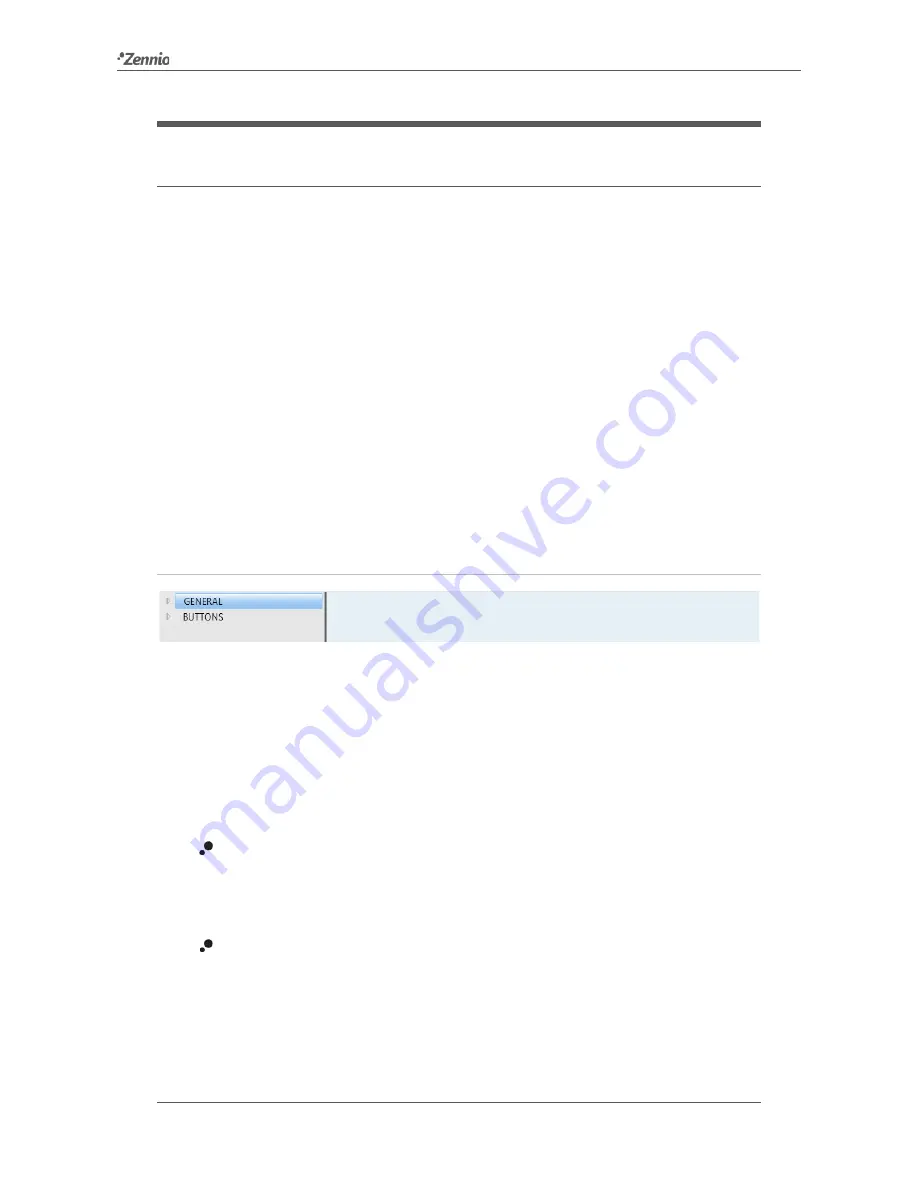
Square TMD
http://www.zennio.com
Technical Support:
http://zennioenglish.zendesk.com
7
2
CONFIGURATION
2.1
DEFAULT CONFIGURATION
To make the device perform the desired functions, several options need to be
parameterised, either related to its
general behaviour
(horizontal/vertical orientation,
sounds, LED brightness levels…) or to
advanced features
(lock procedure of the
touch panel, cleaning function, welcome back object).
On the other hand, Square TMD features two opto-coupled inputs, each of which may
be independently configured as
switches/sensors
,
push-buttons
,
temperature
probes
or
motion detectors
, so that external accessories can be connected to the
device. In the particular case of an external temperature probe (such as model
ZN1AC-
NTC68
from Zennio), it will be possible to use it with independence of the built-in
temperature sensor of the device, which implements its own communication objects
and can be enabled and disabled in parameters.
ETS PARAMETERISATION
Figure 4
General.
After importing the corresponding database in ETS and adding the device into the
topology of the project, the configuration process begins by right-clicking into the
device and selecting
Edit parameters
.
This will bring the window shown in Figure 4, which contains the following tabs:
General
: contains the parameters that define the general behaviour of the
device and that enable/disable additional features such as the thermostat or
the external inputs. See section 2.2 for details.
Buttons
: contains the parameters involved in the configuration of the touch
buttons of the device. See section 2.3 for details.
Depending on the configuration, other tabs may show in the tab tree on the left. These
tabs will be explained in the next sections.








































