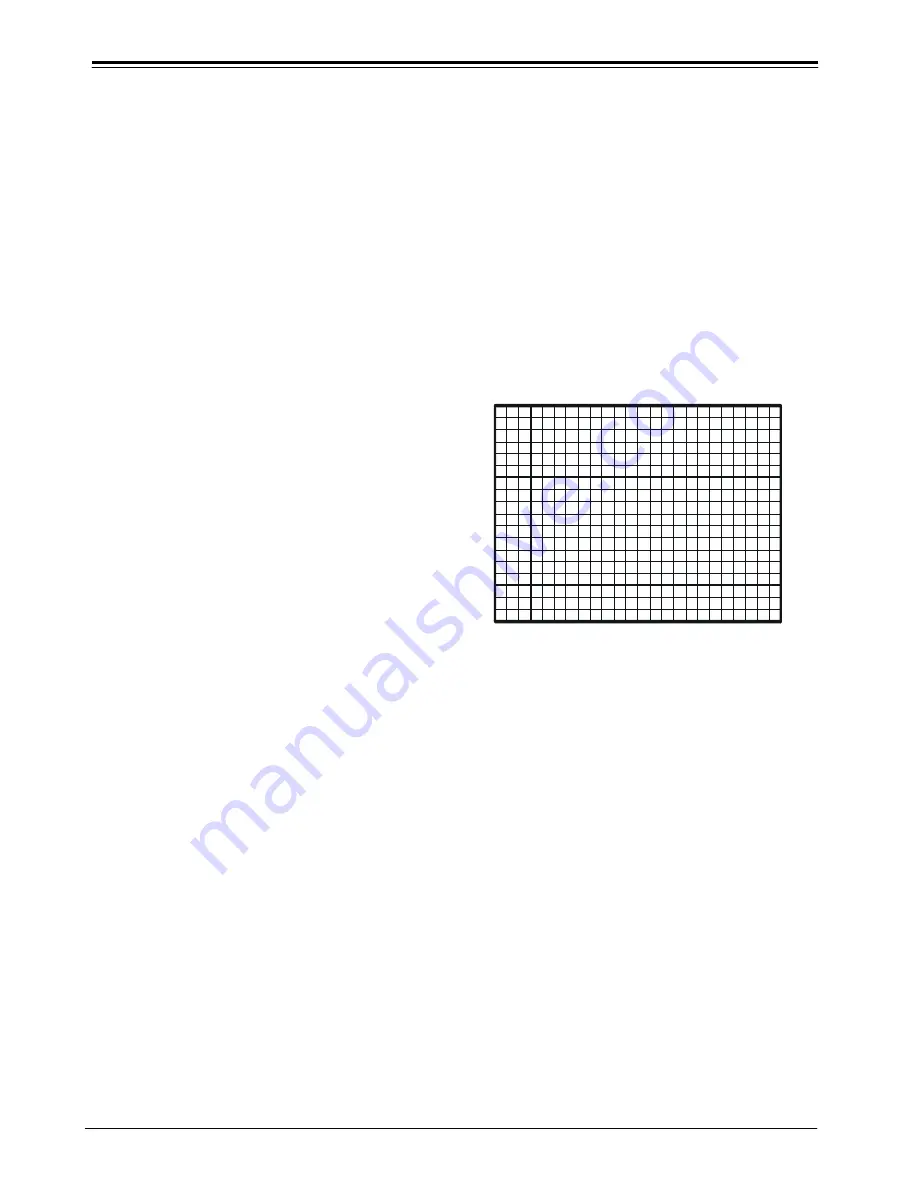
PROVERGE SETUP AND ADJUSTMENT
PV152
3-20
PRO1200 PROVERGE SETUP
5. Pushing the
é
or
ê
keys of the control disc changes the
position of the vertical green lines simultaneously; they
are being shifted symmetrically inwards and outwards
with respect to the scan of the projector.
6. Use
ç
or
è
keys of the control disc to change the phase
of the Source. Use both (
é
or
ê
) or (
ç
or
è
) so that
the green vertical lines perfectly match the right-left
edges of the image, then press <ENTER>.
GEOMETRY
Note: After pressing <ENTER> in the previous step, the
geometry begins alignment. The alignment consists
of the following three adjustment steps :
1. Coarse adjustment of geometry.
Adjustments performed are :
A. Simultaneous adjustment of vertical amplitude, shift
and linearity.
B. Simultaneous adjustment of horizontal amplitude and
shift.
C. Simultaneous adjustment of East-West side bow,East-
West side skew, East-West midline bow and East-West
midline skew.
2. Fine adjustment of geometry
Note: Once the coarse geometry has been adjusted,
PROVERGE starts to adjust the geometry using a
higher precision.
Further adjustments performed are :
A. Simultaneous adjustment of vertical amplitude, shift
and linearity.
B. Simultaneous adjustment of horizontal midline bow
and skew.
C. Simultaneous adjustment of horizontal top bow and
skew.
D. Simultaneous adjustment of horizontal bottom bow
and skew.
E. Simultaneous adjustment of horizontal amplitude,
shift, East-West side bow, East-West side skew, East-
West midline bow and East-West midline skew.
F. Simultaneous adjustment of left skew and bow.
G. Adjustment of W/M.
H. Adjustment of W/M.
3.
Once the coarse and fine adjustments are completed the
geometry is almost perfect. Each geometry setting is now
swept around its location to fine tune the alignment.
CONVERGENCE
When the geometry is finished,
convergence is automatically
started
. Using the border lines defined in the geometry
PROVERGE
is immediately able to project five vertical and
horizontal lines which are perfectly spread all over the image.
No blanking adjustments are required (see page 2-7.)
QUICK AUTOPICTURE
The quick autopicture option adjusts geometry without
using the border lines. Pressing quick autopicture
immediately
starts geometry adjustment. This means that
the resulting image will be orthogonal, but a slight adjustment
to the phase shift, and vertical and horizontal amplitude
corrections can be needed. The quick option performs only
the coarse geometry adjustments. The procedure only takes
45 seconds, and results in a quick usable projector.
After these 45 seconds, an internal RGB pattern is projected
to be able to check it for convergence adjustment is needed
or not.
Pressing <ENTER> will initiate convergence
correction.
Pressing <EXIT> quits alignment.
PROVERGE Diagnostics
This option allows a check-up of the
PROVERGE
.
To start up the
PROVERGE
Diagnostics :
1. Highlight
PROVERGE
DIAGNOSTICS by pushing
é
or
ê
keys of the control disc;
2. Press the <ENTER>. button.
After the <ENTER>. button is pressed, the
PROVERGE
Diagnostics menu will be displayed and the Tests start
instantly.
It includes check-ups on four items :
– Interface Test;
– Generic Test;
– Sync Test;
– Ram Test.






























