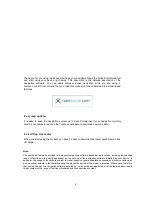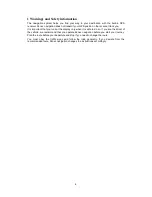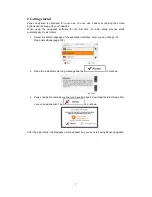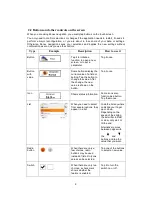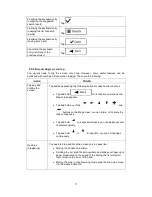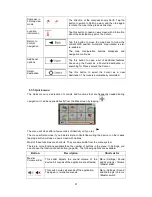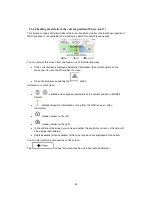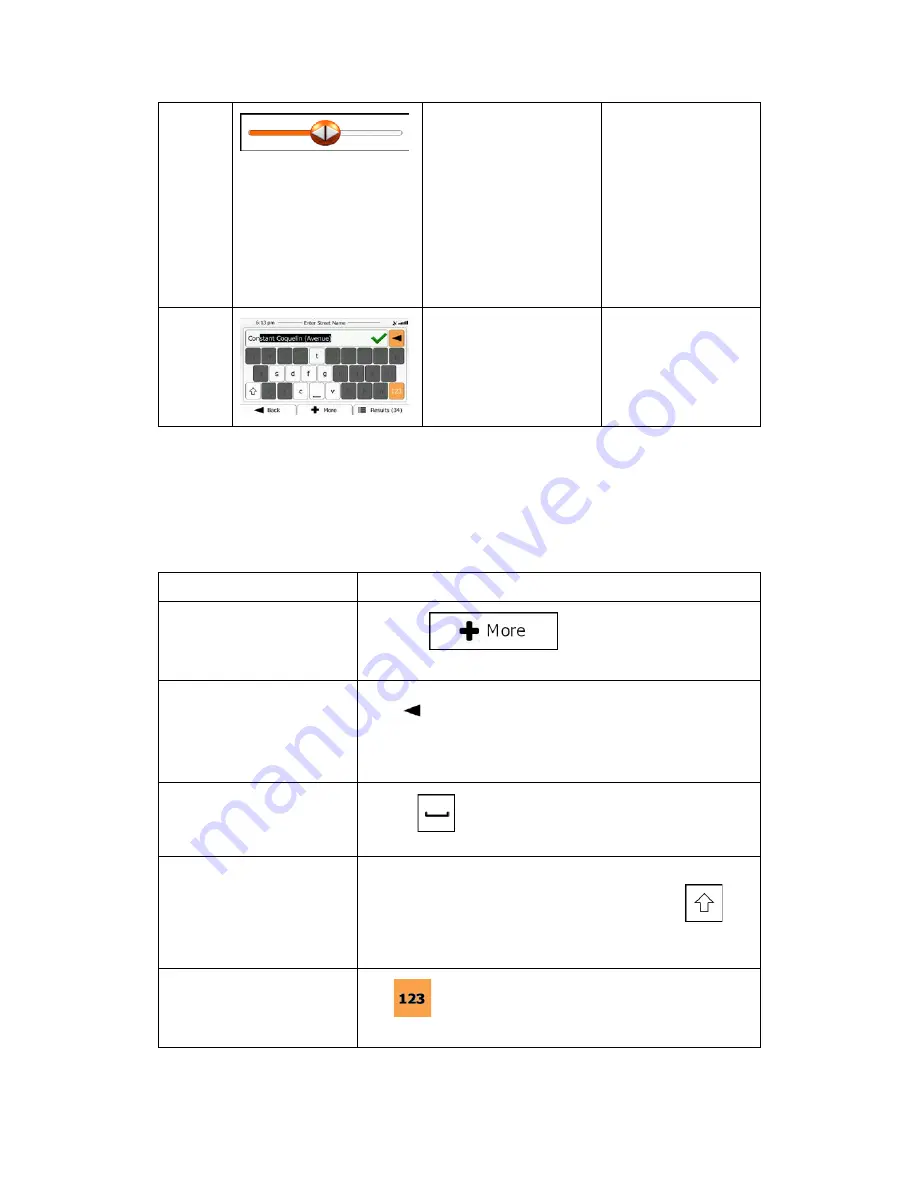
Slider
When a feature can be
set to different values in a
range, Zenec navigation
shows an indicator on a
gauge that displays and
sets the value.
•
Drag the
handle to move
the slider to its
new position.
•
Tap the slider
where you want
the handle to
appear; the
thumb jumps
there.
Virtual
keyboard
Alphabetic and
alphanumeric keyboards
to enter text and
numbers.
Each key is a touch
screen button.
2.2.1 Using keyboards
You only need to enter letters or numbers when you cannot avoid it. You can type with your
fingertips on the full-screen keyboards and you can switch between various keyboard layouts,
for example English, Greek or numerical.
Task
Instruction
Switching to another
keyboard layout, for example
from an English keyboard to
a Greek keyboard
Tap the
button and select the new
keyboard layout from the list.
Correcting your entry on the
keyboard
Tap
to remove the unneeded character(s).
Tap and hold the button to delete several characters or the
entire input string.
Entering a space, for
example between a first
name and a family name or
in multi-word street names
Tap the
button at the bottom centre of the screen.
Entering upper and lower
case letters
When entering a text, the first character appears in upper
case while the rest of the text is in lower case. Tap
to
enter an upper case letter or tap twice to turn on Caps Lock.
Tap again and lower case letters return.
Entering numbers and
symbols
Tap
to switch to a keyboard offering numeric and
symbol characters.
10