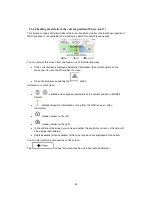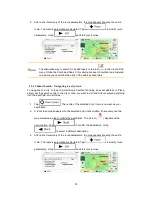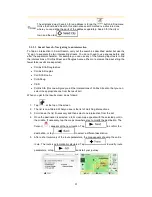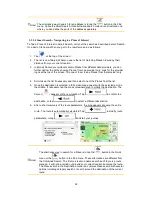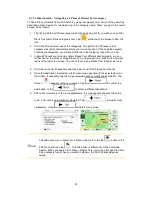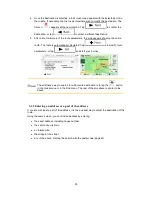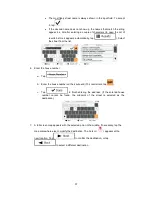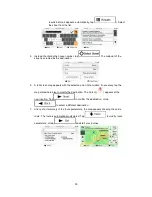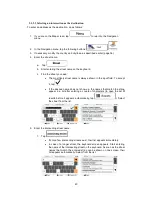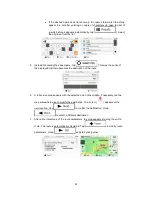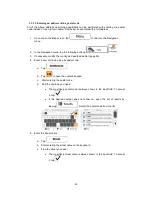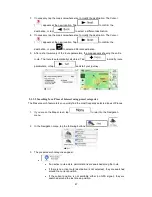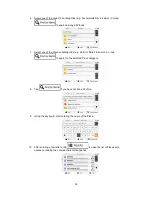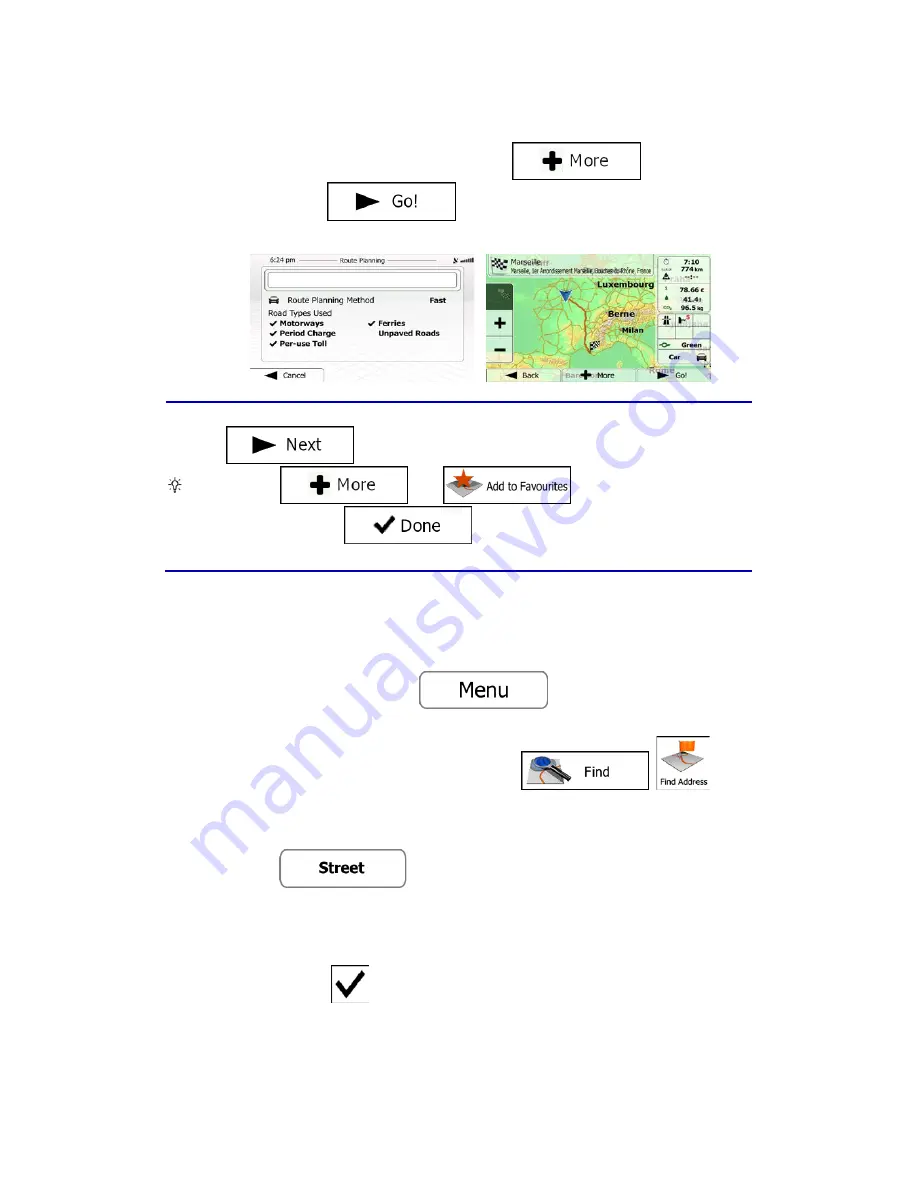
8. After a short summary of the route parameters, the map appears showing the entire
route. The route is automatically calculated. Tap
to modify route
parameters, or tap
and start your journey.
Tip!
If you know that you will use this destination frequently, before tapping
to confirm the destination, put it on the list of your Favourites
first: tap
then
, give a name for the new
Favourite, and tap
to save the location. The map with the
destination returns automatically. Now you can start your journey.
3.1.2.2 Entering the midpoint of a street as the destination
You can navigate to the midpoint of a street if the house number is not available:
1. If you are on the Map screen, tap
to return to the Navigation
menu.
2. In the Navigation menu, tap the following buttons:
,
.
3. If necessary, modify the country and city/town as described earlier (page 36).
4. Enter the street name:
a. Tap
.
b. Start entering the street name on the keyboard.
c. Find the street you need:
•
The most likely street name is always shown in the input field. To accept
it, tap
.
•
If the desired name does not show up, the names that match the string
appear in a list after entering a couple of characters (to open the list of
38