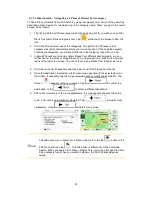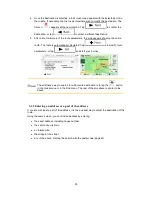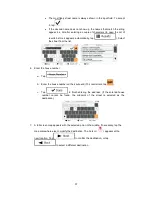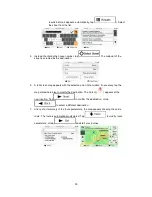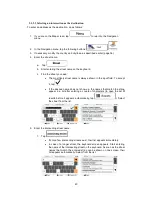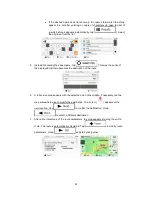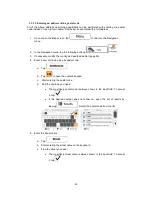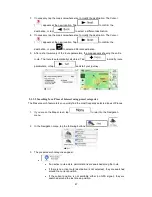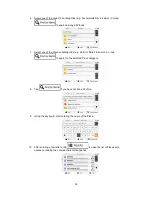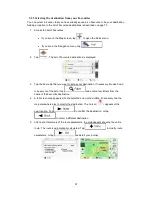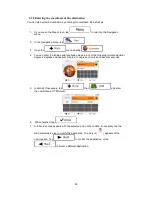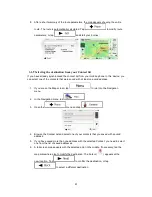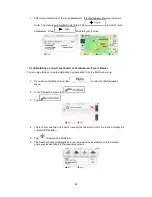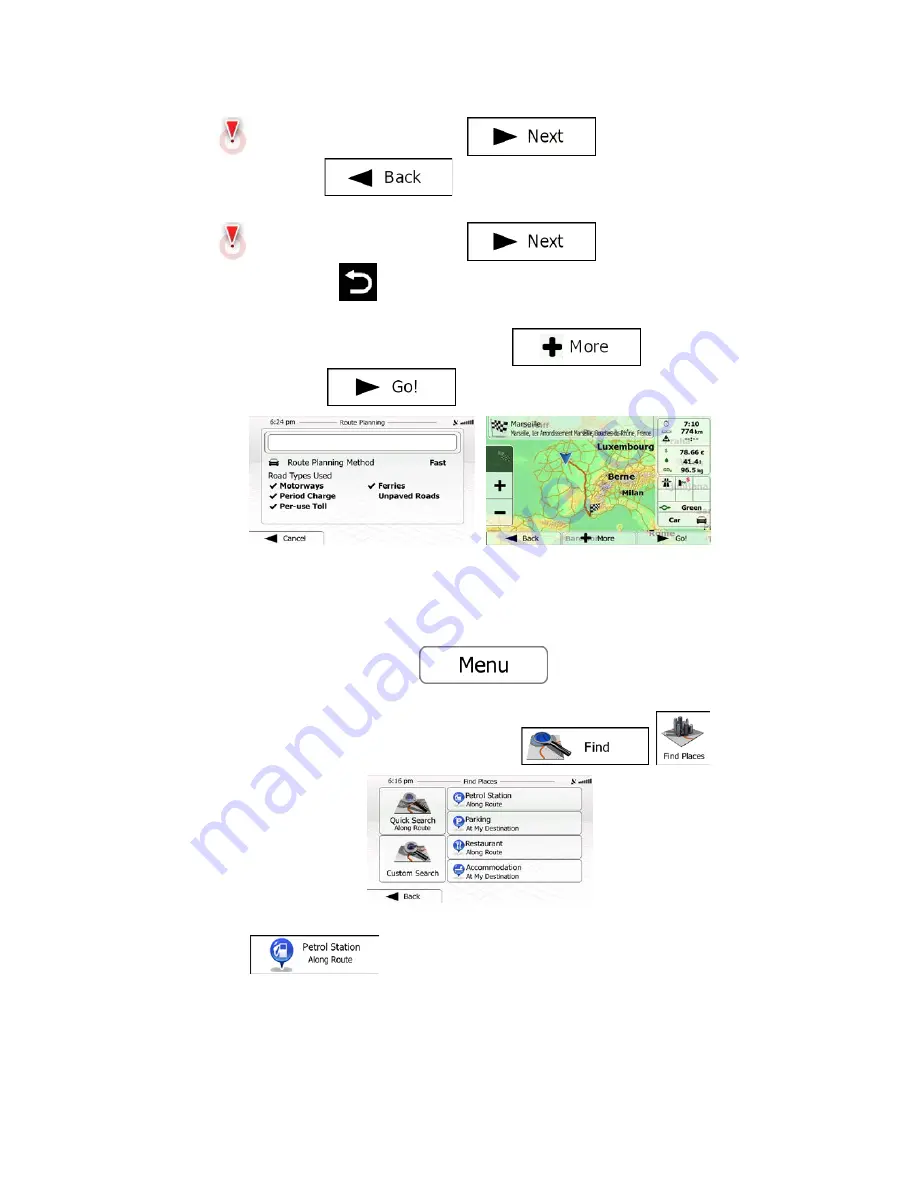
7. If necessary, tap the map somewhere else to modify the destination. The Cursor
(
) appears at the new location. Tap
to confirm the
destination, or tap
to select a different destination.
8. If necessary, tap the map somewhere else to modify the destination. The Cursor
(
) appears at the new location. Tap
to confirm the
destination, or press
to select a different destination.
9. After a short summary of the route parameters, the map appears showing the entire
route. The route is automatically calculated. Tap
to modify route
parameters, or tap
and start your journey.
3.1.3.2 Searching for a Place of Interest using preset categories
The Preset search feature lets you quickly find the most frequently selected types of Places.
1. If you are on the Map screen, tap
to return to the Navigation
menu.
2. In the Navigation menu, tap the following buttons:
,
.
3. The preset search categories appear:
•
:
•
If an active route exists, petrol stations are searched along the route.
•
If there is no active route (destination is not selected), they are searched
around the current position.
•
If the current position is not available either (no GPS signal), they are
searched around the last known position.
47