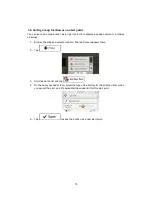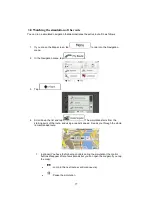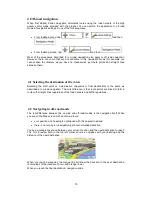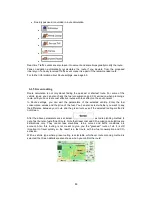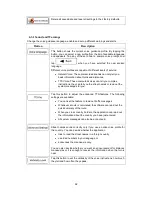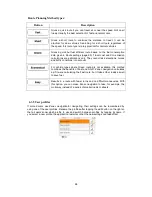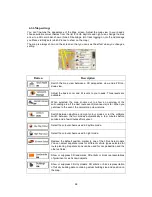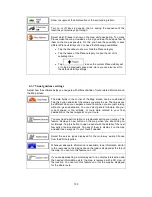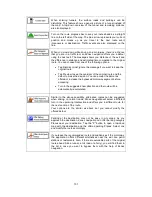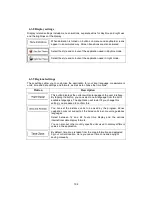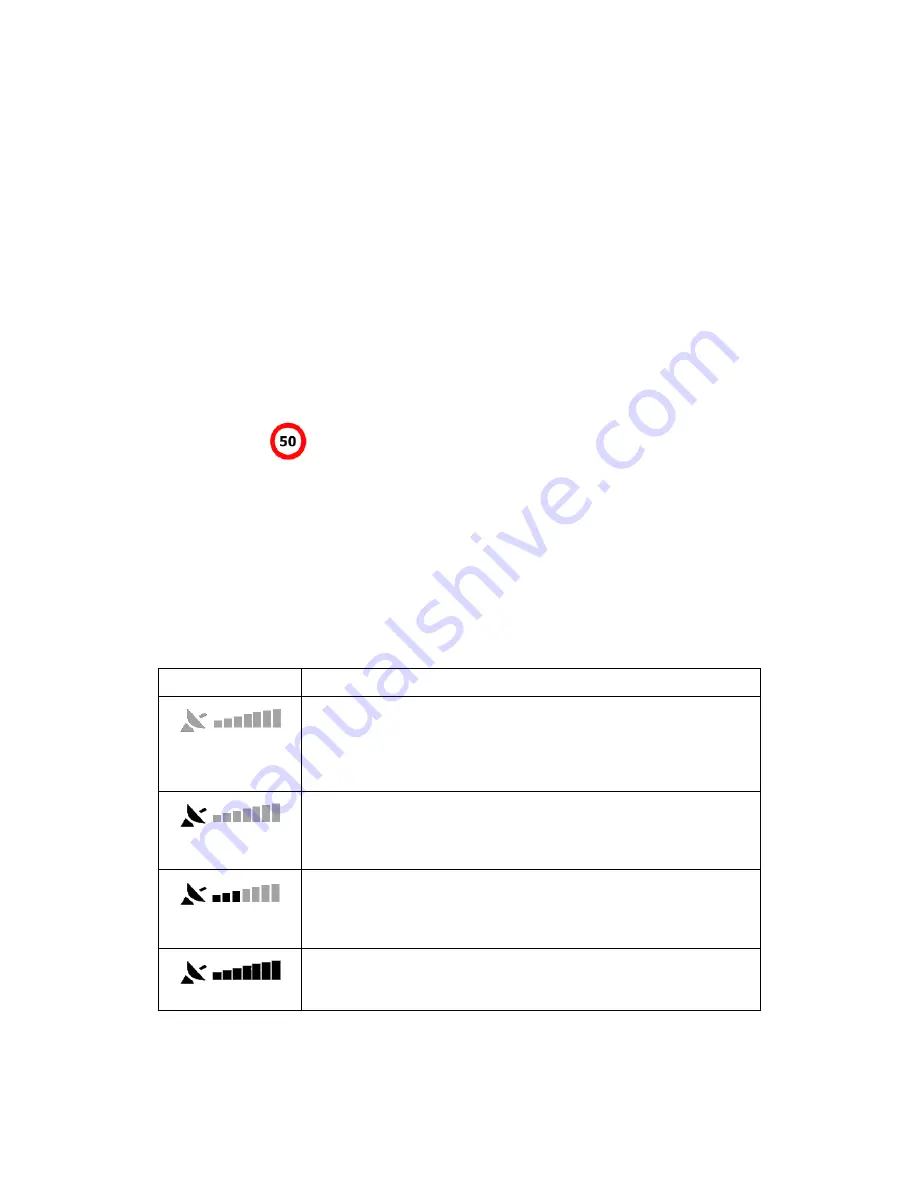
6.1.7 Speed limit warning
Maps may contain information about the speed limits of the road segments. Zenec navigation
is able to warn you if you exceed the current limit. This information may not be available for
your region (ask your local dealer), or may not be fully correct for all roads in the map.
The maximum speed set in the vehicle profile is also used for this warning. Zenec navigation
alerts you if you exceed the preset value even if the legal speed limit is higher.
Speed warning can be fine-tuned in Sound and Warning settings (page 92).
You can set the relative speed above which the application initiates the warning.
The following alert types are available:
•
Audio warning: you receive a verbal warning when you exceed the speed limit with the
given percentage.
•
Visual warning: the current speed limit is shown on the map when you exceed it (for
example:
).
You can also choose to see the speed limit sign on the map all the time.
6.1.8 GPS position quality indicator and current time
You can find useful information in the top corners of menu screens.
The current time is displayed in the top left corner.
In the top right corner, the GPS reception quality icon shows the current accuracy of the
position information.
Icon
Description
Zenec navigation has no connection to the GPS receiver: GPS
navigation is not possible.
Devices with a built-in GPS receiver are permanently connected. On
such devices, the icon does not appear in normal circumstances.
Zenec navigation is connected to the GPS receiver, but the signal is
too weak and the receiver cannot determine the GPS position.
GPS navigation is not possible.
Only a few satellites are received. Position information is available, but
elevation (altitude) cannot be calculated.
GPS navigation is possible, but the position error may be significant.
Altitude information is available, the position is a 3D position.
GPS navigation is possible.
87