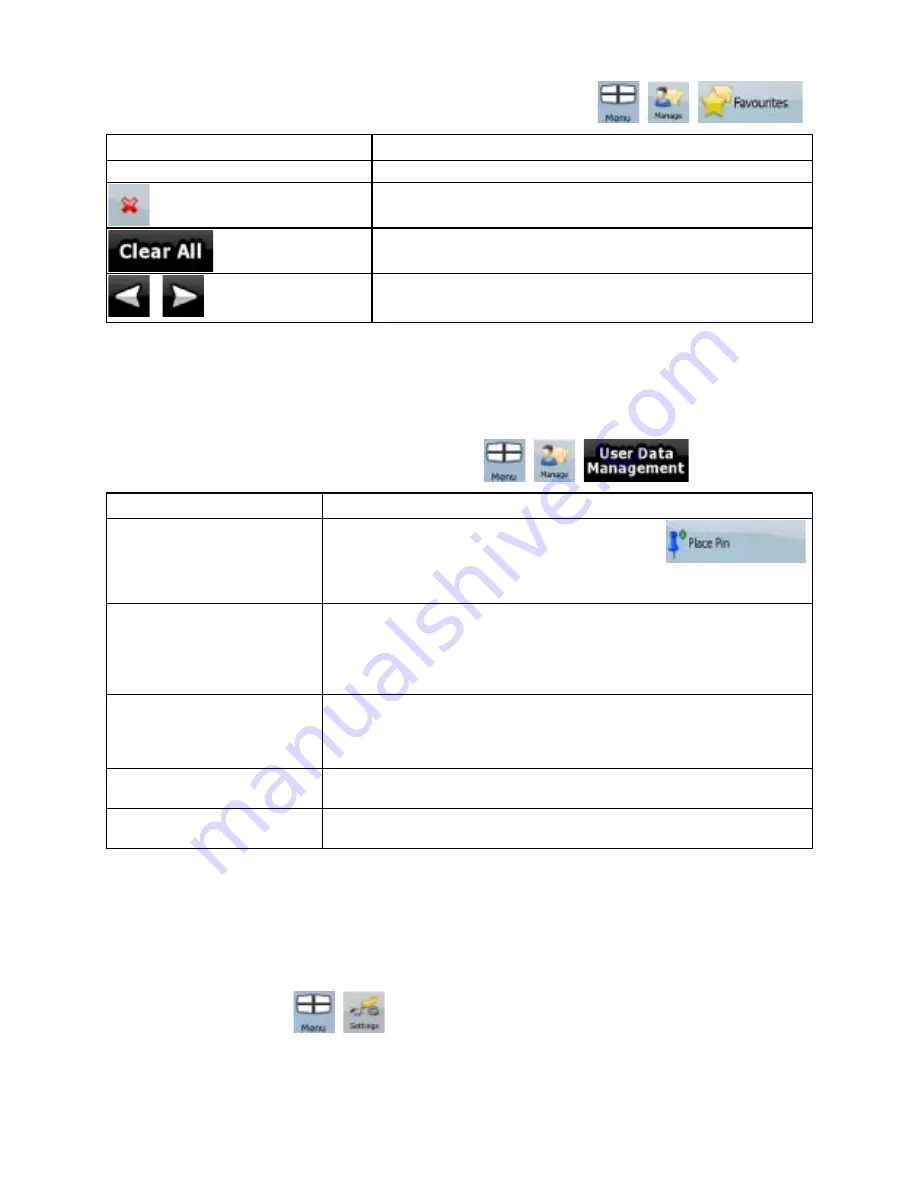
55
55
4.4.4 Manage Favourites
You can manage the list of your Favourites. Tap the following buttons:
,
,
.
Button
Description
Button with the name of the Favourite Opens the selected Favourite for editing.
Deletes the selected item in the list of Favourites.
Clears the list of Favourites.
,
Moves between pages for additional list items.
4.4.5 User Data Management
You can manage the data you have saved (Pins, POIs, Favourites, and History) and the settings you
have made in the program. Tap the following buttons:
,
,
.
Button
Description
Remove Pins
Map locations can be marked with Pins using the
button in the Cursor menu. Tap this button to remove all your Pins
from the map.
Backup User Data
All user data and the current settings will be saved on the inserted
memory card. There is always one backup file. If you perform a
backup later, the previous backup will be overwritten with the new
information.
Restore User Data
All user data and settings will be overwritten with the information
stored in the backup file. Data and settings created after the latest
backup will be lost.
Delete User Data
All user data will be deleted, and settings will return to their factory
defaults.
Reset All Settings
All settings will return to their factory defaults, but no user data will be
deleted.
4.5 Settings menu
You can configure the program settings, and modify the behaviour of ZENEC Navigation Software.
Tap the following buttons:
,
.













































