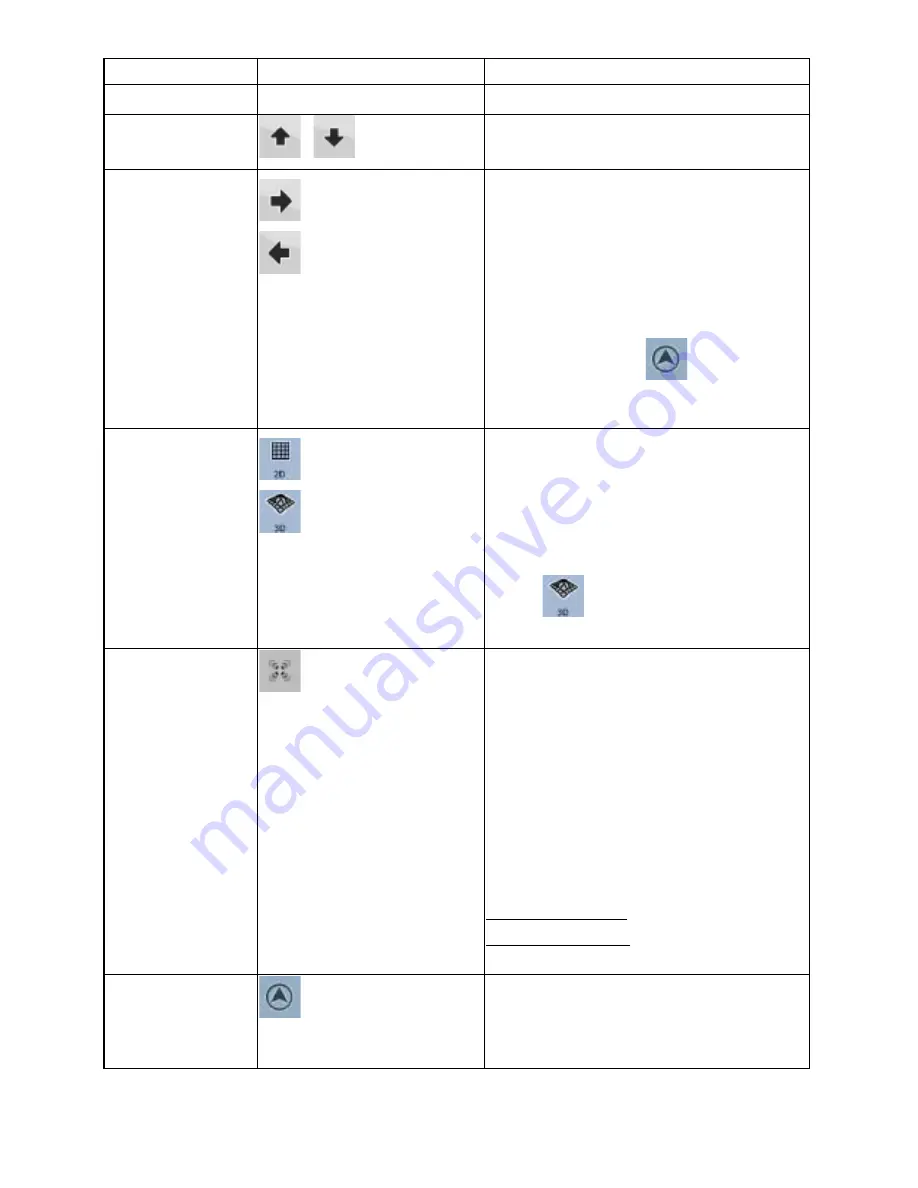
13
13
Action
Button(s)
Description
3D map view modes.
Tilting up and down
,
Changes the vertical view angle of the map in
3D mode.
Rotating left and right
,
Changes the horizontal view angle of the map
in 3D mode.
When GPS position is available, ZENEC
Navigation Software always rotates the map
so its top faces your direction of travel (Track-
Up orientation). You can turn away from
Track-Up with these buttons.
If GPS position is available and you have
rotated the map, the
button appears.
Tap this button to re-enable the automatic
map rotation.
Viewing modes
,
Gives you the following map perspectives in
ZENEC Navigation Software:
x
classic top-down view (2D)
x
perspective view (3D)
The value always shows the mode the button
switches to: If you are in 2D mode, you can
see the
button and you need to tap it to
switch to 3D mode.
Smart Zoom
ZENEC Navigation Software can automatically
rotate, scale and tilt the map and give you the
optimal view:
x
When you are approaching a turn,
ZENEC Navigation Software zooms in
and raises the view angle to let you
easily recognise your manoeuvre at the
next junction.
x
If the next turn is at a distance, ZENEC
Navigation Software zooms out and
lowers the view angle to show you the
road in front of you.
Tap this button once to enable Smart Zoom.
Tap&hold the button to set the zoom limits of
Smart Zoom.
Returning to normal
navigation (back to
the GPS position with
automatic map
rotation)
Tap this button to move the map back to the
current GPS position. If the map has been
rotated in 3D mode, automatic map rotation is
also re-enabled.




























