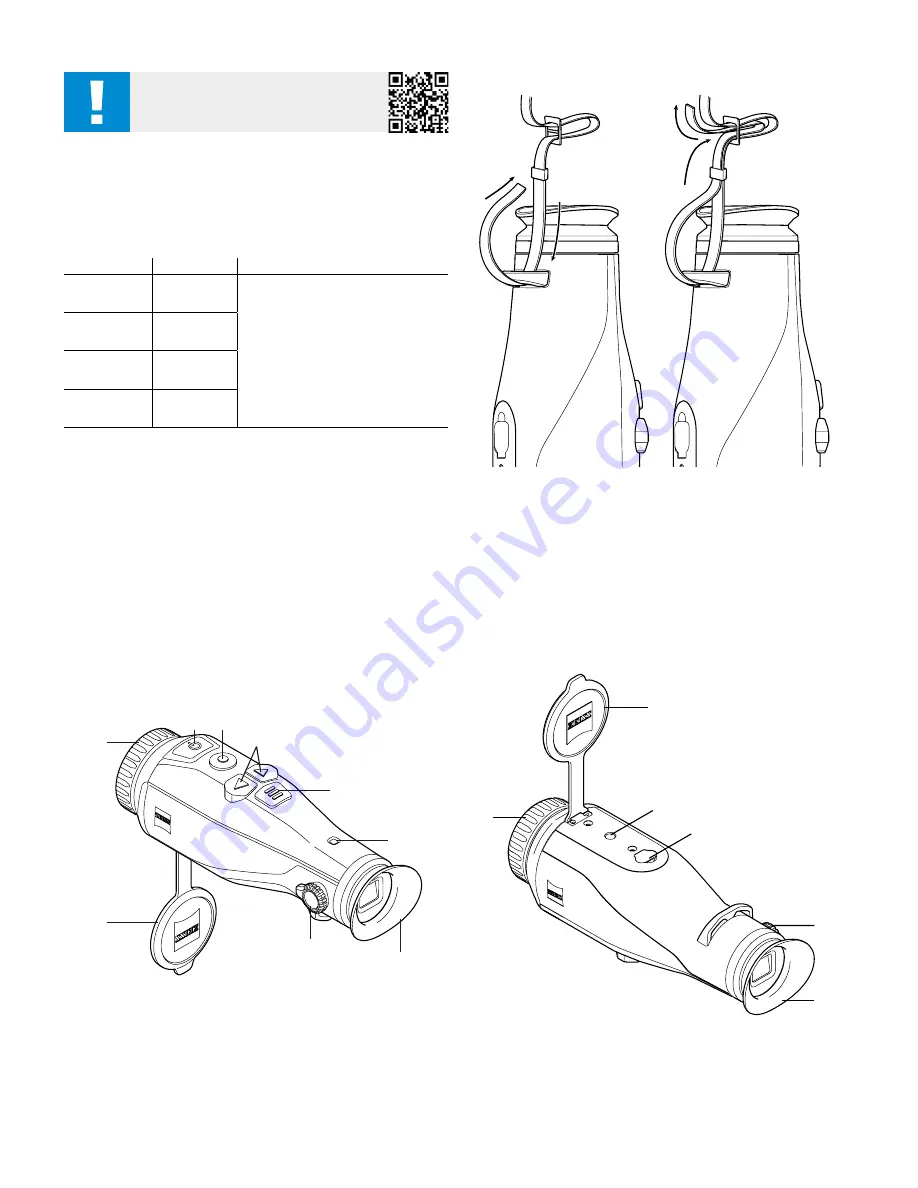
9 | 15
EN
WARNING!
Please note the safety instructions and regulatory
information. They can also be accessed at:
www.zeiss.com/cop/manuals
INSTRUCTIONS FOR USE
ZEISS products are famous for outstanding optical performance, precision engineering
and a long service life.
Please observe the following instructions for use in order to obtain the best from your
thermal imaging camera and to ensure that it remains your constant companion for
many years to come.
Scope of supply
Product
Order no.
Scope of supply
DTI 3/25 GEN 2
527014
Thermal imaging camera
Neoprene strap
Carrying case incl. shoulder strap
USB cable
USB adapter
Optics cleaning cloth
DTI 3/35 GEN 2
527013
DTI 4/35
527017
DTI 4/50
527018
Function test
•
Before use, please ensure that your thermal imaging camera has no visible
damage.
•
Test to see if the thermal imaging camera displays a clear, undisturbed image.
•
Check that the settings for the thermal imaging camera are correct. See the notes
in the section “Observation mode”.
Installing/removing the battery
The ZEISS thermal imaging camera DTI 3/4 is equipped with a permanently installed
battery. To replace the battery, please contact our Service. The battery can be
separated from the device for recycling purposes. Please refer to the paragraph
“Disposal of batteries” in the safety instructions.
Observation with and without glasses
Thanks to the flexible eyecup, the thermal imaging camera can be used with or without
glasses. It offers a full field of view in both cases.
Attaching the carrying strap
(1)
(2)
(8)
(5)
(9)
(6)
(11)
(10)
(7)
(1)
(2)
(12)
(13)
(10)
(11)























